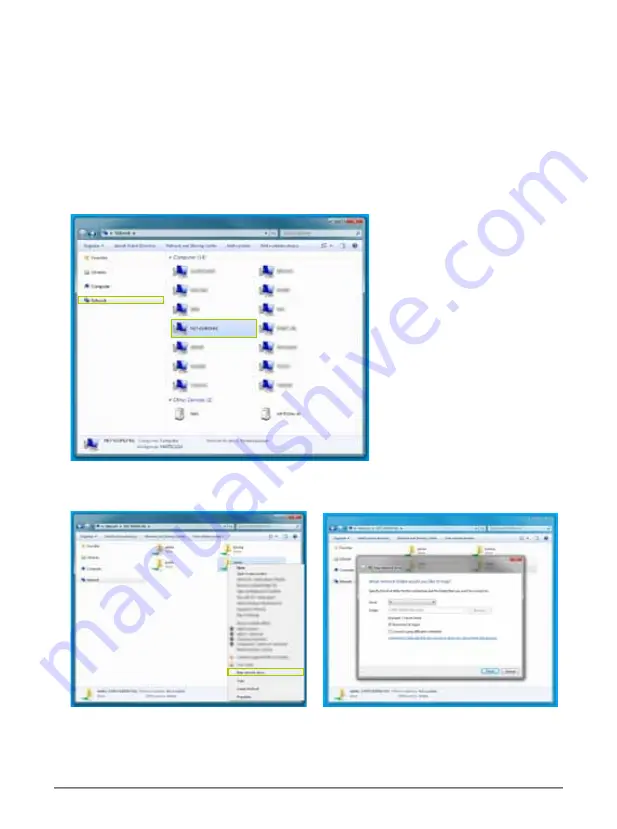
31
10. Mapping Network Drives
Below are directions to map the shared folders on your NexStar FX Gigabit NAS Adapter as
Network Drives on your computer system (Showing NAS disk drive in network).
1. Press the “Start” button on Windows desktop.
2. Open up “Computer” and navigate to “Network.”
3. Search through the list of devices connected to your network for the NexStar FX.
4. Double click to enter the NexStar FX (Eg. NST-610NU-N1).
5. You may be asked for authentication. Please enter the User login and Password you have
created under SMB.
6. Choose the folder you wish to map.
7. Right-click the mouse button and select “Map Network Drive”.
8. You can designate the drive path for the respective folder.
Note:
For faster connection and usability, we recommend that you map folders which you
use constantly as network drives. This creates a direct access to the shared folders on the
NAS from My Computer.
Содержание NexStar FX
Страница 1: ...Copyright 2010 Vantec Thermal Technologies All Rights Reserved User s Manual...
Страница 25: ...23 4 Select Create a new port Type of port choose Standard TCP IP Port and click Next to continue...
Страница 32: ...30 4 Once the authentication has gone through the NexStar FX folder will be listed under...


















