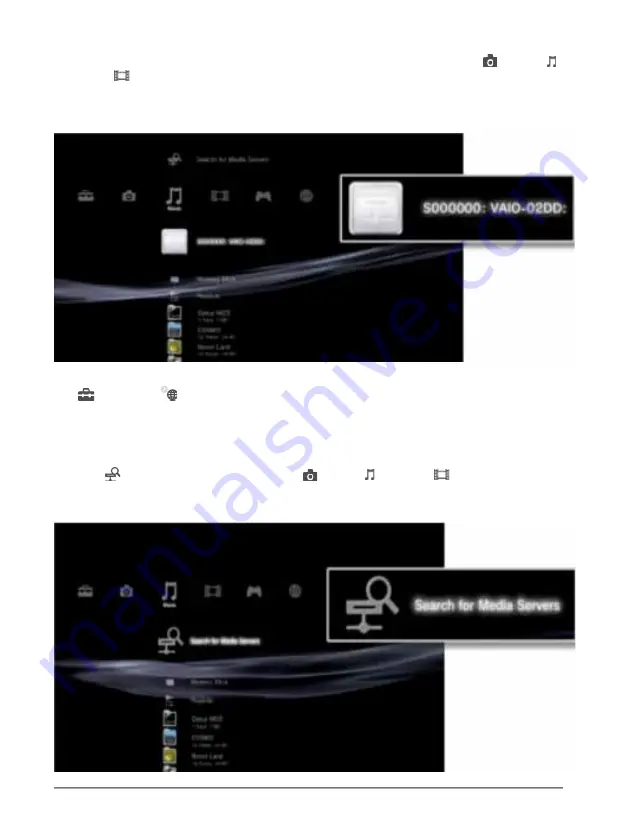
21
1. Select the icon of the DLNA Media Server that you want to connect to under (Photo),
(Music), or (Video). All available folders and files that can be played by the PS3™ system will
be displayed.
2. Select the file that you want to play.
NOTE :
The PS3™ system must be connected to a network. For details on network settings,
see (Settings) > (Network Settings) > [Internet Connection Settings] in this guide.
You can initiate a search for DLNA Media Servers on the same network. Use this feature if no
DLNA Media Server is detected when the PS3™ system is turned on.
3. Select (Search for Media Servers) under (Photo), (Music) or (Video). When the
search results are displayed and you return to the XMB™ menu, a list of DLNA Media Servers
that can be connected will be displayed.
Содержание NexStar FX
Страница 1: ...Copyright 2010 Vantec Thermal Technologies All Rights Reserved User s Manual...
Страница 25: ...23 4 Select Create a new port Type of port choose Standard TCP IP Port and click Next to continue...
Страница 32: ...30 4 Once the authentication has gone through the NexStar FX folder will be listed under...




























