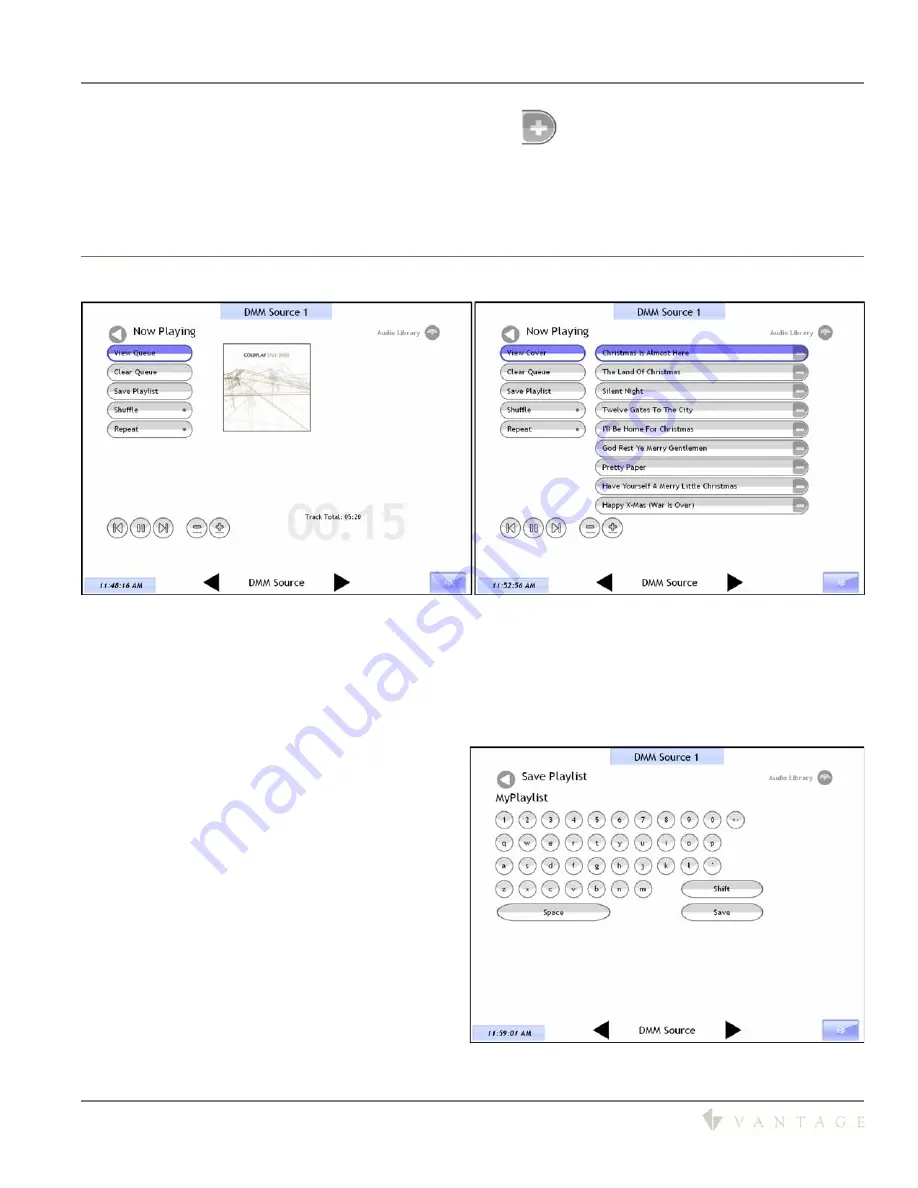
SECTION 2 - InFusion Media, Music Component Interface
DMM-4S(T)
DDM-4S
Digital Music Manager
Quick Guide
V39934 © 2009
Page 7
5.
Notice at the right side of each song Title is a plus sign,
a.
Press the plus sign to open the
Add To
menu, allowing the individual song to be added to:
i.
Queue
- This will not replace any currently playing music, but simply add it to the currently
playing list
-or-
ii.
Existing Playlists
- This automatically adds the song to an already saved playlist
Now Playing Screen
From the Now Playing screen it is possible to:
1.
View Cover
- this is the default Now Playing screen displaying the Cover Art (
left screen above
)
2.
View Queue
- a list of all songs in the current Queue (
right screen above
)
a. Individual songs may be removed from the Queue by pressing the minus sign button at the far right
of each song title
3.
Clear Queue
- this will clear the entire Queue, also known as the Currently Playing list, for the current
source or room
4.
Save Playlist
- the currently playing list of songs
may be saved as a
Playlist
a.
Press the
Save Playlist
button to open the
Save Playlist
window - on screen keyboard
b.
Using the soft-keyboard enter the name of
the new playlist and click Save
c.
On smaller TPT Touchscreens is a 123 button.
This button changes the first row of letters to
numbers
d.
The Shift button changes all the letters to
upper case
5.
Shuffle
the currently playing list of songs to
shuffle the list order
6.
Repeat
will start the list playing over again each
time it completes all the songs in the
Now
Playing
list
















