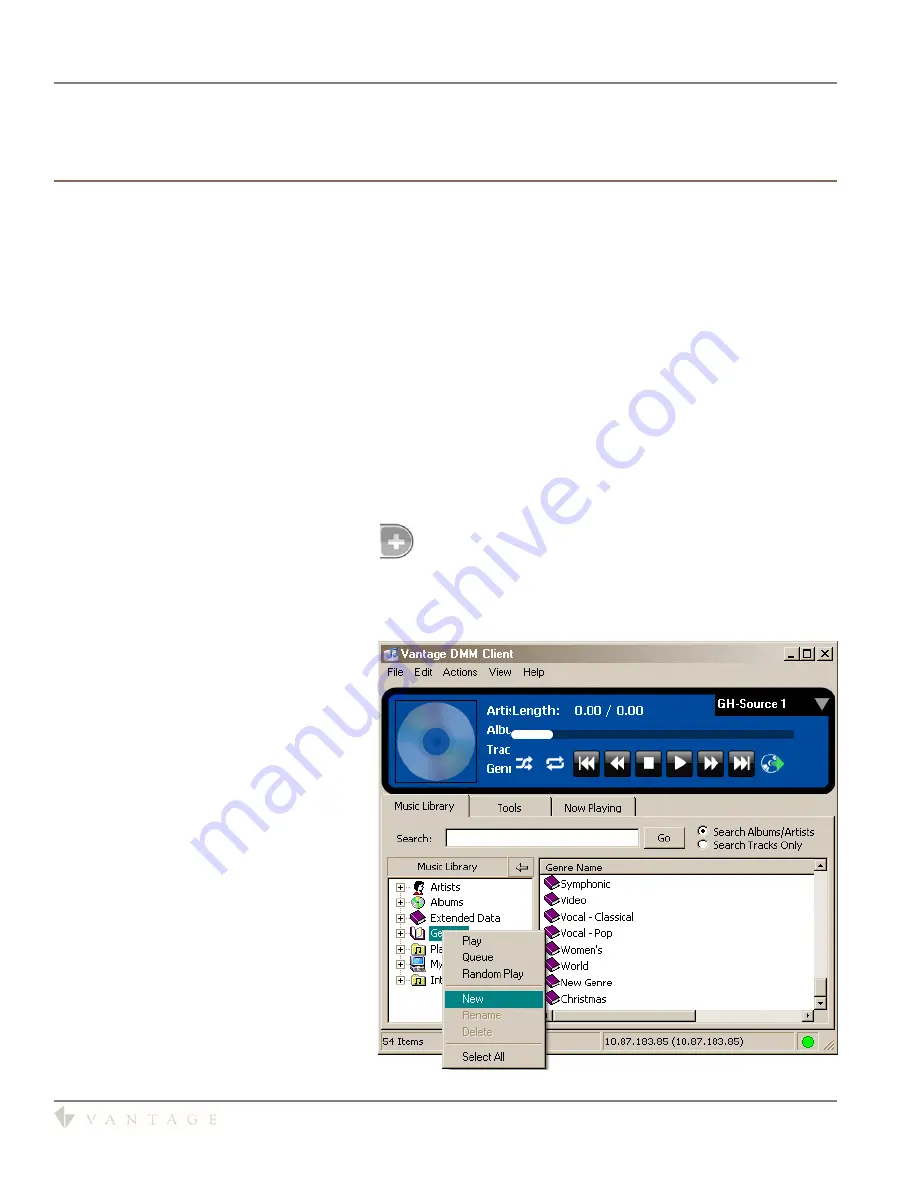
SECTION 2 - InFusion Media, Music Component Interface
DMM-4S(T)
DDM-4S
Digital Music Manager
Page 8
Quick Guide
V39934 © 2009
Other screens starting from the home page use similar logic. Please practice using these screens to become
completely familiar with them. This will enhance your experience in selecting music and saving Playlists for
quick and easy access for future use.
Creating Playlists
Using the TPT InFusion Media Music Component interface makes creating your own playlists easy. As you
become more familiar with the menus you will quickly learn that playlists may be created, added to,
subtracted from, etc. in different ways.
Steps to Create a Playlist:
1.
On the home screen press the
Playlists
button
2.
The Touchscreen changes, displaying the current list of available Playlists. At the top of this list is a
button named,
Create a New Playlist
3.
Press this button to open the on screen keyboard
4. Enter the name using this keyboard and press
Save
5.
Change to the
Albums
view on the home screen and select an album to add to the new playlist
6.
The screen changes to the Album information screen
7.
Press the Add To button to open an on screen menu that lets you add this album to the newly created
playlist
8.
Repeat steps 5 through 7 to continue adding albums to the new playlist
9.
Please note that variations are possible in this scenario:
a.
For example in step 6 above, the album information is listed, it is possible to select individual songs
from the album by pressing the plus
symbol at the end of the song title.
b.
Another variation in creating a playlist is to simply queue up a list of songs, genres, etc., then while
this list is playing, select
Save Playlist
from the
Now Playing
screen, enter a name and save it (see
Now Playing Screen | Step 4
above)
Note: To save/create Genres, please use the
Vantage DMM Client software
. On the
Music tap right click on Genres and select
New. Enter the name and the new Genre is
created. Next highlight Artists or Albums to
display the list on the right side of the
screen. Next, drag the Artist/Album from
the list on the right side of the screen to the
new Genre name on the left side of the
screen and drop it to add it to the new
Genre.
















