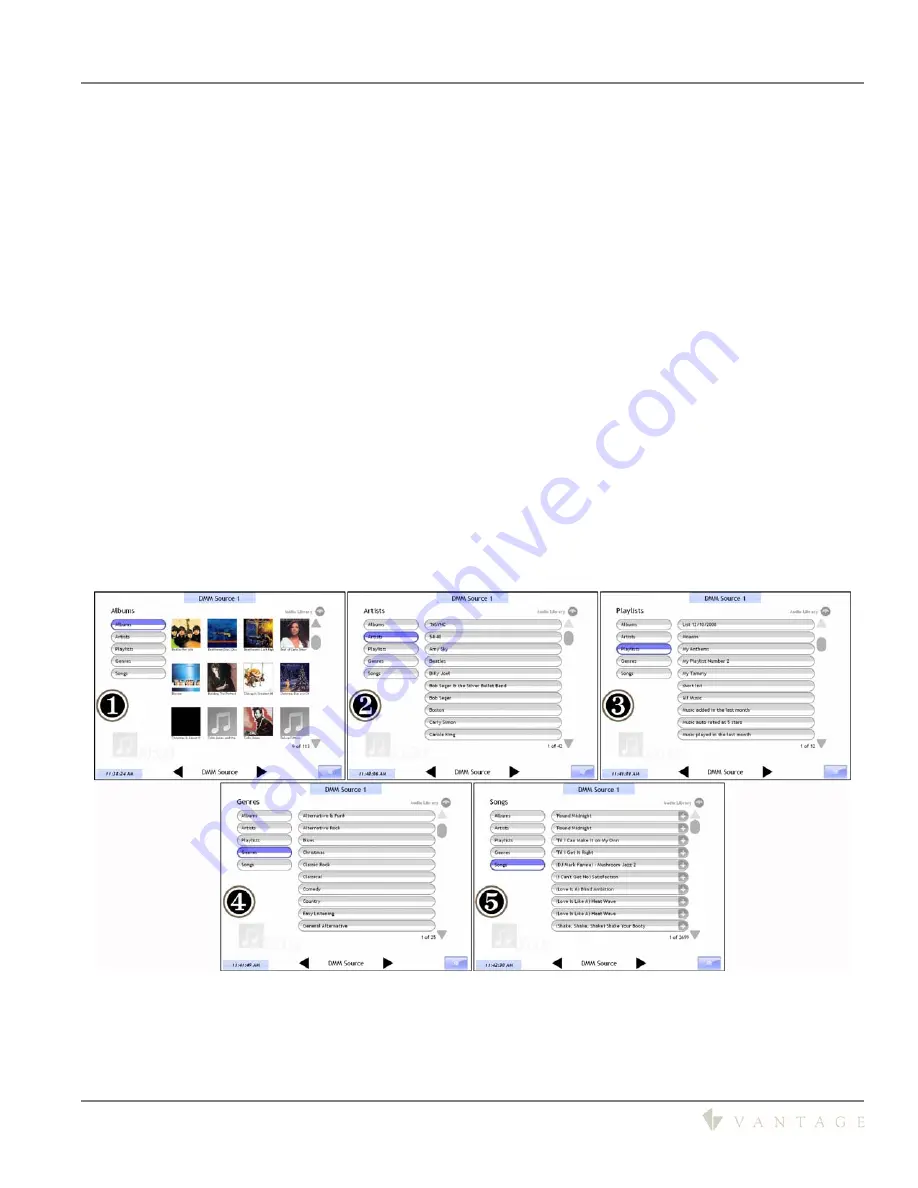
SECTION 2 - InFusion Media, Music Component Interface
DMM-4S(T)
DDM-4S
Digital Music Manager
Quick Guide
V39934 © 2009
Page 5
SECTION 2 - InFusion Media, Music Component Interface
TPT650/1040 and TPT700/1210-1 Interface Guide
Initial setup, in-depth and general maintenance of the Vantage DMM Music Server should be accomplished
using
Vantage DMM Client
software on a computer connected to the local network. For day-to-day
maintenance and access to the music on the DMM, use one of Vantages TPT Touchscreens, programmed
with patent pending, InFusion Media. (also see
SECTION 5 - TPT Touchscreens Setup
in the DMM User Guide)
The following information is a brief overview guide, to the navigation and tools available through
InFusion
Media’s
TPT Touchscreen
Music Component
user interface. This information may change from time to time
as enhancements occur to InFusion Media’s abilities. When new enhancements become available, your
Vantage representative can easily and quickly update your existing system if wanted or needed. This
information is presented in a concise format, allowing quick browsing and quick understanding in order to
help you gain the skills needed to use the TPT Touchscreen’s interface. With repeated use, one quickly
becomes an expert navigating through the available music.
InFusion Media Music Component
Audio Library
Interface
Please study the TPT Touchscreen examples below to learn the navigation and operation of the
InFusion
Media Music Component
interface. The interface is intuitive, allowing you to quickly master these screens.
InFusion Media Screen designs are available for the TPT650, TPT1040, TPT700 and TPT1210 series
Touchscreens. For TPT550 Touchscreens please see
SECTION 5 - TPT Touchscreens Setup | TPT550 Setup
in the DMM User Guide.
InFusion Media
The HOME screen has five views - Albums through Songs:
Touch each button to change the view.
1.
Albums
2.
Artists
3.
Playlists
4. Genres
5.
Songs
Looking at the five HOME screens, each screen is similar, displaying the selected category’s list. The Albums
page uses cover art images along with the album name to enhance the interface and to assist album
recognition when searching/selecting by Album. At the right side of each list is a vertical scroll bar with an
UP arrow at the top and a DOWN arrow at the bottom of the scroll bar. Tap the UP and/or DOWN scroll
arrows to scroll through the selected list, one page at a time. If the UP or DOWN arrow is held in, the list
starts scrolling, displaying large alphabetical letters indicating your position in the list.
















