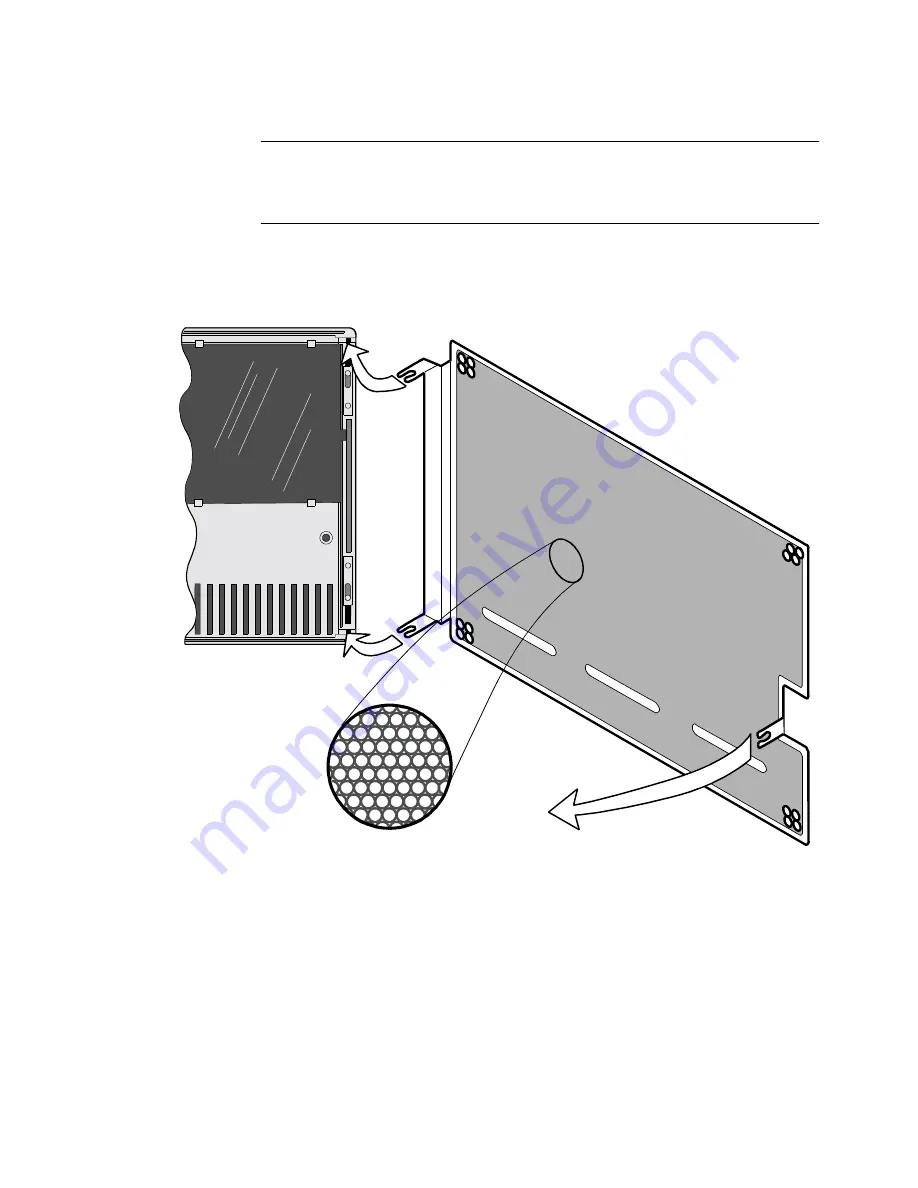
Installation
2-49
Installing Nodes in Modulus Enclosures
Preparing Modulus Enclosures for RFI Suppression
Introduction
To meet FCC requirements, the Modulus 18 and Modulus 21 enclosures require
special RFI suppression hardware. In the Modulus 18 enclosure, the RFI suppression
scheme differs depending on whether a TRIM card is installed in the unit.
Modulus 18 with
TRIM Card
Figure 2-14 shows a Modulus 18 enclosure with a TRIM card. It also shows the
suppression screen that you need to install.
Figure 2-14. RFI Suppression Screen (Modulus 18 - with TRIM Card)
Honeycomb Mesh RFI Screen
Modulus 18 Door
(Inside View)
Snap tab into spring rods
on top and bottom of door.
Snap
remaining tab
to door.
Содержание 6500 PLUS
Страница 1: ...Vanguard Managed Solutions Vanguard 6500PLUS Installation Manual...
Страница 4: ......
Страница 26: ......
Страница 39: ...Installation 2 31 Installing Nodes in Modulus Enclosures...
Страница 52: ...2 44 Installation Installing Nodes in Modulus Enclosures...
Страница 98: ......






























