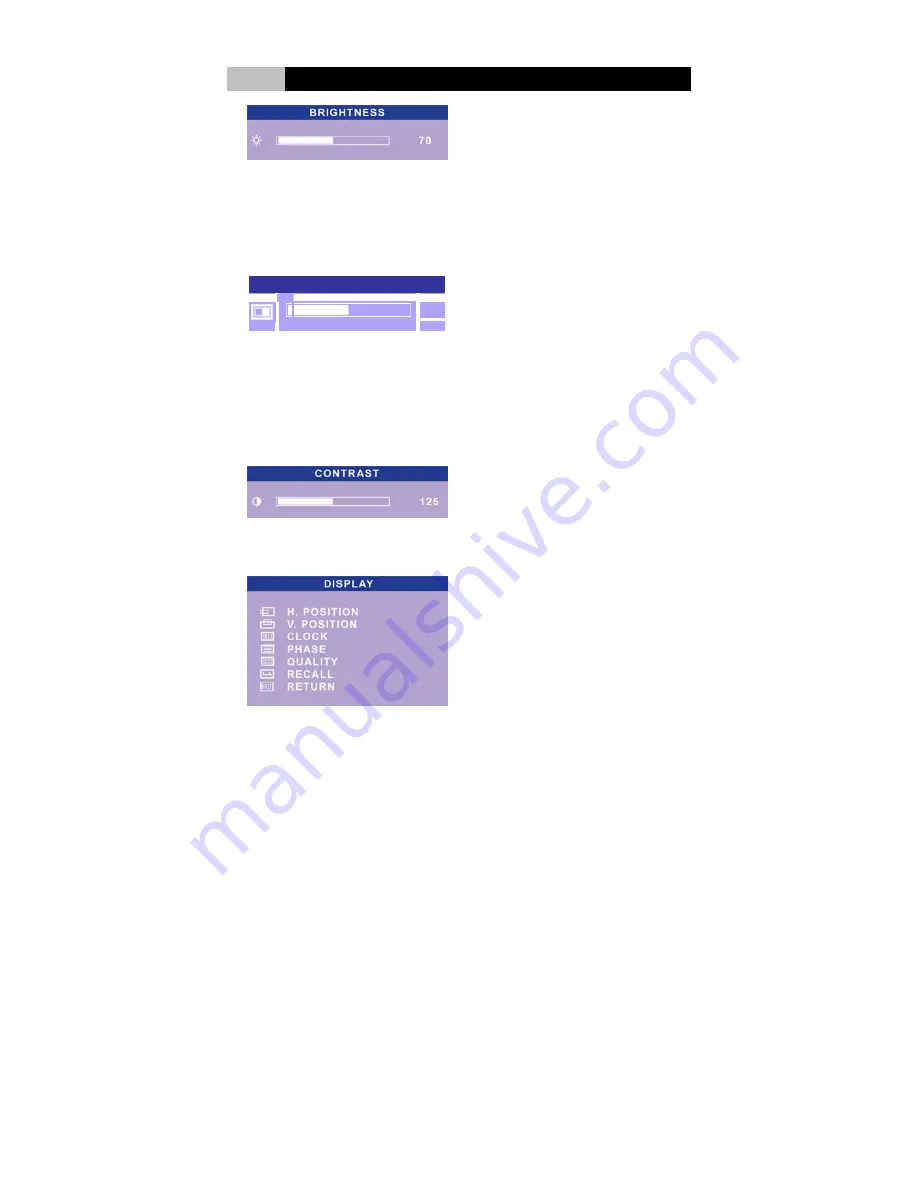
24
IV
LCD Panel Monitor
Or in the main menu, choose “BRIGHTNESS”. Press “Menu” key to enter the
sub-menu. Choose “Backlight” and press “ Menu” key again to show the level.
Press “Up”/”Down” key to adjust the backlight level. The scale can be adjusted
from maximum (127) to minimum (0). Press “Menu” Key to return to the
sub-menu. Choose “RETURN” to save the adjustment and back to the main
menu. Choose “EXIT” to exit. Or wait about 5 seconds for auto exit.
B A C K L I G H T
80
C. CONTRAST:
adjust the difference between the light and dark areas.
In the main menu, choose “CONTRAST”. Press “ Menu” key, then use
“Up”/”Down” key to adjust the contrast level. The scale can be adjusted from
maximum (255) to minimum (0). Press “Menu” Key to return to the sub-menu.
Choose “RETURN” to save the adjustment and back to the main menu. Choose
“EXIT” to exit. Or wait about 5 seconds for auto exit.
D. DISPLAY ADJUST:
adjust display’s function of the picture.





















