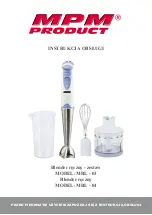www.vanco1.com
800-626-6445
8
IR PASS-THROUGH
The IR system allows you to control the source that is connected to the extender unit, from the display. There
are two important things to note when setting up the IR system:
1. The IR Receiver (IR RX) is always what you point your remote at to send an IR signal. This pigtail is
placed at the display for controlling the source.
2. The IR Blaster (IR TX) is what sends the IR signal to what you are intending to control. This pigtail is
placed at the source; either pointed at the source, or placed on the front panel of the source (see below
for placement tips).
IR BLASTER (TX)
To control the source: plug IR Blaster into IR OUT port of TRANSMITTER; place blaster in front of the IR eye of
the source.
Note: Placement of the IR Blaster is important and can result in the IR system not working if improperly
placed.
•
First, locate the IR eye or window on the source
•
If placing the IR blaster right on the front panel of the source, do not stick right on top of the IR eye or
IR window. The IR signal cannot travel through the double-sided tape on the Blaster. Instead place the
blaster on either side, or on the top or bottom of the IR eye or window, with the tip of the blaster facing
the IR eye or window. See below for illustration of where IR signal shoots from on IR Blaster:
IR BLASTER
(TX)