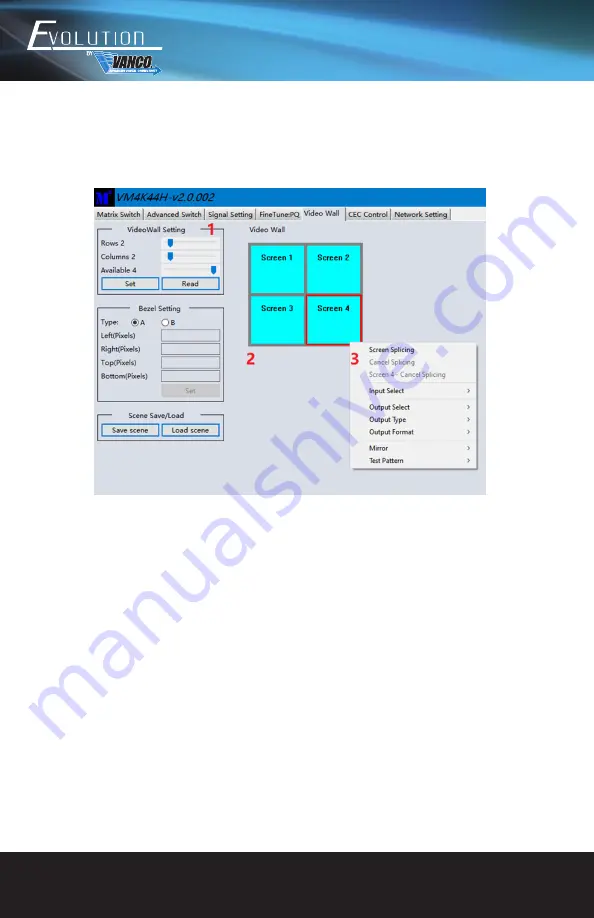
www.vanco1.com
800.626.6445
16
Video Wall Page
The EVMX44VW can be utilized to setup a 2x2 (4 display) video wall with any source connected, and
furthermore can display multiple sources on the 2x2 video wall display.
1. Use the Video Wall Setting controls to change how the displays are arranged on the Video Wall page:
a. Adjust the Rows and Columns sliders to change the displayed screen arrangement to permit proper
Drag-and-Select of the desired screens for the video wall
b. Change the Available slider to set how many outputs will be used for the Video Wall
c. Click “Set” to change the Screen configuration
2. Use the left mouse button to drag-select the screens that will be set for video wall mode. The selected
screens will be shown as bright blue.
3. Use the right mouse button to open a menu.
4. Select “Screen Splicing” from the menu to program the video wall mode. The selected screens will now
be shown as bright green.
5. To change the displayed image: right-click to open the pop-up menu and select the desired input from the
“Input Select” menu option.
6. Repeating steps 2 ~ 5 above with a different set of outputs allows the creation of a second video wall.
However, changing the Rows, Columns and Available sliders will automatically delete the current video
wall set up when the “Set” button is clicked.









































