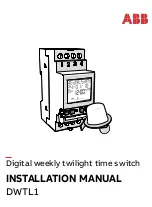www.vanco1.com
800.626.6445
8
1. Connect HDMI sources to the HDMI inputs of the EVMX4X3 (NOTE: HDMI certified cables are strongly
recommended for 4K HDR resolution)
2. Connect Cat6 cables from the matrix unit outputs to each display location (NOTE: home run Cat5e/6
cables are strongly recommended as any coupling points such as punch down RJ45 jacks, female/female
RJ45 jacks, etc. can cause signal degradation. Patch panels will cause even more signal degradation.)
3. Connect the HDBaseT Receivers to outputs 1-3, option of either the EVRXHD2 or EVRXDSC; connect
HDMI cables from the receivers to each HDMI display (NOTE: HDMI certified cables are strongly
recommended for 4K HDR resolution)
4. Connect an HDMI display to output 4 (NOTE: HDMI certified cables are strongly recommended for 4K
HDR resolution)
5. OPTIONAL: Connect an external amplifier or AV Receiver to the digital and/or analog output (NOTE: both
the digital optical and analog RCA audio breakouts follow output 4 only)
6. OPTIONAL: Connect a router or ethernet switch to the TCP/IP RJ45 jack on the EVMX4X3, this will
connect the matrix unit to the network, and can be controlled via IP
7. Connect the included power supply
CONNECT AND OPERATE