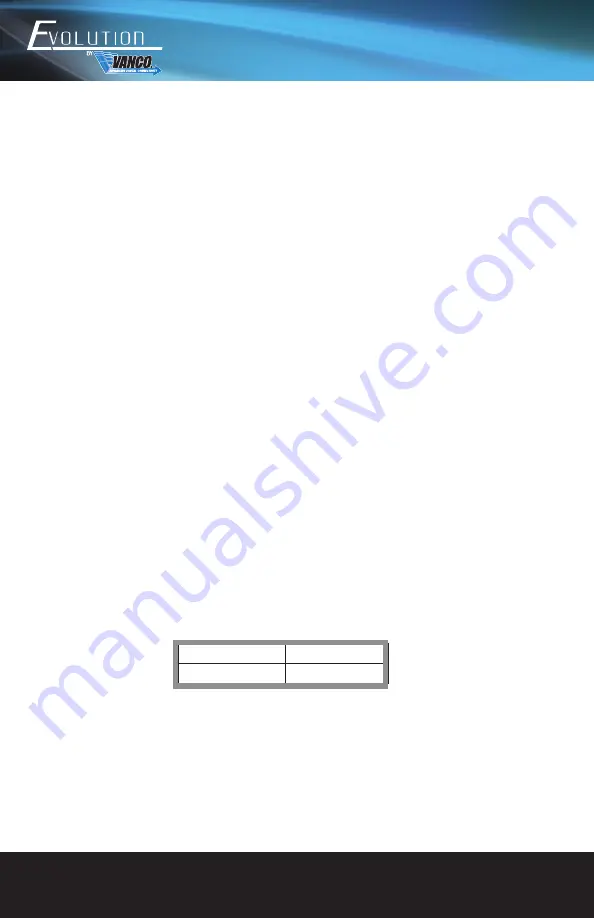
www.vanco1.com
800.626.6445
10
5.2 Switching Status Inquiry (find out what source is being sent to a certain display
Press and hold the OUTPUT# you would like to see the status of, the corresponding input button will illuminate
blue. The button illumination will turn off when releasing the OUTPUT# button.
5.3 Panel Button Locking/Unlocking
Press and hold LOCK button for 3 seconds to lock front panel buttons, it will illuminate blue to confirm. Press
and hold the button again to unlock.
5.4 Preset Setting (a quick and easy way to save and recall a configuration without
having to manually switch each input/output)
Press and hold the PRESET 1-4 for 3 seconds to save the current switching status to the corresponding
preset 1-4.
Press the PRESET 1-4 o recall the saved preset 1-4.
Note: The front panel only holds 4 presets, however the UI via IP control gives the ability of saving up to 9
presets.
5.5 CLEAR Button (cancel)
Press the CLEAR button to cancel
USER INTERFACE CONTROL
The matrix switcher can be controlled via TCP/IP. Connect the EVMX4X3 to a router or ethernet switch to
connect to the local network. The default IP address and settings are:
IP Address
192.168.0.178
Subnet Mask
255.255.255.0
Type 192.168.0.178 into the address bar on any internet browser such as a connected PC, tablet, or mobile
phone, the following webpage should appear:
























