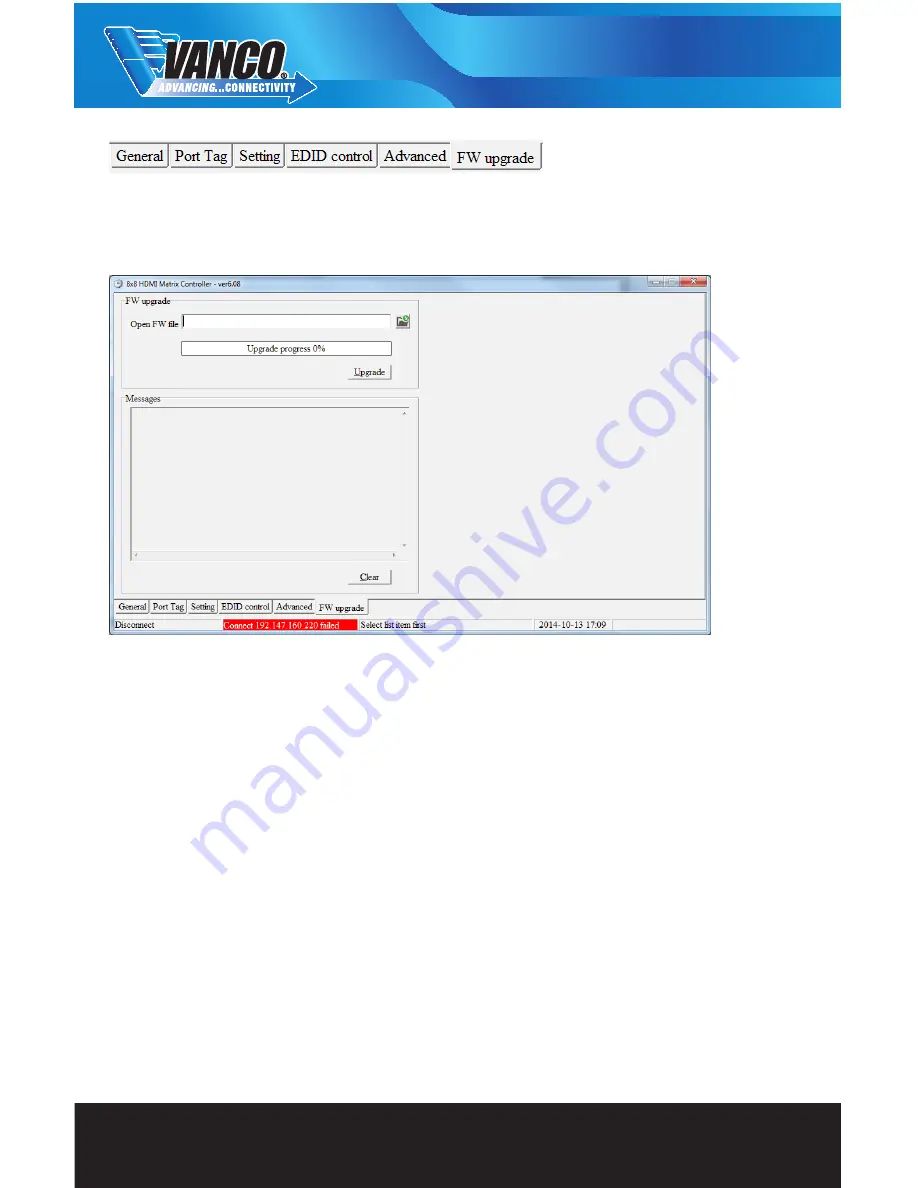
www.vanco1.com
800-626-6445
16
FW Upgrade Tab
This tab allows for any firmware updates we will provide on the website for these Matrix units, we will make
these updates on www.vanco1.com under the “downloads” tab for each part number when available. It is
important to keep your Matrix unit up to date.
Download and save the firmware onto your computer, then click on the file icon within the Matrix Controller
software, and select the firmware file. Then click on “Upgrade” to begin the firmware update. Ensure that
there is no disruption on the Matrix unit as this can cause issues.
NOTE: If failure occurs during the firmware update process, the following steps SHOULD be done sequentially
to establish next upgrading procedure:
1. Power down the Matrix unit
2. Close the Matrix Controller software
3. Power up the Matrix unit, then wait for 10 seconds to ensure the Matrix is ready and fully booted
4. Run the Matrix Controller, open firmware file and repeat firmware update process again
Web Control
Web Control allows you to remotely control the switching of the matrix unit via your mobile phone, tablet, or
any wireless device that can connect via wifi. There are some requirements to have this functionality available:
1. The matrix unit needs to be connected via the LAN port to an internet source such as a router or Ethernet
switch that provides an Ethernet signal.
2. The matrix unit needs to be setup on an IP address that is available and unused, if an existing IP address
is used, there will be an IP conflict and Web Control will not function. (See TCP Configuration under Software
Control)

























