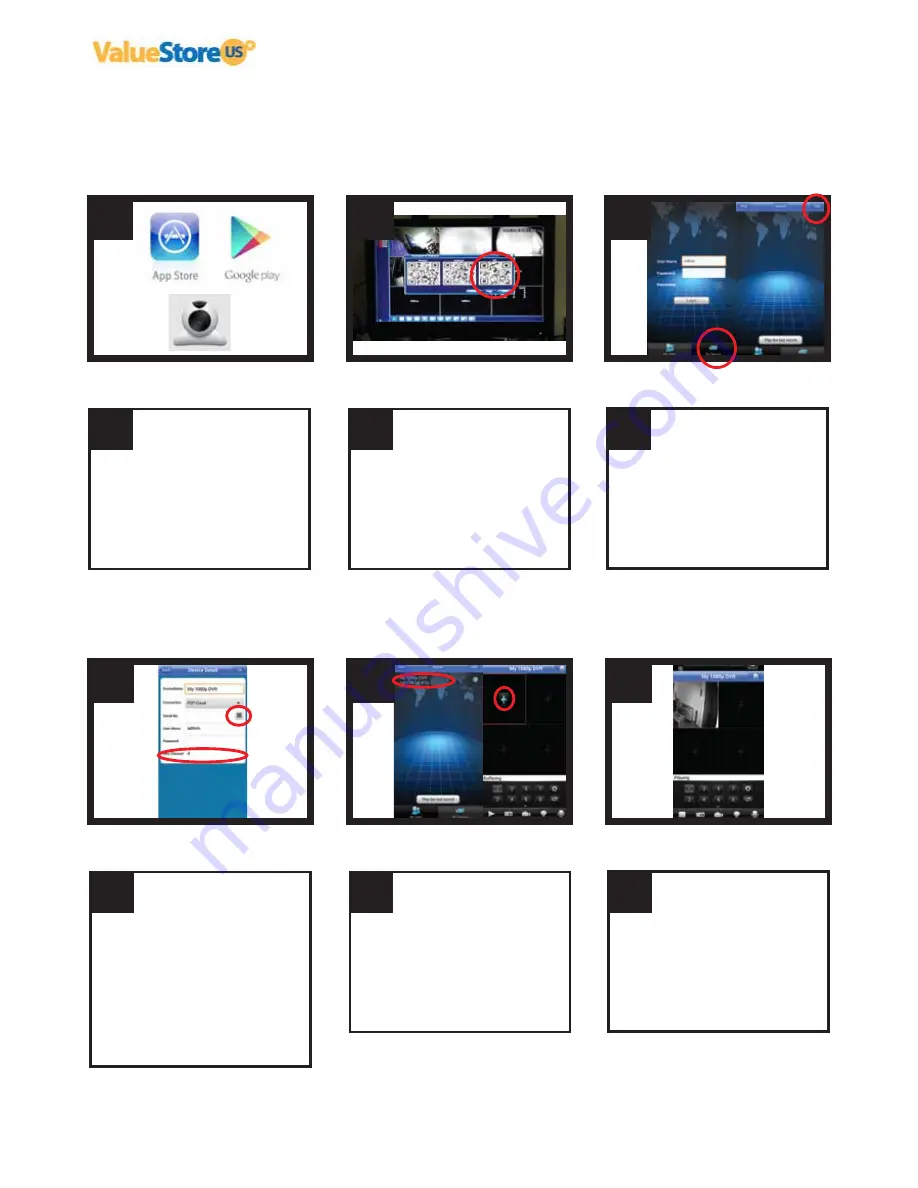
1.
OK
2.
Please download the APP ‘’vMEyeCloud’’ from the
Google Play Store.
Download and install it on your Android device.
For Iphone please download from the Apple Store the
APP ‘’vMEyeCloud LTE’’.
Download and install it on your Iphone.
3.
q
q
q
Download APP
OK
Please click right in your NVR on “Menu” > “Guide” >
Check NVR Serial number
OK
Please tap on “By Device” and then tap on “Add”.
Start the APP on Android or
Iphone.
4.
OK
5.
Please tap on the small QR code icon beside of the field
“Serial No.” and scan the QR Code “SN” from your
NVR.
After you scan the serial number, please type the NVR
number of channels in the APP. In your case 8
channels.
Save all settings.
Alternatively you can also type Serial Number manually,
you can find in the NVR, just click right using the mouse
and select: Main Menu > Info > Version
6.
q
q
q
Add your NVR to the App
OK
You just added your NVR to your the App.
Now you will only need to tap on the added device, then
tap on each ‘’+’’ to start viewing your cameras remotely
from anywhere in the world.
View your NVR remotely
Please note that the video resolution you will see
through your App will be the selected on your NVR
‘’substream’’, in this case D1.
NOTICE
1080p NVR Installation Guide
How to setup the remote viewing App
Please follow these steps:
INFORMATION
Download the complete User Guide at www.valuestore.us/index.php/user-manuals
Descargue la guia de instalación completa visitando www.valuestore.us/index.php/user-manuals
If you have any question during the installation process, don’t hesitate to write us at CustomerCar
e
@valuestore.us
Escribenos a CustomerCar
e
@valuestore.us si tienes alguna pregunta durante el proceso de instalación.




