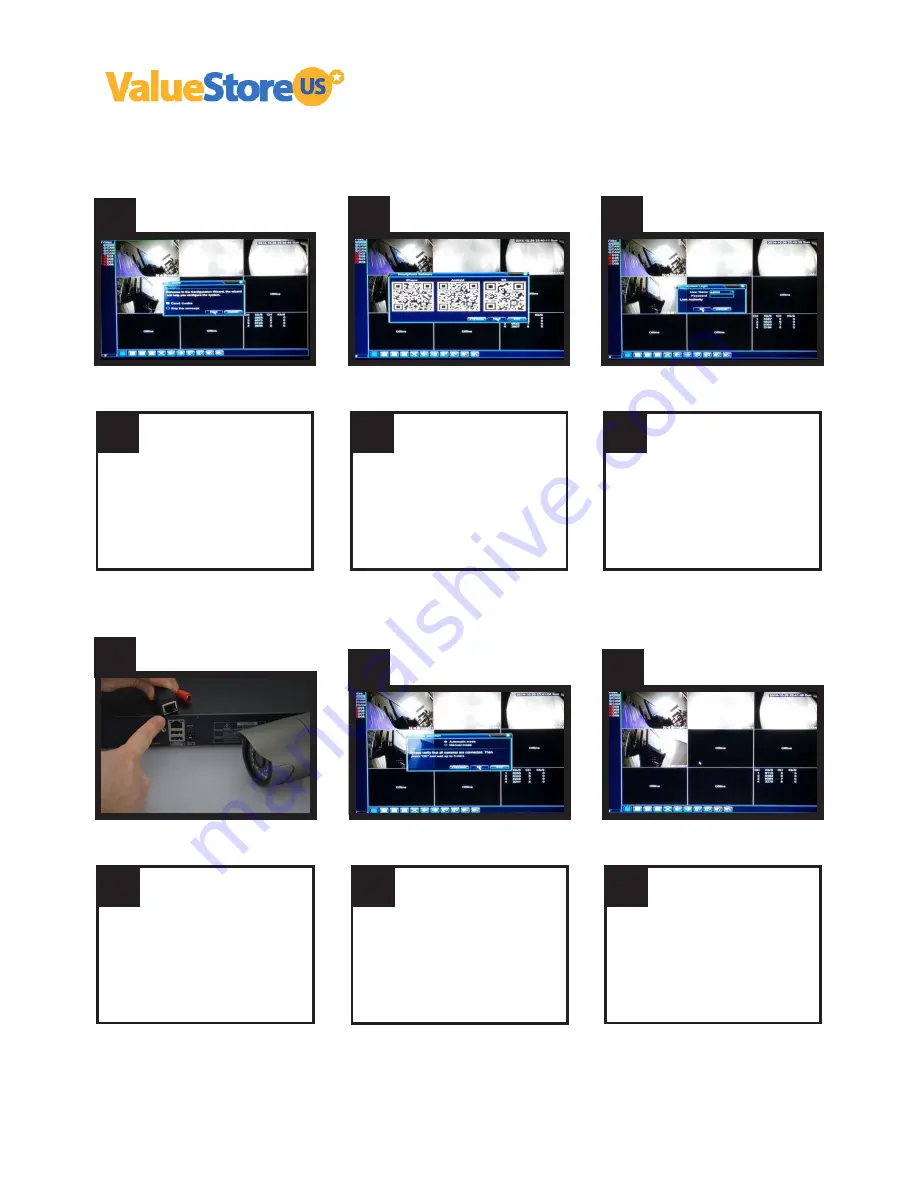
1.
OK
2.
Activate “Cloud enable” and con
fi
rm by clicking next.
Note: when the cloud feature is enabled you will be able to
access the HDDVR remotely through internet.
Active ‘’Cloud enable’’ y con
fi
rme presionando next.
Nota: cuando la función de Cloud esta activada usted podrá
acceder al HDDVR a través de internet de forma remota.
3.
T
T
T
Assistant > Enable cloud
OK
We will explain how to install and setup the APP on your
mobile device to access to your HDDVR remotely through
internet in the complete manual available on our website.
Please click ‘’Next’’.
Note: these ‘’QR Codes’’ are the ones you will need to scan
with your mobile device (Apple or Android) in order to
access to the system remotely through internet; we will
explain in how to do this in the complete manual available
at www.valuestore.us/index.php/user-manuals
Continue > Next
OK
By default the system has no password, so please proceed
to click ‘’OK’’.
Por defecto el sistema no tiene contraseña (password), por
lo tanto proceda haciendo click en ‘’OK’’.
Login
4.
L
5.
Please check before the next step that the LED is ON or
fl
ashing on the backside of the HDDVR (where the blue
cable has been connected) and also check that the LED
from each cameras is ON or
fl
ashing; otherwise the video
will not appear on the monitor/ TV.
Por favor revise que el LED en la parte trasera del HDDVR
este encendido o parpadeando igualmente en cada una de
las camaras; de lo contrario el video no aparecerá en el
monitor/TV.
6.
T
T
T
Check before the next step
Revise antes de continuar
OK
Please choose “Automatic mode” and click “OK”.
Note: please check that the LED from the HDDVR and each
camera is ON or
fl
ashing. After you click “OK” please wait.
The video from all cameras will appear automatically.
Por favor elija ‘’Automatic mode’’ y presione ‘’OK’’.
Nota: veri
fi
que que el LED del HDDVR y cada una de las
camaras este encedido o parpadeando. Despues de hacer
click en ‘’OK’’ espere hasta 3 minutos para que el video de
las camaras aparezca automaticamente.
Mode selection
OK
If you have followed each step correctly you will be able to
see all cameras on your monitor/TV.
Note: the Hard Drive will beginning to record automatically.
Si has realizado correctamente todos los pasos anteriores
verás que el video de todas las camaras apareceán en la
pantalla.
Nota: el Disco Duro empezará a grabar automaticamente.
DONE !
FIN !
Installation Guide HDDVR 1080P
Guia de instalación HDDVR 1080P
Step 2 of 2.
Please follow these steps:
INFORMATION
Download the complete User Guide at www.valuestore.us/index.php/user-manuals
Descargue la guia de instalación completa visitando www.valuestore.us/index.php/user-manuals
If you have any question during the installation process please do not hesitate to write us at [email protected]
Escribenos a [email protected] si tienes alguna pregunta durante el proceso de instalación, escribenos en Español.






















