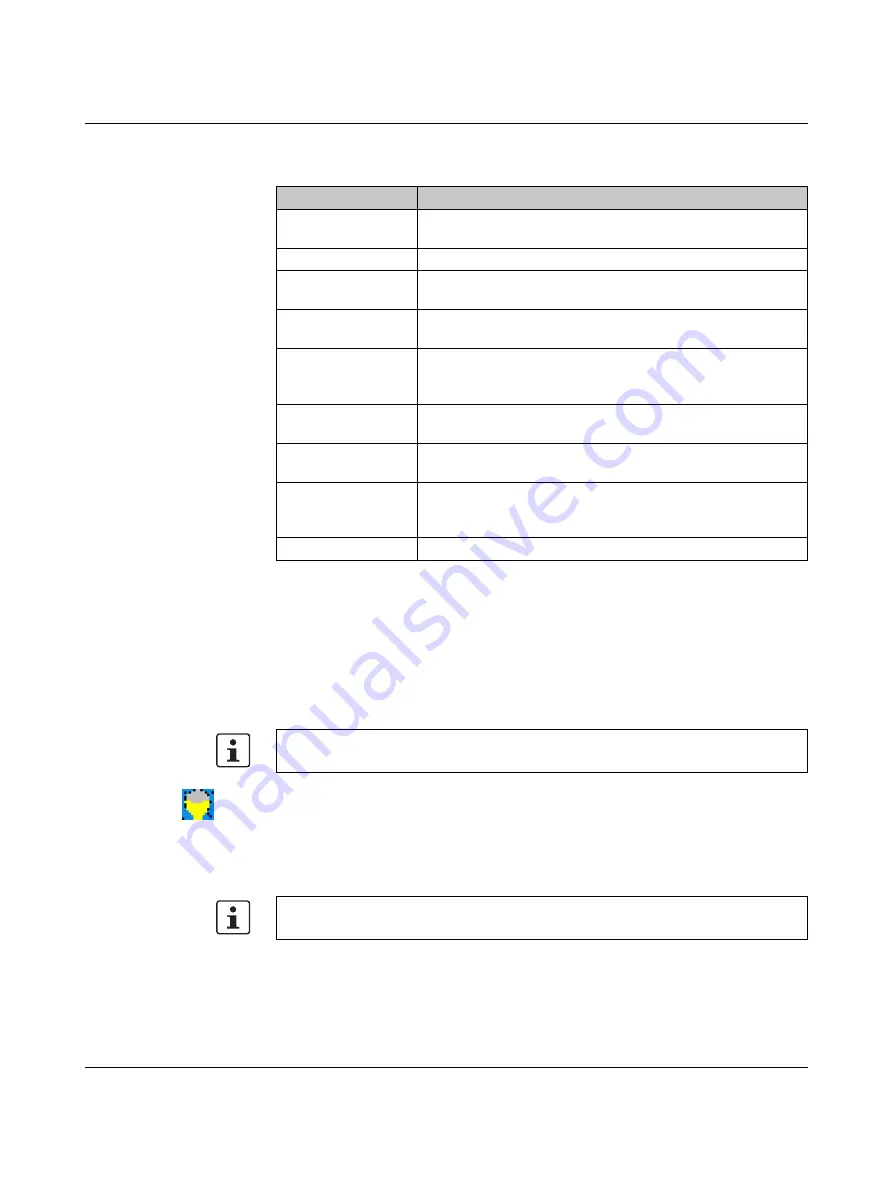
Startup and Operation
2637_en_D
PHOENIX CONTACT
3-15
3.6
On-screen Tools
With an optional touch screen display, additional tools are provided to aid usability.
3.6.1
Brightness Control
The “Brightness Control” icon in the notification area provides selections to control the
brightness of a VL IPC touch screen display and launch the right-click tool. If the icon
doesn’t appear in the notification area, it can be launched by clicking the “Start… All
Programs… Phoenix Contact… Valueline IPC… Tools… Brightness Control” icon.
To display the “Brightness Control” window, follow these steps:
1.
Touch the “Brightness Control” icon in the notification area.
Table 3-1
Touchkit menu functions
Menu
Function
Apply to Touchscreen
Selects the touchscreen controller. The Valueline IPC uses a
controller called “USB Controller.”
Mouse Mode
Selects the mouse mode (see “Mouse modes” on page 3-5).
Beep
Selects the Beep mode (see “Audio acknowledgement” on
Auto Right Click
When checked, touch the screen for an extended time period
simulates a right click (see “Mouse modes” on page 3-5).
Display Button
When checked a mouse icon appears on the display screen
showing the active mouse button in red. Touch the icon to
change the active mouse button.
4 Points calibration
Launches the “4 Points Calibration” utility (see “4 Points
Calibration Utility
Opens the “Touchkit: USB Controller… Tools” dialog box (see
“Touchkit… Tools” on page 3-7).
Support Rotation
When checked, the touch screen orientation is corrected to
match the display orientation. (Note that this must be active for
the “Auto Right Click” function to work.)
Exit
Closes the Touchkit utility
The “Brightness Control” tool functions are the same for Windows XP and Windows 7
operating systems. Only Windows XP illustrations are shown.
Brightness
Control icon
If the “VL IPC Tools” icon isn’t in the taskbar, from the “Start” menu, touch the “Start... VL
IPC Tools” menu.
Содержание VL PPC 6015 VW 10
Страница 12: ...Valueline IPC 1 6 PHOENIX CONTACT 2637_en_D...
Страница 24: ...Valueline IPC 2 12 PHOENIX CONTACT 2637_en_D...
Страница 74: ...Valueline IPC 4 10 PHOENIX CONTACT 2637_en_D...
Страница 82: ...Valueline IPC B 4 PHOENIX CONTACT 2637_en_D...
Страница 84: ...Valueline IPC B 6 PHOENIX CONTACT 2637_en_D...






























