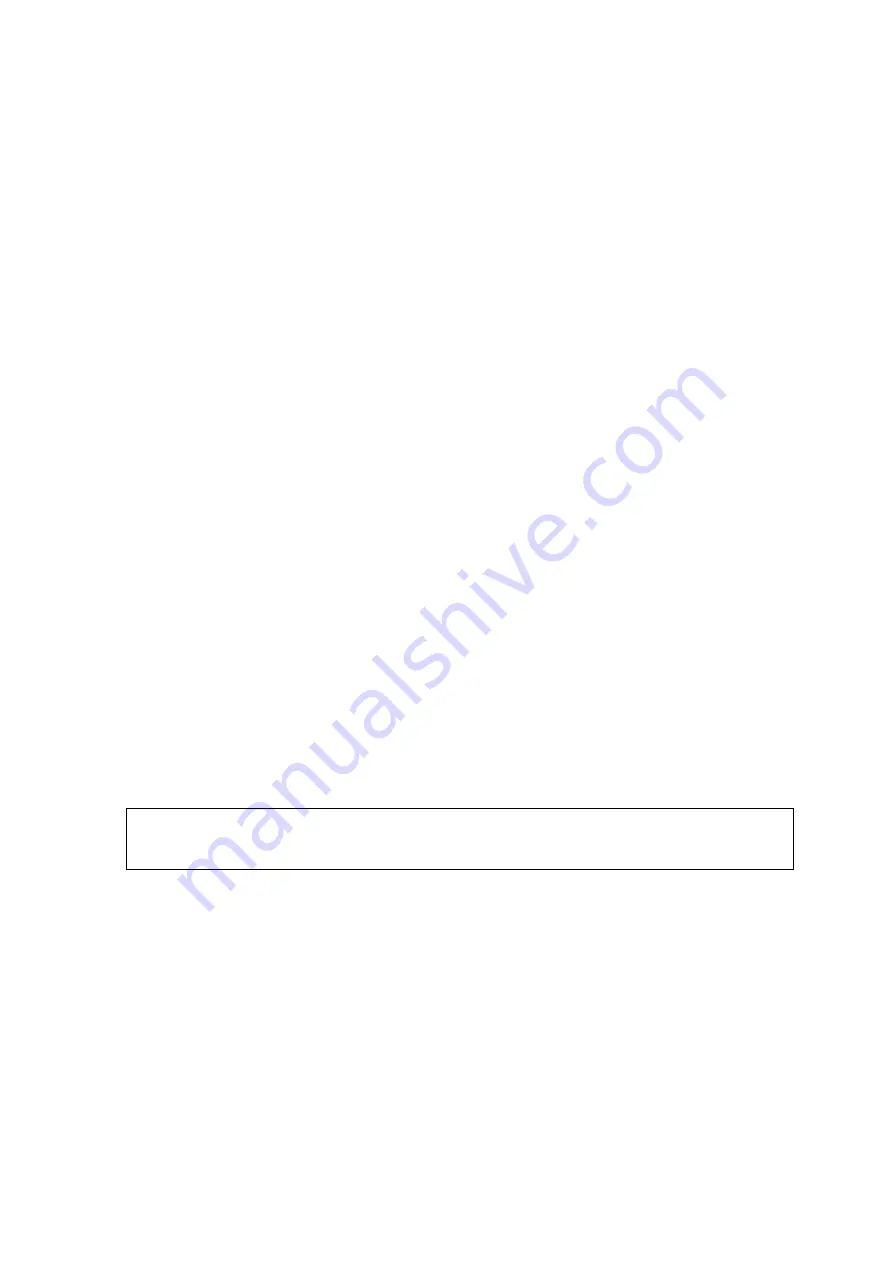
Copyright 2012 ValuePoint Networks, Inc. All rights reserved.
6
2. Disconnect WAN port.
3. Clear browser cache in Internet Explorer (so you don't get any old pages out of the
cache) under
tools - internet options - delete files
– delete all offline content - OK
4. Upgrade NC3500 .bin file through LAN port.
5. After reboot, if the
System Status
page shows the correct Firmware Image version,
you are done. You can import your original settings if you reset the factory defaults.
6. If the status page does not show the correct firmware version, or the NC3500 .bin
image does not load, try resetting the Controller to Factory Default, unplug and replug the
power, and repeat steps 4-6.
Note:
If you get “Bad File”, “Digest”, or “Signature Errors” more than once, download the
file again or contact support for another delivery option.
Note:
It may be necessary to restore factory defaults after the firmware upgrade. If you
have any problems please press
the „default‟ button for a few seconds after the Controller
boots and the System and WLAN lights are on.
Note:
If you have any HTTP GUI display problems please clear your Internet file cache in
Internet Explorer by selecting Tools
– Internet Options – Delete Files – Delete All Files.
2. Controller 3560 Default Settings
Web configuration login
(case sensitive)
: username:
root
- password:
root
Default LAN IP:
192.168.1.1
Default WAN IP:
DHCP
Default Bandwidth Limit:
1024/128
Default Session Limit:
30
Default Authentication:
No Authentication
Default Local Database Entry: username:
guest
password:
guest
Note:
You can reset default settings by holding the hardware reset button for
approximately 10 seconds when the Controller is running (the system light is flashing or
solid, not off)
, or selecting “Reset Factory Defaults” in the Management GUI.







