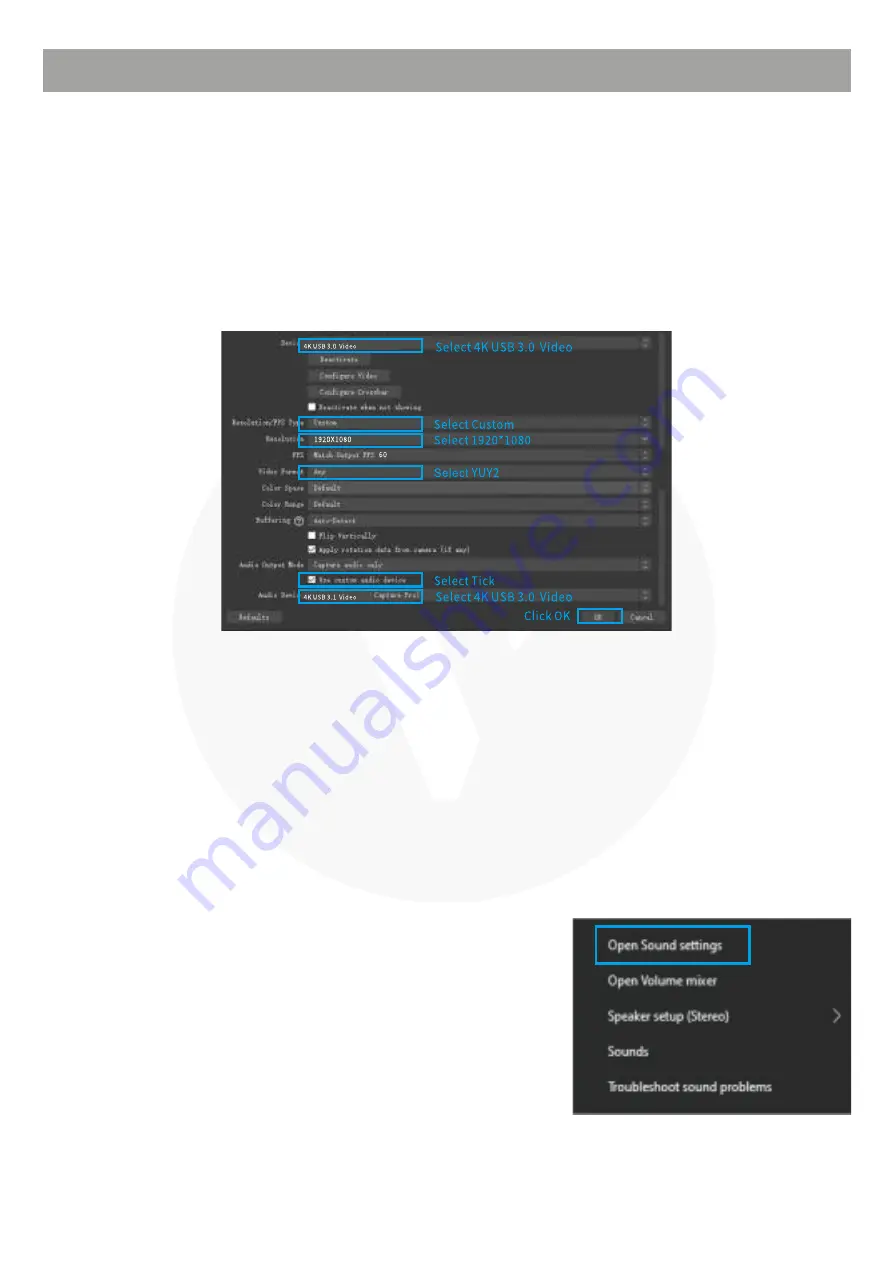
Open OBS and select the second "source" box located in the lower left corner. Then,
click the "+" button to choose "Video capture device" and click "OK".
Double-click on "Video Capture Device" or right-click and select "Properties" for the
Video Capture Device. Make sure to adjust the settings as displayed in the figure,
and then click "OK".
Important: Please use the original cable to connect to the USB 3.0 interface of the computer.
If the preview resolution only displays 1280x720, it indicates that the capture device is not
correctly connected to the computer's USB 3.0 interface. Please check the following:
1. The type of USB interface on the computer.
2. Whether the USB cable being used is the original one.
4.1 Preview Settings
4.2 Sound Settings
OPERATING INSTRUCTIONS
4.1.1
Right-click on the "Speaker" icon located in the
lower right corner of the computer. Then, select
"Open Sound Settings" and choose "Sound Control
Panel". Next, click on the "Record" tab and select
"HDMI Properties". Check the option "Listen to this
device" and click "OK". (Applicable for Windows 7
system)
4.2.1
4.1.2
Содержание VUH-43
Страница 6: ......








