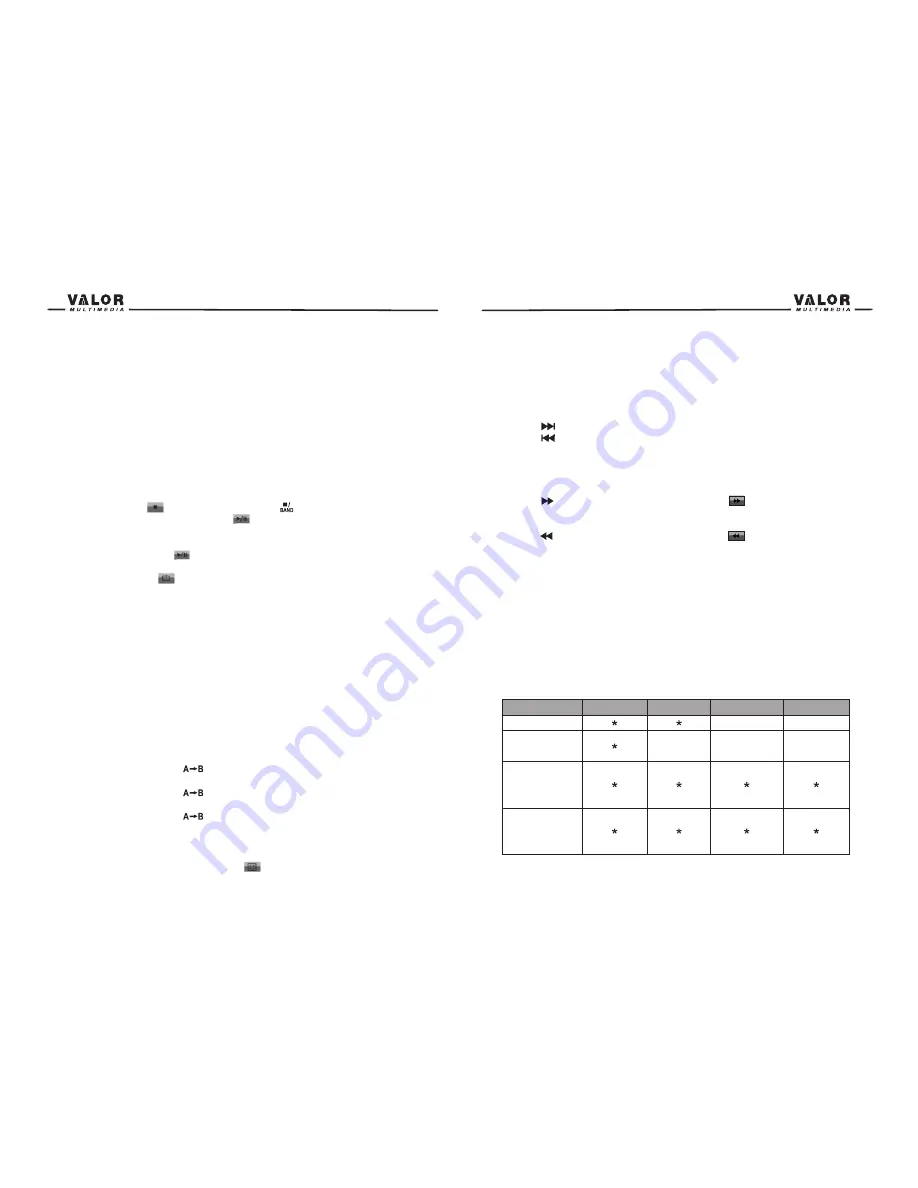
2.Use the arrow buttons on the remote to select a title from the menu.
3.Press the (TITLE) button on the remote control to select a different title for playback.
4. Press the (OK) button on the remote control or touch the item directly to confirm your
selection and begin playback.
Moving Through Chapters
Press the (
) button on the remote control to advance to the next chapter on the DVD.
Press the (
) button on the remote control to move to the previous chapter on the DVD.
Touch the right side of the screen to advance to the next chapter, or touch the left side of the
Screen to move to the previous chapter.
Fast Forward/Fast Reverse
Press the (
) button on the remote control or touch the
of area E on the screen to fast
forward. Keep pressing or touching and releasing the button to increase the rate from “2X” to
“4X”, “8X”, and “20X”.
Press the (
) button on the remote control or touch the
of area E on the screen to fast
reverse. Keep pressing or touching and releasing the button to increase the rate from “2X” to
“4X”, “8X”, and “20X”.
Selecting 2-Channel and 6-Channel Audio Playback
2-Channel Audio (Down Mix) Support for CD, SD Card and DVD
Linear pulse code modulation (LPCM) and pulse code modulation (PCM) support is available for
CD, SD Card and DVD discs when 2-channel audio is selected.
6- Channel Audio Support for CD, SD Card and DVD
Surround I is available for decoding analog or digital 2- channel down mixed sources.
Surround II is available for decoding digital bit-stream sources.
NOTE:
Only 2-Channel audio support is available for AM / FM tuner, Auxiliary input.
27
26
1.Touch to Play/Pause
2.Touch to stop
3.Touch to fast reverse
4.Touch to fast forward
5.Touch to repeat playback
6.Touch to repeat from A to B. Select the repeat point A wherever you want to start and the point
B wherever you want to end, then, DVD displays from A to B continually.
7.Touch to choose a language, if the disc is recorded in multiple languages.
8.Touch to display Sub-title
9.Touch to return to DVD main menu
Controlling Playback
Stopping Playback
Touch the stop button
on the screen or press the (
) button on the remote control to
stop DVD play; touch the play/pause button on the screen or the (OK) button on the remote
Control to resume disc play.
Pausing Playback
Touch the play/pause button
on the screen to suspend or resume disc play.
Repeat Playback
Press the Repeat button
on the screen or on the remote control to alter repeat mode
according to the following:
• DVD: Repeat Title, Repeat Chapter, Repeat Off
• VCD (PBC Off): Repeat Single, Repeat Off
• MP3: Repeat Single, Repeat Folder, Repeat Off
NOTE: For VCD play, the repeat function is not available if PBC is on.
PBC (Play back Control) (VCD Only)
For VCD with play back functionality, play back control (PBC) provides additional controls for
VCD playback.
Press the (ROOT) button on the remote control to toggle the PBC function “On”/”Off”. Once PBC
is on, playback starts from track one of the play list.
NOTE:
When PBC is activated, fast forward, slow playback, and previous/next track are
available. Repeat and direct track selection are not available. When PBC is activated, selecting
random, scan, or search playback automatically deactivates PBC.
Sectional Repeat Function (A-B)
Use the A-B function to define a specific area of a disc to repeat.
• Press the Repeat A-B button (
) on the screen or on the remote control to set the start
point (A) of the repeated section.
• Press the Repeat A-B button (
) again once you reach the desired end point (B) of the
repeated section. The selected portion of the DVD will now repeat continuously.
• Press the Repeat A-B button (
) again to cancel the A-B section setting and stop repeat
play.
Accessing the DVD Menu
1.You can touch the area F, and then touch the
button to recall the main DVD menu.
Sub- Woofer
Front speaker Rear Speaker Center Speaker
Speaker Setup
2CH mode
Play 2CH audio in
6CH mode with
surround “off”
Play 2-channel
(DownMix) audio
in 6-channel mode
with surround “on”
Play 6-channel
audio in 6-channel
mode with
surround “on”
Speaker Output Options
Содержание ITS-710W
Страница 1: ...ITS 710W...





























