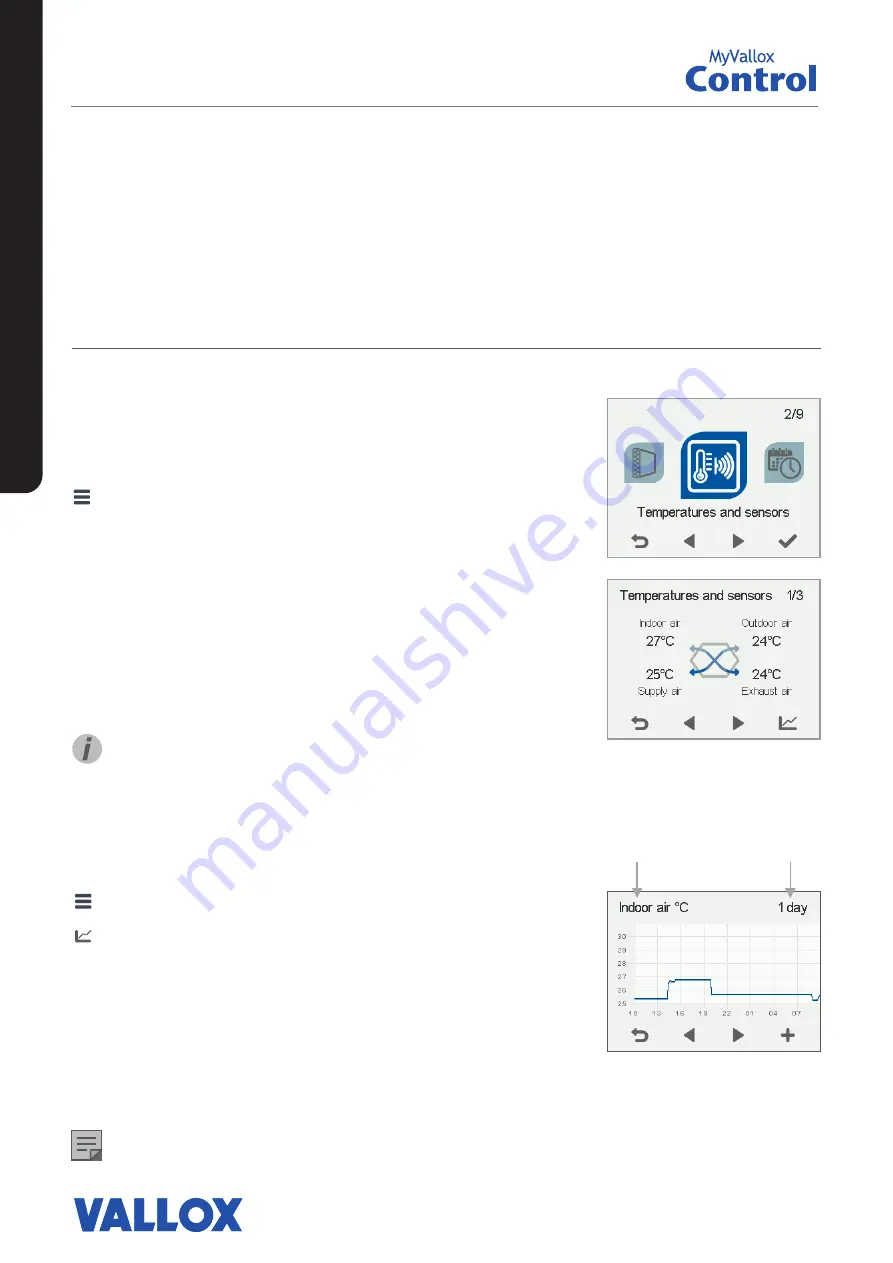
18
Indoor air temperature graph for the
past 24 hours. The outdoor and supply
air values are shown on a similar display.
You can view the graph for a week or for
a single day.
Indoor air
Outdoor air
Supply air
Exhaust air
1 day
1 week
TEMPERATURES AND SENSORS
Viewing temperature data
1. Select
Settings
>
Temperatures and sensors.
2. Select
OK
.
The summary display of temperatures and sensors shows
the following information:
• Indoor air
— Indicates the temperature of the air
flowing into the unit to be removed from the premises.
• Outdoor air
— Indicates the temperature of the air
flowing into the unit from outside.
• Supply air
— Indicates the temperature of the air
flowing into the premises from the unit.
• Exhaust air
— Indicates the temperature of the air
flowing outdoors from the unit.
TIP
The temperature and sensor data can also be viewed
by pressing the temperature button on the mode
display.
Viewing temperature statistics
1. Select
Settings
>
Temperatures and sensors.
2. Select
OK
.
3. Select
Statistics
.
4. A graph appears on the display showing the indoor
air temperature over the past 24 hours.
5. Use the
Plus
and
Minus
buttons to alternate
between weekly and daily statistics.
6. Use the
arrow
buttons to view outdoor air, supply
air, and exhaust air temperature statistics.
7. On each display, use the
Plus
and
Minus
buttons to
alternate between weekly and daily statistics.
8. To exit the menu, press the
Back
button.
NOTE
A power cut erases daily statistics.
USING THE UNIT
Timer functions of the Fireplace and Boost
modes
In addition, the timer function can be modified in the
Fireplace and Boost modes. See Setup wizard-> Ventilation
mode settings.

























