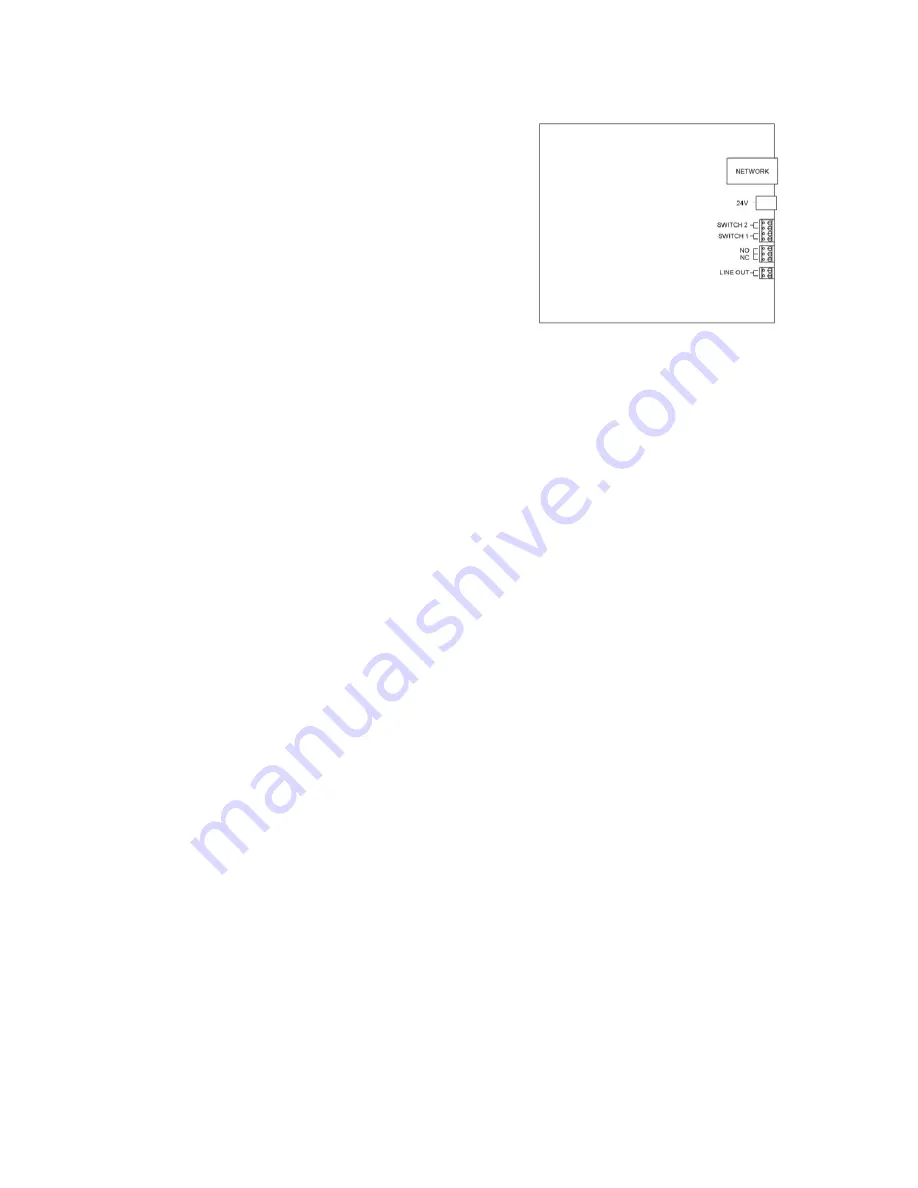
3
947608
the base to the top of the main unit using 4 #8-
32 screws. Attach the other mounting bracket
to the ceiling outlet box. Use minimum #10 x 2"
screws for stud ceilings, or other appropriate
hardware depending on ceiling type.
Additional holes are available in the mounting
bracket for support reinforcement. With the
brackets now attached to the main unit and
ceiling, connect the network to the main unit
then slide the base over the mounting bracket
until the base tabs fit into the matching slots.
Secure the brackets together with 4 #8-32
screws (included). See Figure 3A.
Ceiling Mount (suspended tile ceiling):
For mounting to a suspended ceiling tile (Figure
3B), the recommended method is to use a
Valcom ceiling tile bridge support (V-9914M-5).
The V-9914M-5 will fit a standard 2' width tile.
Remove the cover plate on the top of the main
unit and carefully pull the ethernet cable back
through the top. A hole in the ceiling tile will
need to be made to make the network
connection, as well as two holes for the two
#8-32 x 2" mounting screws (included).
Install the screws, lock washer and flat washer
through the bridge and ceiling tile and into the
threaded holes on the VL522. Tighten the
screws securely. For additional support, two
#8-32 x 2" eye-bolts (not included) can be
substituted for the screws and tied off to the
structure above the ceiling tile.
For either ceiling mount option, a plastic cap is
provided to cover the hole in the endcap on the
side of the display.
CONNECTIONS
Network Connection / Power
The VL522 has one RJ-45 network connector.
The VL522 is shipped with an ethernet patch
cable and coupler extending through the end
cap of the display (for wall mount). If mounting
on a ceiling, the cable and coupler should be
rerouted through the top of the VL522. See
instructions in the Mounting section.
Connect a standard patch cable to the VL522
coupler from an Ethernet switch supporting the
Power over Ethernet specification 802.3at
(PoE+). If a PoE+ switch is not available, a mid-
span injector may be used to supply power to
the display, or an optional Valcom 24Vdc power
adapter may be connected to the barrel
connector on the circuit board. The
recommended power supply is a VP-1124D.
Figure 1. Connections
Call Switch Connection
The VL522 provides a call switch input via
screw terminal connections labeled Switch 1
in Figure 1.
Relay Connection
One relay output is provided through three
screw terminals, labeled Normally Open (NO)
and Normally Closed (NC). The center screw
terminal is common to both NO and NC. The
relay contacts are rated 1 amp @ 24Vdc.
Line Out Connection
The Line Out connection provides line level
output sufficient to drive up to 40 Valcom
self-amplified speakers
.
Status / Demo / Reset
A multifunction button is provided to display
information, and/or reset the VL522
configuration. The button is located behind a
pinhole in the case of the VL522 and can be
depressed using a small diameter object, such
as a toothpick. The button provides different
results depending on how long the button
remains depressed.
Status Mode
Press the button for approximately 1 second
and release and the Status display will show the
current IP Address, Power Source status and
the last four digits of the MAC address.
Demo Mode
While the Status display is active, pressing the
button again will enable Demo Mode. In this
mode, the VL522 will display a scrolling sample
message and the flashers will flash. Demo
Mode will display for about 30 seconds then the
VL522 returns to normal operation.
Содержание VL522BK-F
Страница 5: ...5 947608 Figure 2 Wall Mount...
Страница 6: ...6 947608 Figure 3A Ceiling Mount...
Страница 7: ...7 947608 Figure 3B Ceiling Mount...

























