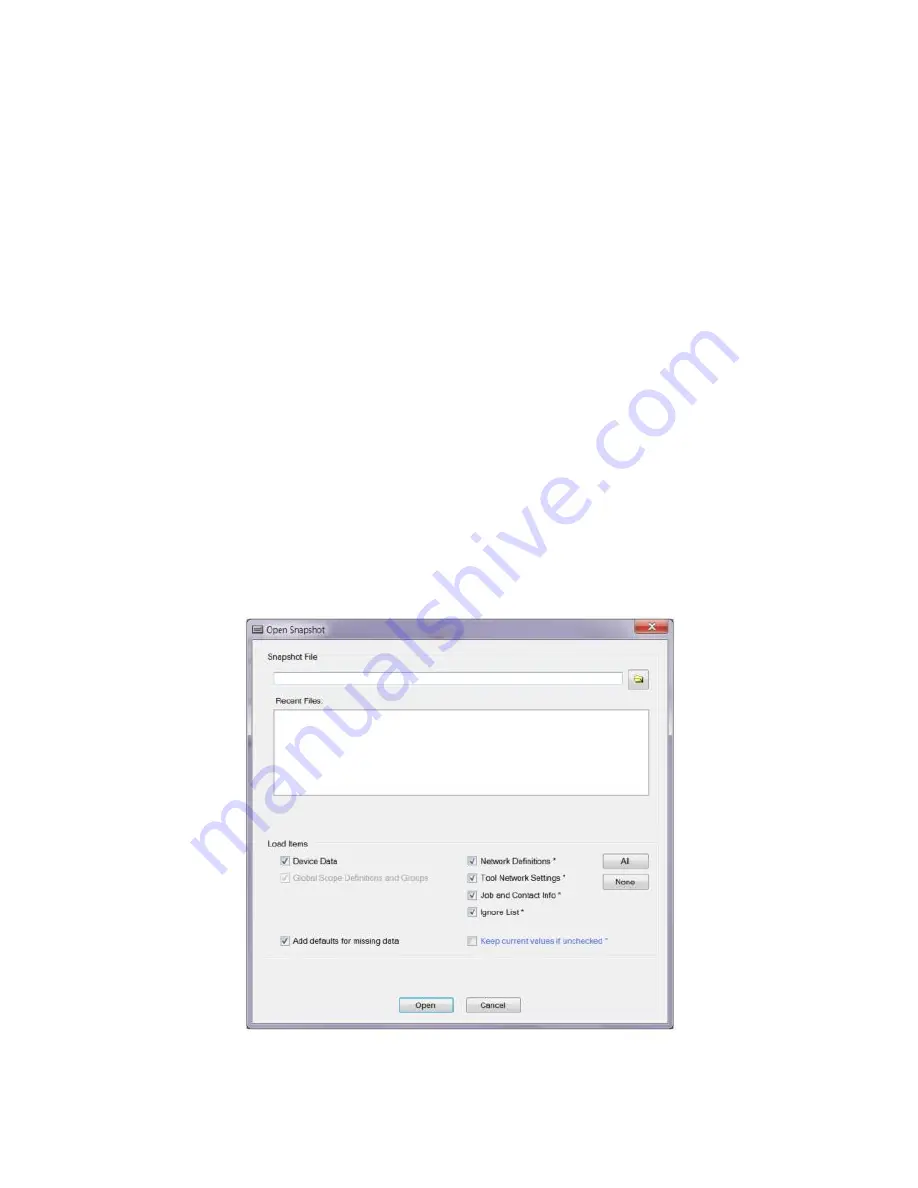
Valcom VIP-102B IP Solutions Setup Tool Reference Manual Ver 6.3.0.0 Page 19
File Menu
Open
The Open function invokes the dialog box shown below to select a previously-saved Snapshot file. Loading a
saved Snapshot will add devices defined in the Snapshot file to the devices shown in the current display. Type the
filename of the Snapshot file in the file field, or click the button on the right to open a standard file dialog box to
browse and select the file to load. Snapshot files that have been recently accessed are displayed in the
Recent
Files
list for easy and quick selection.
When loading a Snapshot file, some configuration items may be excluded if desired. In the Items to Load section,
click the checkbox to select the items to be loaded.
·
Device Data
–includes the specific information for a device, such as the Dial Code and Group Membership.
·
Networks Definitions
–includes the network IP address ranges other than the Local Network Settings
information.
·
Tool Network Settings
–is the network information for the PC this program is running on, as defined in the
Networks dialog box.
·
Job and Contact Info
—Information from the
Job Information
section.
·
Ignore List
–is the list of devices that are ignored by the 102B programming tool, and therefore not displayed
in the device tree view.
·
Add defaults for any missing data after load
–will cause the 102B programming tool to fill in any missing
data with default information. Newer Valcom IP devices may have configuration items that were not
previously available, and do not have configuration information included in Snapshot files saved by an older
version of the software.
Click the
Open
button to import the selected settings from the chosen file, or click the
Cancel
button to abandon
this operation.


































