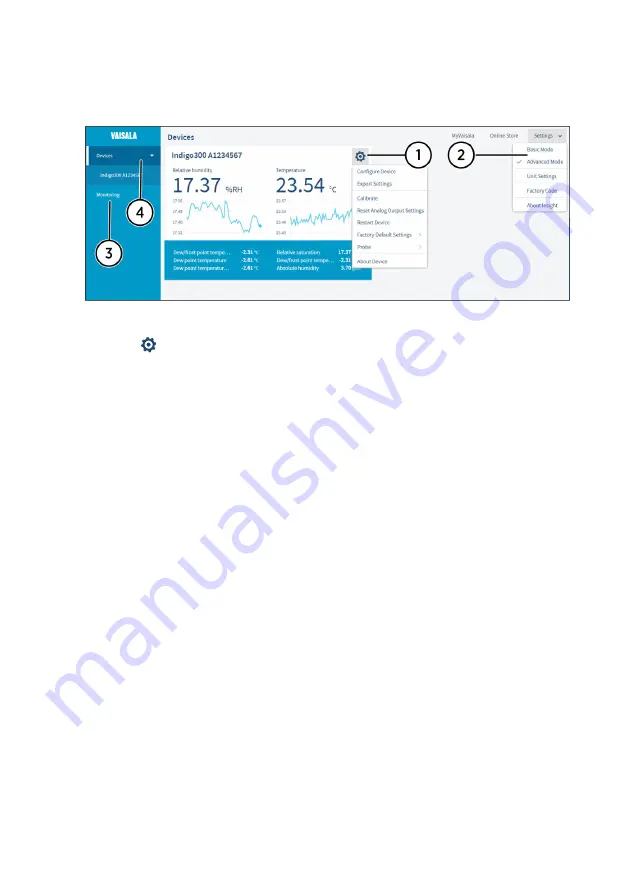
4.3 Insight PC software overview
Figure 18 Insight software main menu view with transmitter and connected probe
1
Select
to access Insight main menu.
•
Configure device
: display and graph options, output and relay settings (if
applicable), parameter and unit selection, environmental compensation settings,
filtering factor, probe options, and general settings.
•
Export settings
: creates a text file export of the device settings.
•
Calibrate
: options for calibrating and adjusting the measurement of the connected
probe, adjusting outputs, viewing adjustment data, and restoring factory
adjustments.
• Various reset, factory default settings, and restart options for transmitter and
probe.
•
About device
: general device information such as serial number and software
version.
2
Select
Settings
to switch between the
Basic mode
and
Advanced mode
user modes,
change the units of parameters (metric/non-metric), enter a factory code to access
restricted functionalities, or view information about the Insight software.
3
Monitoring
provides options for monitoring and recording selected parameters, and
exporting the monitoring data as a CSV (comma-separated values) file.
4
Device information menu with the following tabs:
•
Measurements
: measurement graph view with parameter drop-down selection.
•
Calibration information
: read-only information about the latest stored calibration.
•
Diagnostics
: troubleshooting and administrative information about the device
status. Also includes options for exporting the device error log and other
diagnostics information as files (CSV/ZIP). When contacting Vaisala support, it is
recommended to include an up-to-date export of the error log with the support
request.
Chapter 4 – Using transmitter with Insight PC software
33
Содержание Indigo300
Страница 1: ...M212849EN A User Guide Transmitter for Vaisala Indigo compatible probes Indigo300...
Страница 70: ......
Страница 71: ......
Страница 72: ...www vaisala com...
















































