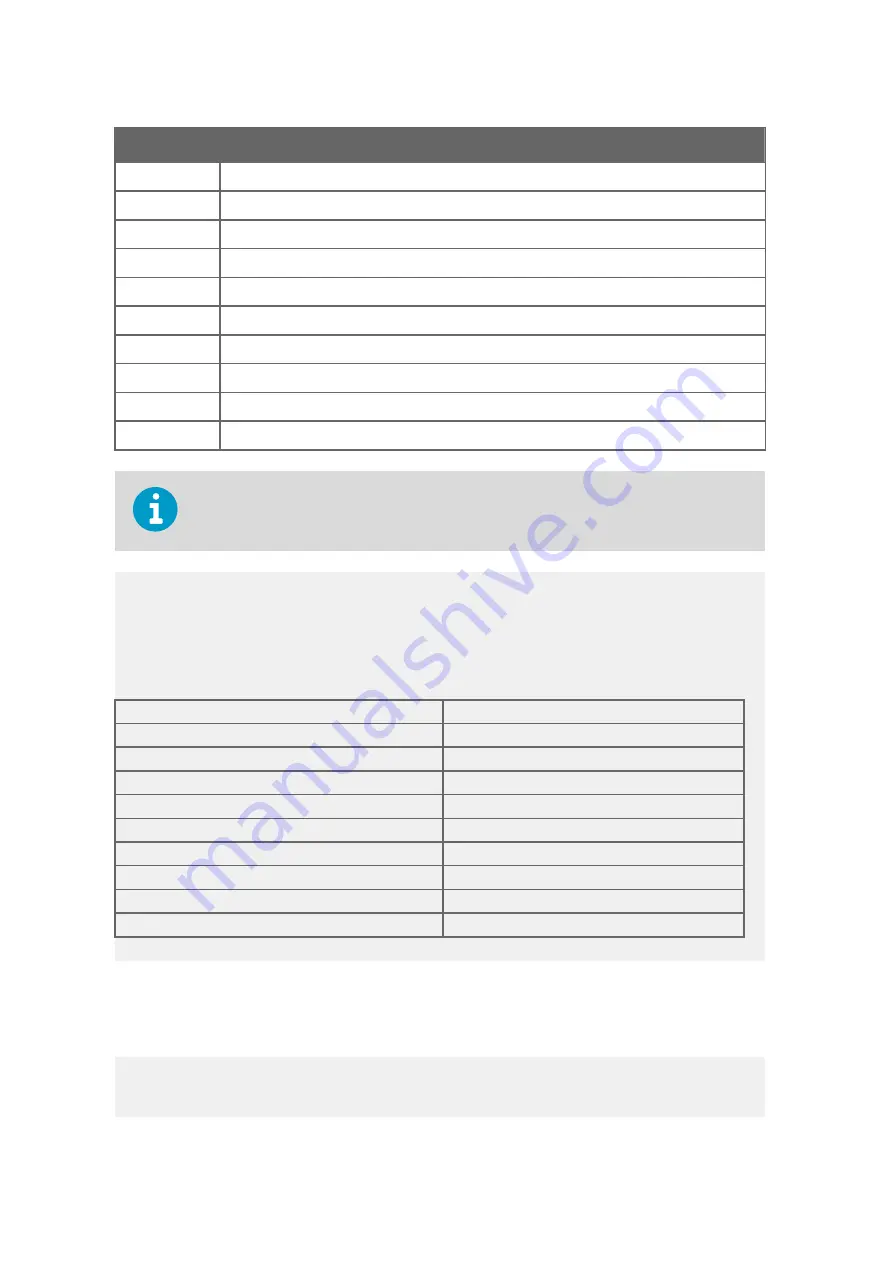
Name
Description
\wd
Wind direction, average
\wp
Wind speed, maximum
\wm
Wind speed, minimum
\Ts
Sonic temperature
\vh
Heater voltage
\vi
Supply voltage
\ta
Transducer temperature
\er
Status code. The code is a decimal number. Each bit corresponds to a status flag.
\se
Checksum calculation end point, not shown in the message
\sp
Print checksum (to verify message integrity)
WMT700 data message 24 does not include a device ID and therefore does not support
polling.
Example
$03.45,76.03,03.58,03.37,21.97,23.8,23.6,23.8,0,0B<cr><lf>
Wind speed, average
3.45 m/s
Wind direction, average
76.03°
Wind speed, maximum
3.58 m/s
Wind speed, minimum
3.37 m/s
Sonic temperature
21.97 °C
Heater voltage
23.8 V
Supply voltage
23.6 V
Transducer temperature
23.8 °C
Status code
0
Checksum
D4
A.1.3 WAT11 message
The fixed-length WAT11 message can be used to receive wind data.
<STX><ID><spd><dir>
WID511 User Guide
M211109EN-L
92
Содержание AviMet WID511
Страница 1: ...M211109EN L User Guide Vaisala AviMet Wind Panel Display WID511...
Страница 5: ...Technical support 97 Recycling 97 Table of contents 3...
Страница 8: ...WID511 User Guide M211109EN L 6...
Страница 44: ...More information Adjusting volume page 44 WID511 User Guide M211109EN L 42...
Страница 98: ......
Страница 100: ......
Страница 101: ......
Страница 102: ...www vaisala com...









































