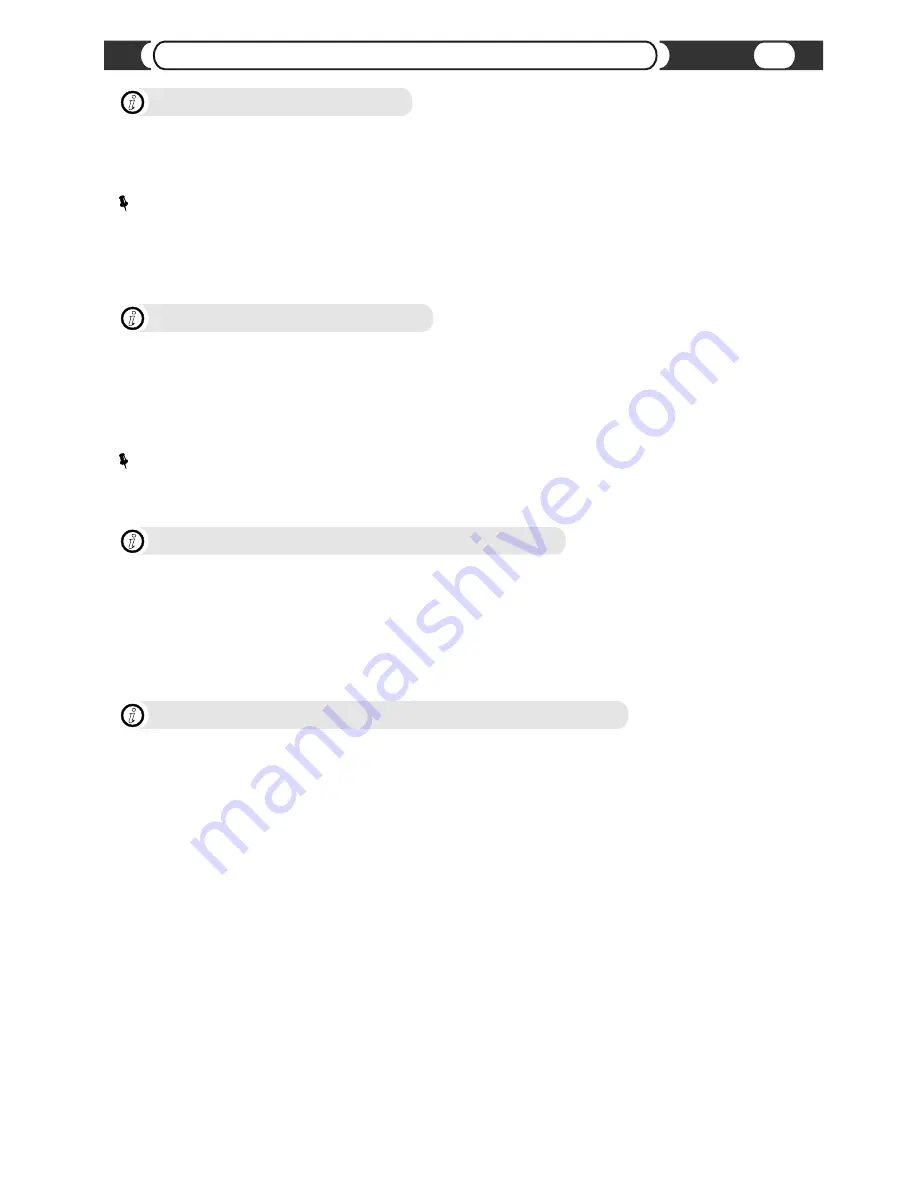
VML Player Software Updates
i
Please check the website for VML Player software updates. Update file is always named “mmlq_upd.bin” and must be
placed in UPDATE folder “/multimedialinq/update” on the device's first FAT16/FAT32 partition. VML Player will check the
UPDATE folder if updates are available. If the update is verified and approved, the VML player will stop playback and
initiate the update sequence. During the update the VML player will always restart. After the update is done, the update file
will be removed from the source.
Update may require 2 steps. Please follow the instructions provided with the update.
NOTE
How to Eject a USB device?
i
When Accessory of your vehicle is turned OFF, the USB device will be automatically disconnected (unmounted).
In case you need to disconnect your USB device without shutdown the vehicle please refer to procedure on page 14.
Never remove USB memory or USB Audio Player device (Mass Storage USB Devices) while playback or file transfer is
in progress, to prevent possible damage to its memory. VAIS Technology is not responsible for any lost or damaged data
on storage media.
NOTE
How to adjust sound level (gain) of MP3 files?
i
Due to different algorithms used to created MP3 files, sound level may vary. Before putting your songs onto the USB
storage or HDD, we recommend using MP3Gain- free cross-platform software to adjust sound level to the same perceived
volume.
http://sourceforge.net/projects/mp3gain/
How to check VML player Software/Firmware version
i
Software/Firmware version is displayed in SETTINGS Mode.
?
To put your device in SETTINGS Mode rapidly press the [SCAN] button 8 times (MUST BE DONE within 1-2 seconds).
?
To exit SETTINGS Mode rapidly press the [SCAN] button 8 times (MUST BE DONE within 1-2 seconds).
Playing USB Flash Drive or Internal HDD
24







































