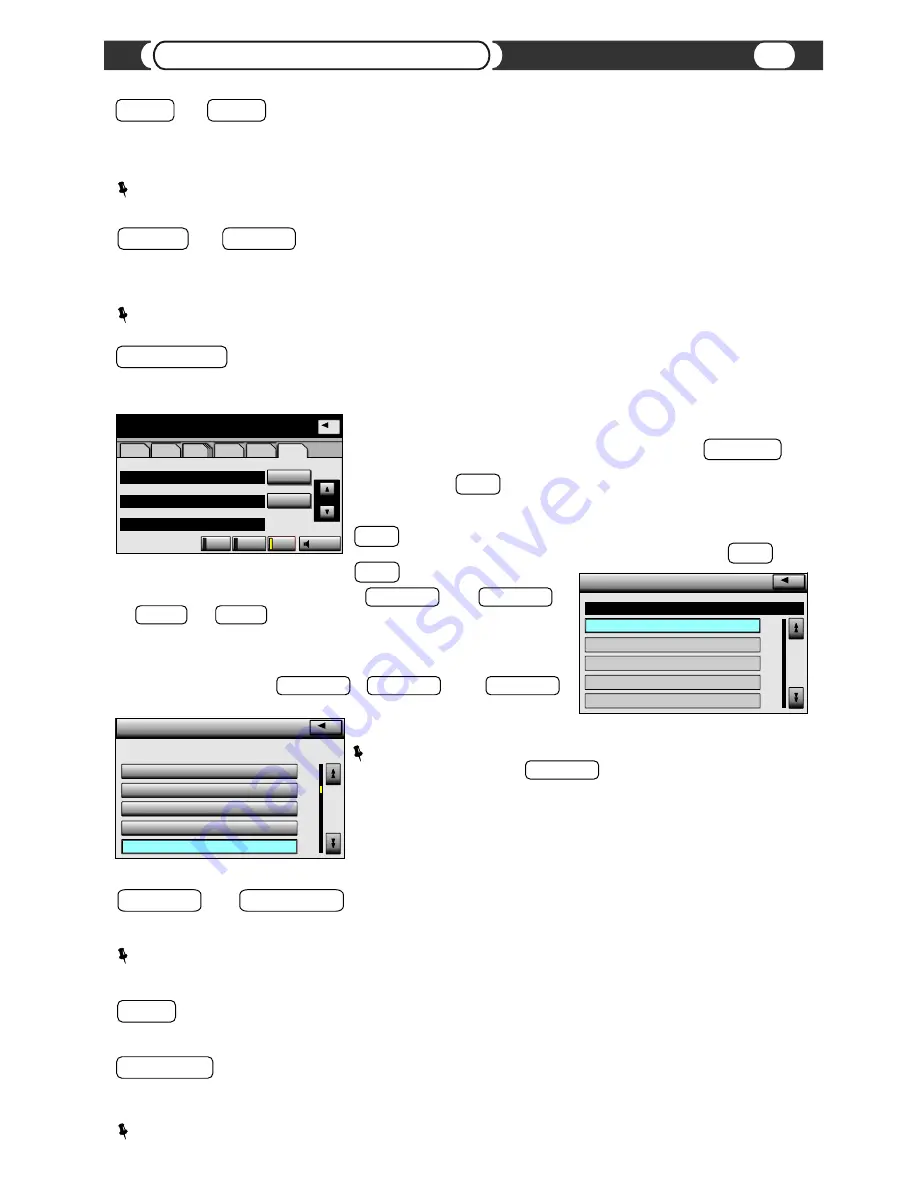
TRACK+
TRACK-
and
Select the desired track (Maximum number of tracks is 999).
You can fast switch through tracks by repeatedly pressing the [TRACK+] / [TRACK-] button.
The track will change after a brief pause when you stop pressing the button.
NOTE:
If a playlist only contains one track, the [TRACK+] / [TRACK-] buttons will not function.
FOLDER-
and
Select the desired playlist
(Maximum number of playlists is 999).
You can fast switch through playlists by repeatedly pressing the [] / [FOLDER-] button.
The new playlist will start after a brief pause when you stop pressing the button.
NOTE:
If there are no songs in a playlist the unit will jump to the next playlist.
FOLDER SCAN
Press and hold the SCAN button activate “FOLDER BROWSING MODE”. Folder can be either Playlist, Artist, Album and etc.
depending on current category mode.
In “FOLDER BROWSING MODE” (FLD. SCAN indicator on radio LCD or
Navigation screen stay active) unit continue to play current selection. File name,
file number and “List Of files” will be unavailable. You can use TUNE-FILE knob
to select desired folder. Unit will not automatically make selection of new folder
unless you press SCAN button to confirm your selection. VML will start playing
new selected folder and will cancel “Folder Browsing Mode” once selection is
confirmed. If your radio is not integrated into Navigation System and has physical
SCAN button on the radio you can push and hold this button until beep to cancel
folder changes and return to currently playing song, otherwise use RAND or
RPT buttons.
In the “Folder Browsing Mode” you can use and FOLDER-
(or DISC+ and DISC- on the radio or steering wheel control) as a
“50” and “Folder -50” to speed up your search.
While you are in the “Folder Browsing Mode” you also can go to the “List of
folders” and continue to use or FOLDER- or use TUNE-FILE
knob to navigate through the list.
NOTE:
On some vehicles, sometimes “List of Folders” screen may not refresh
the list properly when you use TUNE-FILE knob for selection. Going in and out
of that screen will correct this problem, and will display your current location in list
properly.
List Of Folders
List Of Files in “Folder Browsing Mode” is not available
RPT
Activates “Repeat One” function
FOLDER RPT
Press and hold the RPT button to activate playlist repeat. This mode will cause the current playlist to start over with
the first track after the last track has been played, instead of moving on to the next playlist.
NOTE:
Repeats all songs in active playlist.
SCROLL UP
SCROLL DOWN
and
Fast Forward/Rewind the song
NOTE:
If “SCAN” function is active use [SCROLL UP] and [SCROLL DOWN] as [] and [FOLDER-] to select
the desired playlist.
USB
Folder
10
File
1
1’36”
MP3
FLD.SCAN
U
File
Folder
Artist
Select
Select
RPT
RAND
SCAN
Sound
AM
AM
FM
FM
SAT
SAT
CD/DVD
CD/DVD
BT
BT
USB
USB
FOLDER BROWSING MODE
>
Playlist #10
Folder
Select File
Select File
U
Folder : Playlist #10
Folder : Playlist #10
1 >FOLDER BROWSING MOD...
Select Folder
Select Folder
6 Playlist #6
6
7 Playlist #7
8 Playlist #8
9 Playlsit #9
10 Playlist #10
U
17
Head Unit Controls




























