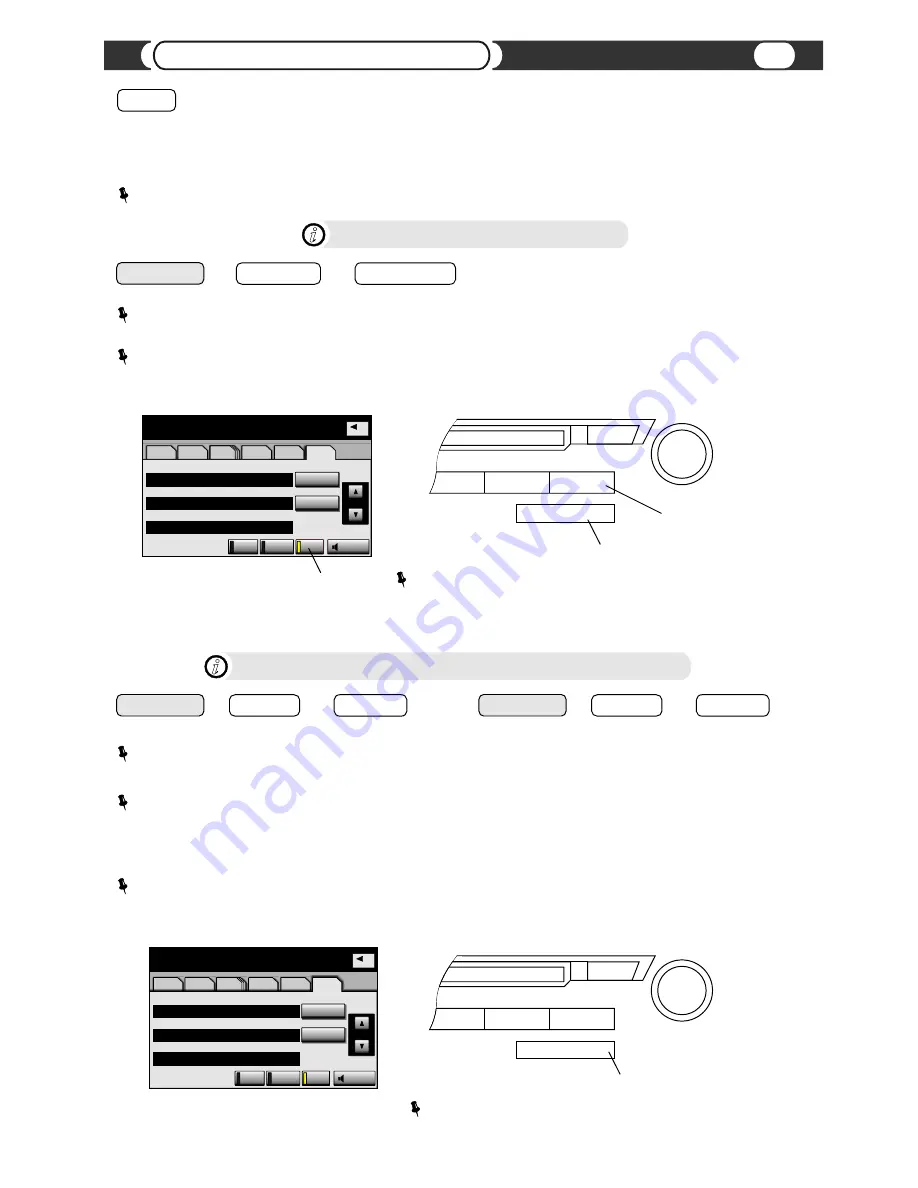
USB
Folder
1
File
1
0’00”
MP3
USB
U
File
Folder
Artist
Select
Select
RPT
RAND
SCAN
Sound
AM
AM
FM
FM
SAT
SAT
CD/DVD
CD/DVD
BT
BT
USB
USB
PLEASE WAIT
>
Folder
CHANGING DISC...
>
SCAN flashing - Building Cache
>
ISC PLAY
i
ISC PLAY
FOLDER-
and
Select the desired browsing category Playlist, Artist or Album
().
NOTE:
If selected browsing category has playable files/songs in it, VML will start playing selected category. Otherwise
VML will look for next available category. If no category is available to be selected, VML will continue to play current song.
NOTE:
If any functions such as “REPEAT”, “FOLDER REPEAT”, “SCAN”, “FOLDER SCAN” or “RANDOM” (if this function
does not use the same button as a “FOLDER RANDOM”) were active before you select “FOLDER RANDOM” VML will
remember status of all these buttons, deactivate all of them for the time when “FOLDER RANDOM” is active. After “FOLDER
RANDOM” is deactivated, all these functions will be restored automatically.
FLD. RAND
+
DISC+
DISC-
and
FLD. RAND
+
OR
NOTE:
For your convenience VML will automatically deactivate “FOLDER RANDOM” 15 seconds after you make
selection for desired category. You can make selection for next available category during this 15 seconds and timeout
timer will be reset to new 15 seconds.
Category (Playlist, Artist, Album) Selection
RAND
The RAND button activates the playlist randomizer function. All tracks in the current playlist will be placed into a new,
random order. The currently selected track will be renumbered to Track 1, and all subsequent tracks will be random
selections from the playlist. After activating the playlist randomizer, the displayed track number does not map to the
physical track number in the playlist, but rather to the new, randomized order.
NOTE:
Shuffles all songs in the active playlist. VML player starts playing songs from your entire playlist in random order.
SCROLL UP
SCROLL DOWN
and
FLD. RAND
+
NOTE:
if “DISC RAND” and “ SCAN” function
are active use [SCROLL UP] and [SCROLL DOWN] to select desired
DISC partition if available.
NOTE:
For your convenience VML will automatically deactivate “DISC RANDOM” 15 seconds after you make
selection for desired disc partition. You can make selection for next available disc partition during this 15 seconds and
timeout timer will be reset to new 15 seconds.
Disc “Partition” Selection
SCAN
AUX •
USB
DISC
CH•DISC
›
Physical “DISC+ / DISC -” button
LOAD
›
TUNE • FILE
SCAN
AUX •
USB
DISC
CH•DISC
›
Physical “DISC+ / DISC -” button
LOAD
›
Physical “SCAN” button
TUNE • FILE
Soft “SCAN” button
NOTE:
For vehicle with Radio not integrated into Navigation system
activate “SCAN” function and push and hold physical “DISC+” or “DISC-”
button until beep to switch to next available partition.
NOTE:
For vehicle with Radio not integrated into Navigation system
push and hold physical “DISC+” or “DISC-” button until beep to switch
to next available category.
i
USB
Folder
1
File
1
0’00”
MP3
USB
U
File
Folder
Artist
Select
Select
RPT
RAND
SCAN
Sound
AM
AM
FM
FM
SAT
SAT
CD/DVD
CD/DVD
BT
BT
USB
USB
PLEASE WAIT
>
Folder
CHANGING CATEGORY...
>
SCAN flashing - Building Cache
>
18
Head Unit Controls













































