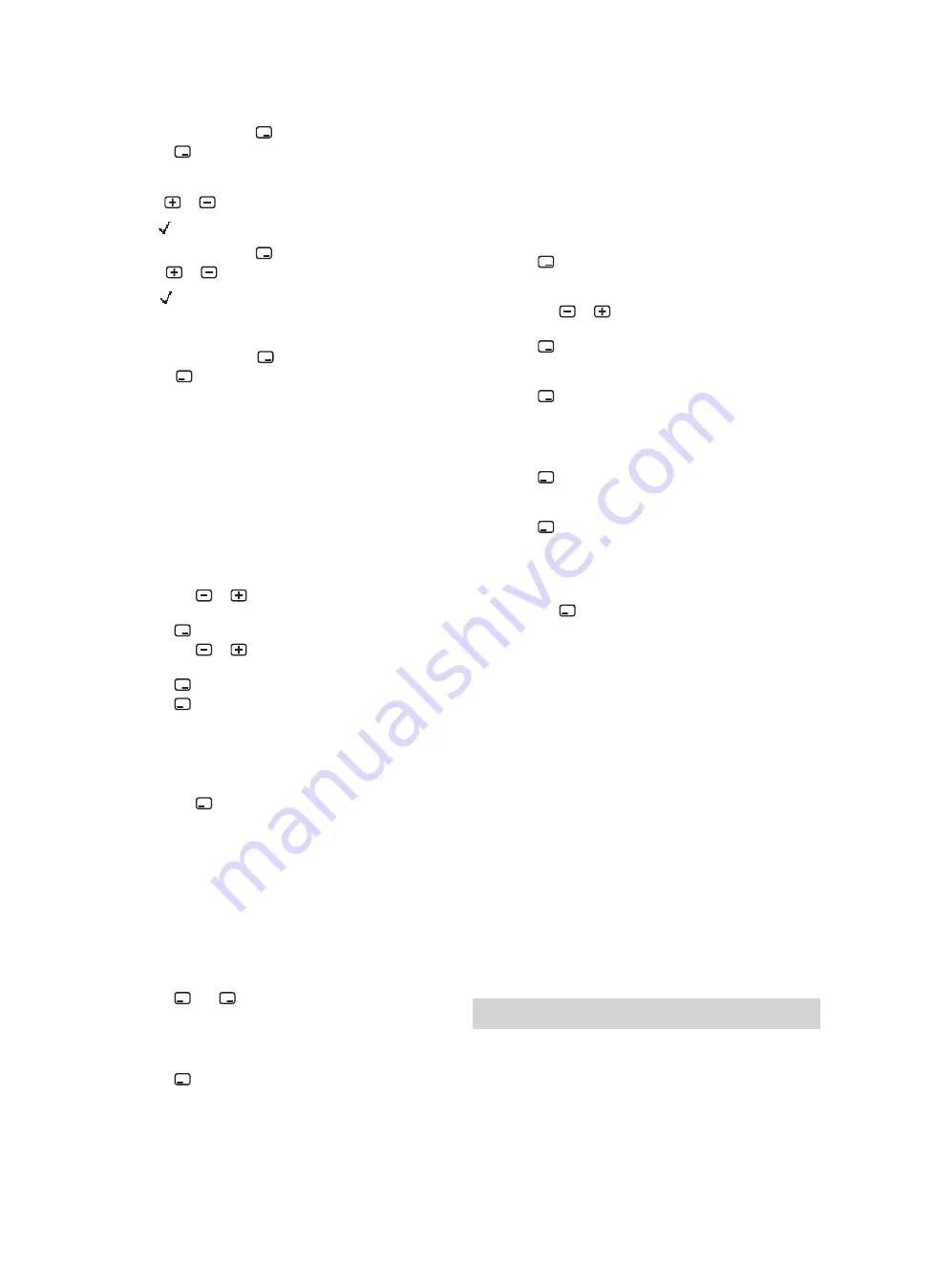
Start-up 7
0020258016_01 ecoTEC pure Installation and maintenance instructions
17
–
Installer code: 17
6.
Confirm by pressing
.
7.
Press
to access the diagnostics codes (d.), the
check programmes (P.) and the fault codes (F.) and to
return to the diagnostics codes (d.).
8.
Use
or
to set the required value .
◁
appears in the display.
9.
Confirm by pressing
.
10. Use
or
to set the required value .
◁
appears in the display if the value can be set.
◁
"no" appears in the display if the value cannot be
set.
11. Confirm by pressing
.
12. Press
to cancel a setting or exit the installer level.
6.4
Using diagnostics codes
You can use the parameters marked as adjustable in the
table of diagnostics codes to adapt the product to the system
and customer requirements.
Overview of diagnostics codes (
→
Page 33)
6.4.1
Setting a diagnostics code
1.
Call up the installer level. (
→
Page 16)
◁
d.-- is shown in the display.
2.
Press the
or
button to select the diagnostics
code.
3.
Press
to confirm.
4.
Press the
or
button to set the value of the dia-
gnostic code.
5.
Press
to confirm.
6.
Press
to return to the sequence.
◁
The diagnostics codes are shown in the display
once again.
7.
Proceed accordingly for all parameters that need to be
changed.
8.
Press the
button 2 times to exit the diagnostics code
configuration.
◁
The display switches to the basic display.
6.5
Displaying the status codes
The status codes display the product's current operating
status.
Status codes
–
Overview (
→
Page 37)
6.5.1
Live Monitor (status codes)
1.
Press
and
("i") at the same time.
◁
The S.xx message appears in the display, followed
by information about the installation (
→
Activating
access for the competent person).
2.
Press
.
◁
The display switches to the basic display.
6.6
Using check programmes
By activating various check programmes, you can trigger
various special functions on the product.
6.6.1
Calling up the check programmes
1.
Call up the installer level. (
→
Page 16)
◁
d.-- is shown in the display.
2.
Press
.
◁
P.-- is shown in the display.
3.
Press the
or
button to select the check
programme.
4.
Press
to confirm.
◁
The check programme starts.
5.
Press
.
◁
The heating water temperature and the filling pres-
sure for the heating installation are shown altern-
ately in the display.
6.
Press
to return to the check programme.
◁
The display shows the check programme.
7.
Press
to exit the check programme.
◁
OFF is shown in the display.
◁
The display changes to show the check pro-
grammes.
8.
Press the
button 2 times to exit the check
programme.
◁
The End message appears in the display.
◁
The display switches to the basic display.
7
Start-up
7.1
Gas type check
Make sure that the product is set up correctly by checking
the type of gas. This ensures optimum combustion quality.
▶
Check the type of gas as part of routine product mainten-
ance work when replacing components, carrying out work
on the gas route and carrying out a gas conversion.
7.2
Checking the factory setting
The product combustion is checked on-site and pre-set to
the type of gas specified on the identification plate.
▶
Check the information about the type of gas indicated on
the identification plate and compare this with the type of
gas available at the installation location.
Conditions
: The product design is not compatible with the local type of
gas
You will require the conversion kit for the gas conversion;
this kit also contains the required conversion instructions.
▶
Follow the instructions in the manual for the conversion
kit to carry out the gas conversion on the product.






























