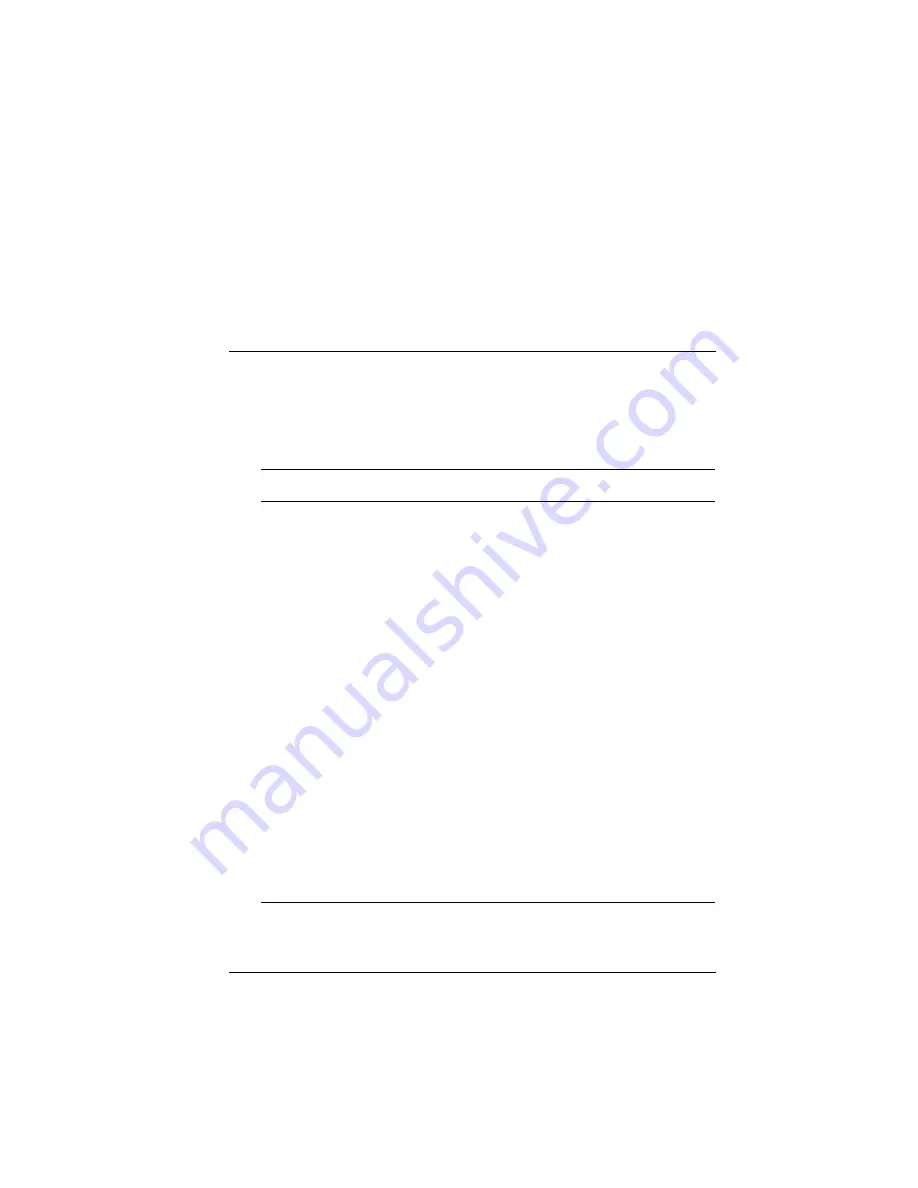
Clio User Manual
H-1
Appendix H Software Programs
Clio contains a variety of specially-developed applications. These
software programs, developed by Vadem and its partners, are
shown in the table below.
TABLE H-1
Vadem Bundled Programs
Program
Description
Vadem
TM
ViewFinder
TM
View and find contacts, calendar, tasks
and notes in one screen
ParaGraph
®
Calligrapher
®
Natural hand recognition software that
can store handwriting as ink or convert
it to typed text.
Citrix ICA Thin Client
Run full featured programs from a Cit-
rix server using thin client
Internet communications setup wizard
Setup wizard for remote mail servicce
or ISP
Contrast and brightness icon
Enables screen brightness and contrast
adjustment in tablet mode.
Westtek
TM
JetCet
TM
Print standard edi-
tion
Complete printing solution necessary
to support the travelling professional
Westtek PowerPoint
TM
Companion
Converts Microsoft Pocket Word
documents to Microsoft Pocket
PowerPoint
BSQUARE
®
bUSEFUL Backup Plus
Avoid potential data loss by backing
up all data or portions of data on a
device in under a minute.
BSQUARE
®
bFAX Pro
Sends and receives fax through built-
in modem or PC card modem
Содержание Clio C-1050 Series
Страница 1: ...C 1050 Series User Manual ...
Страница 18: ...xviii Clio User Manual ...
Страница 64: ...Setting up a Partnership with a Desktop PC 2 12 Clio User Manual ...
Страница 94: ...A Tour of Windows CE 4 12 Clio User Manual ...
Страница 144: ...B 6 Clio User Manual ...
Страница 150: ...C 6 Clio User Manual ...
Страница 154: ...D 4 Clio User Manual ...
Страница 158: ...E 4 Clio User Manual ...
Страница 166: ...G 4 Clio User Manual ...
Страница 178: ...Index 6 Clio User Manual ...













































