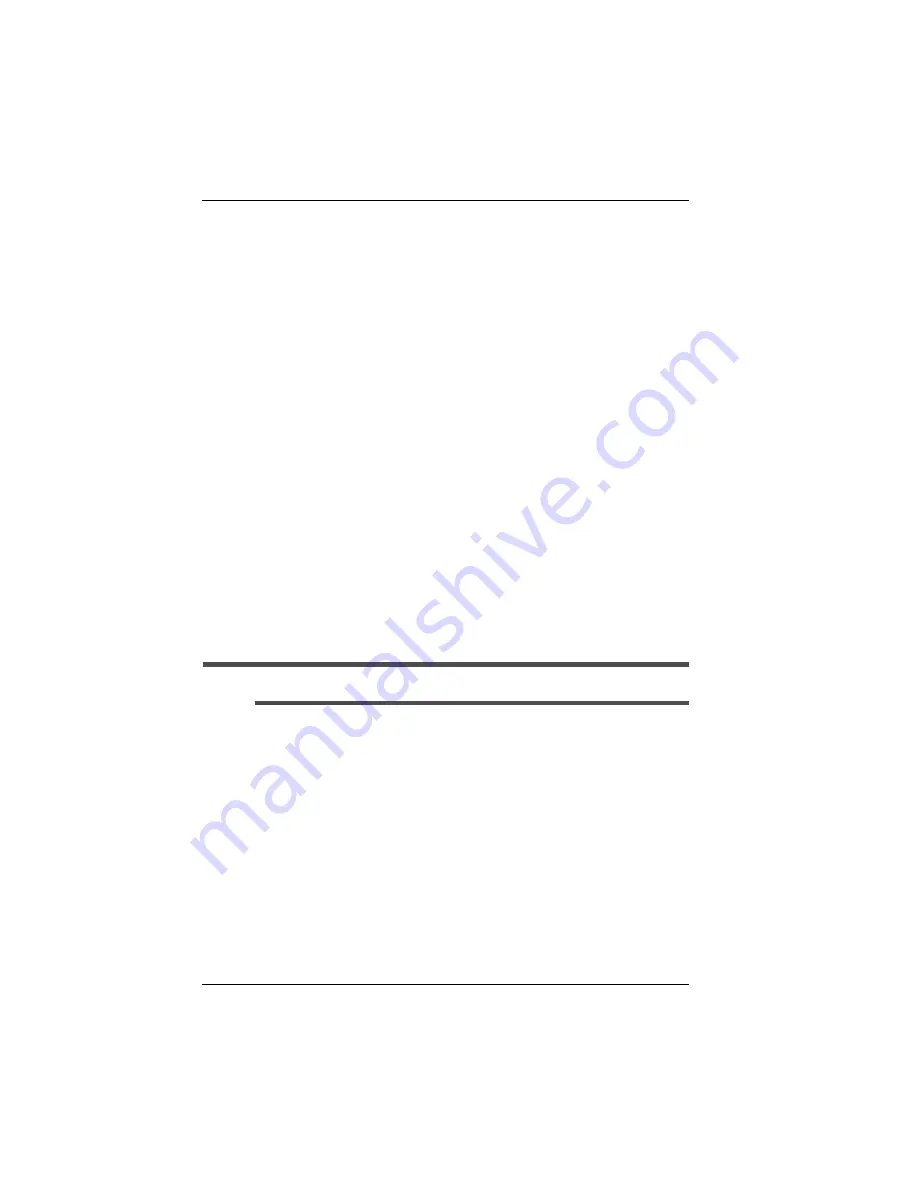
Using the Bundled Programs
6-12
Clio User Manual
BSQUARE bUSEFUL
TM
Backup Plus
Avoid data loss on your Clio. The bUSEFUL
TM
Backup gives you
peace of mind by backing up your device.
Starting a bUSEFUL Backup
Tap
Start > Programs > bSQUARE > bUSEFUL Backup Plus
.
1.
Select the bUSEFUL wizard to back up your device. Tap
Next.
2.
Select Back Up the Entire Device (the default) or select the
items to back up. Tap
Finish.
3.
Specify the location to store your backup.
a.
Tap the Browse button.
b.
Locate the directory or storage device you wish to use.
c.
Name the backup file.
d.
Tap OK.
e.
Choose a password if you need greater security.
Warning:
If you lose your password, your file may not be recoverable.
4.
Tap OK to begin the backup process.
Some Helpful Tips and Tricks about bUSEFUL
Backing Up and Restoring
When backing up and restoring, do not attempt to complete other
tasks on your Clio. This includes synchronizing with the desktop,
using other files, or shutting down the device while the backup or
restore operation is in progress. Completing other tasks may
cause unexpected results.
Содержание Clio C-1050 Series
Страница 1: ...C 1050 Series User Manual ...
Страница 18: ...xviii Clio User Manual ...
Страница 64: ...Setting up a Partnership with a Desktop PC 2 12 Clio User Manual ...
Страница 94: ...A Tour of Windows CE 4 12 Clio User Manual ...
Страница 144: ...B 6 Clio User Manual ...
Страница 150: ...C 6 Clio User Manual ...
Страница 154: ...D 4 Clio User Manual ...
Страница 158: ...E 4 Clio User Manual ...
Страница 166: ...G 4 Clio User Manual ...
Страница 178: ...Index 6 Clio User Manual ...






























