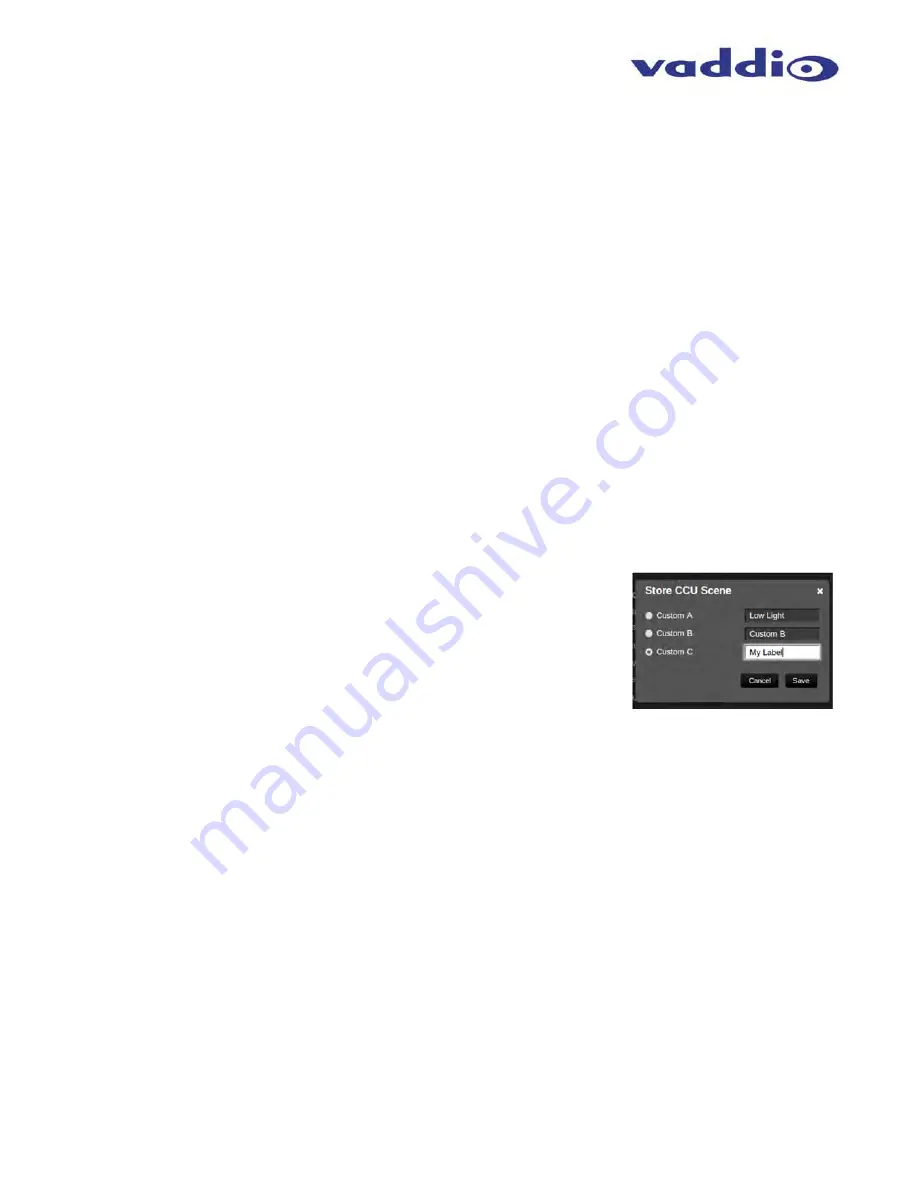
WideSHOT QUSB System
WideSHOT QUSB System - Document Number 342-0696 Rev. D
Page 21 of 44
Auto Iris check box:
When checked, the camera will operate in Auto Iris mode, when unchecked, the camera
will be in Manual Iris mode and allow adjustment of Iris and Iris Gain levels.
Iris:
Move adjustment slider as required to adjust the Iris opening. A numeric value will be displayed in the
box to the right of the slider.
Gain
: Move adjustment slider as required for amount of Iris Gain desired. Numeric value will be displayed in
the box to the right of the slider.
Auto White Balance check box:
When checked, camera will operate in Auto White Balance Mode, when
unchecked, the camera will be in Manual White Balance Mode to allow for adjustment of Red and Blue Gain.
Red Gain:
Move the adjustment slider as required for amount of Red Gain desired. A numeric value will
be displayed in the box to the right of the slider.
Blue Gain:
Move the adjustment slider as required for amount of Blue Gain desired. Numeric value will
be displayed in the box to the right of the slider.
Back Light Compensation:
When checked, Back Light Compensation will be applied to the camera if BLC is
supported by the camera and the camera is in Auto White Balance mode.
Detail:
Move the adjustment slider as required for amount of detail (Aperture) desired. A numeric value will be
displayed in the box to the right of the slider.
Note:
If the detail is too high, the video can look grainy and
appear wicked noisy.
Chroma:
Move the adjustment slider as required for the amount of Chroma (Color Vibrancy) desired. A
numeric value will be displayed in the box to the right of the slider.
Store CCU Scene button:
Once the desired scene adjustments have been
made, this button will activate a pop-up menu that can be used to store this
scene into one of the three User Defined Scene locations. These User
Defined Scenes can be named as required for clarity. These User Defined
CCU Scenes can be adjusted and re-saved at any time.
5) Custom CCU Scene Labels:
The labels for the (3) User Defined customizable Scenes can be changed as
needed. Move the cursor into the appropriate window and edit the text. Press Save to store these changes
or press Cancel to exit this window.
















































