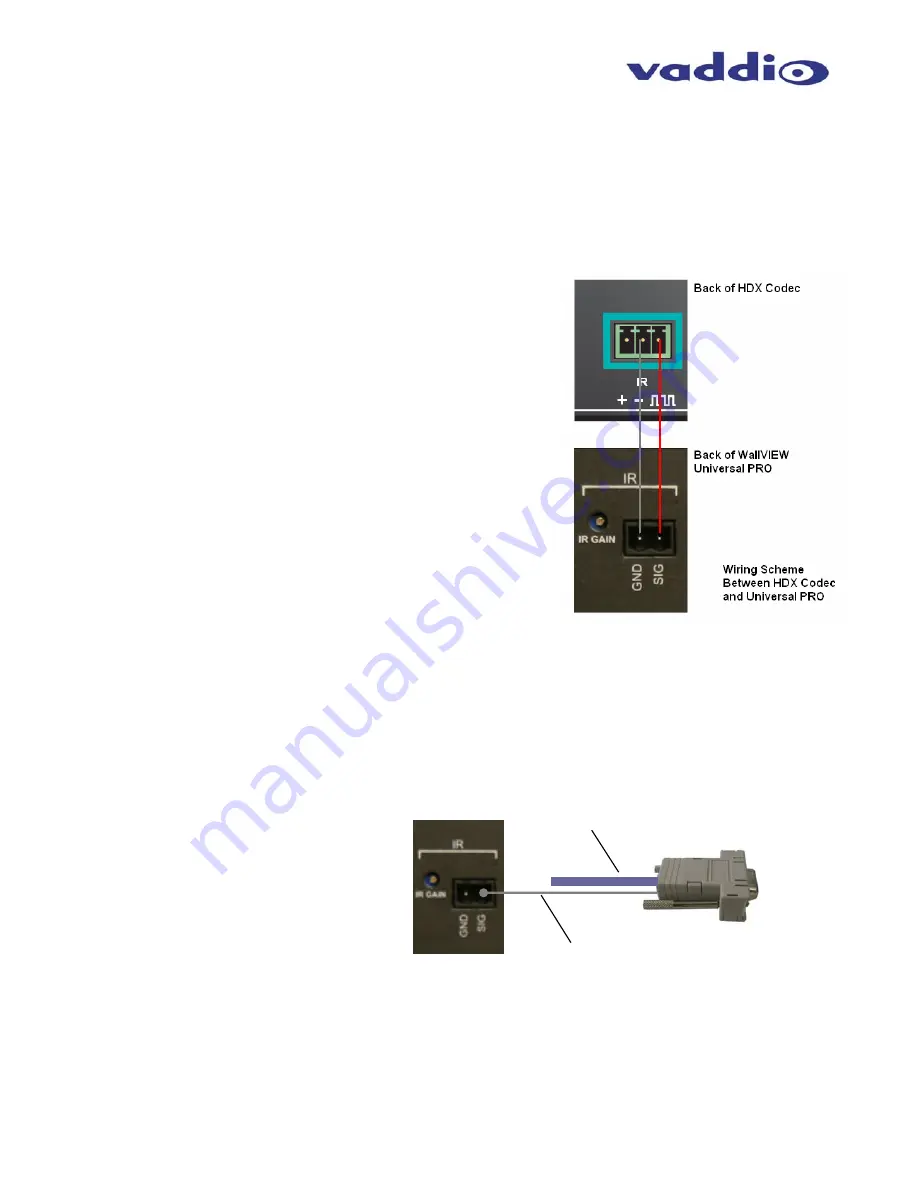
WallVIEW Universal PRO EagleEye Installation and User Guide 341-660 Rev. B Page 5 of 12
Step 6:
Attach the Cat. 5 cables for Power, Video and Control to the Quick-Connect PRO rack mount interface.
Connect the HD video outputs to the Polycom HDCI break out cable provided either provided with your
codec, or available from Polycom. Connect the DB-9 to RJ-45 adapter to the Polycom break out cable, then
connect the RS-232 control Cat. 5 cable to the RJ-45 port on the adapter (see Appendix 1 for additional
wiring detail). Connect the PowerRite 36 VDC power supply to the Quick-Connect PRO power input.
Note: Plugging the POWER Cat. 5 Cable into the wrong RJ-45 may cause damage to the camera system and void the warranty.
Step 7: For HDX 9000 Series Installs Requiring IR Pass-Thru
Connect a two-conductor wire to the connectors of both the
Polycom HDX codec and Quick-Connect PRO Universal rack
mount box. Ground from the Quick-Connect PRO Universal
should be terminated to the “-“ connector on the HDX 9000 Series
codec’s IR input. The Signal “SIG” port on the Quick-Connect
PRO Universal should be terminated to the square wave symbol.
See adjacent drawing for additional detail
Connect the IR output from the Quick-Connect PRO Universal to
either the IR spring cage IR input on an HDX series codec (where
available) or a Xantech™ IR probe (compatible models: 282MRP
or 283M). The white striped wire on the IR Probe is the Signal
and the black wire is Ground.
Step 7: For EagleEye IR Pass-Thru on HDX 7000 and 8000 Series Codecs
Using the RJ-45 to DB-9 adapter (998-1004-232) supplied with the system, strip and terminate the single wire
coming out of the back of the adapter, and connect it to the Phoenix-type connector supplied with the Quick-
Connect PRO. The wire needs to be terminated to the “SIG” pin on the back of the Quick-Connect PRO.
Figure 6:
Wiring Configuration for
IR Forwarding feature
(optional)
Figure 7:
Required wiring configuration
for IR Forwarding from the camera IR
port to codec. Note: There is no IR port
on the front of the HDX 7000 and 8000
series codecs. The IR receiver on these
codecs is imbedded in the camera.
RS-232 Cat. 5
Single wire from the back of
the RJ-45 to DB-9 adapter,
connected to the IR Signal
“SIG” port via a Phoenix-type
connector












