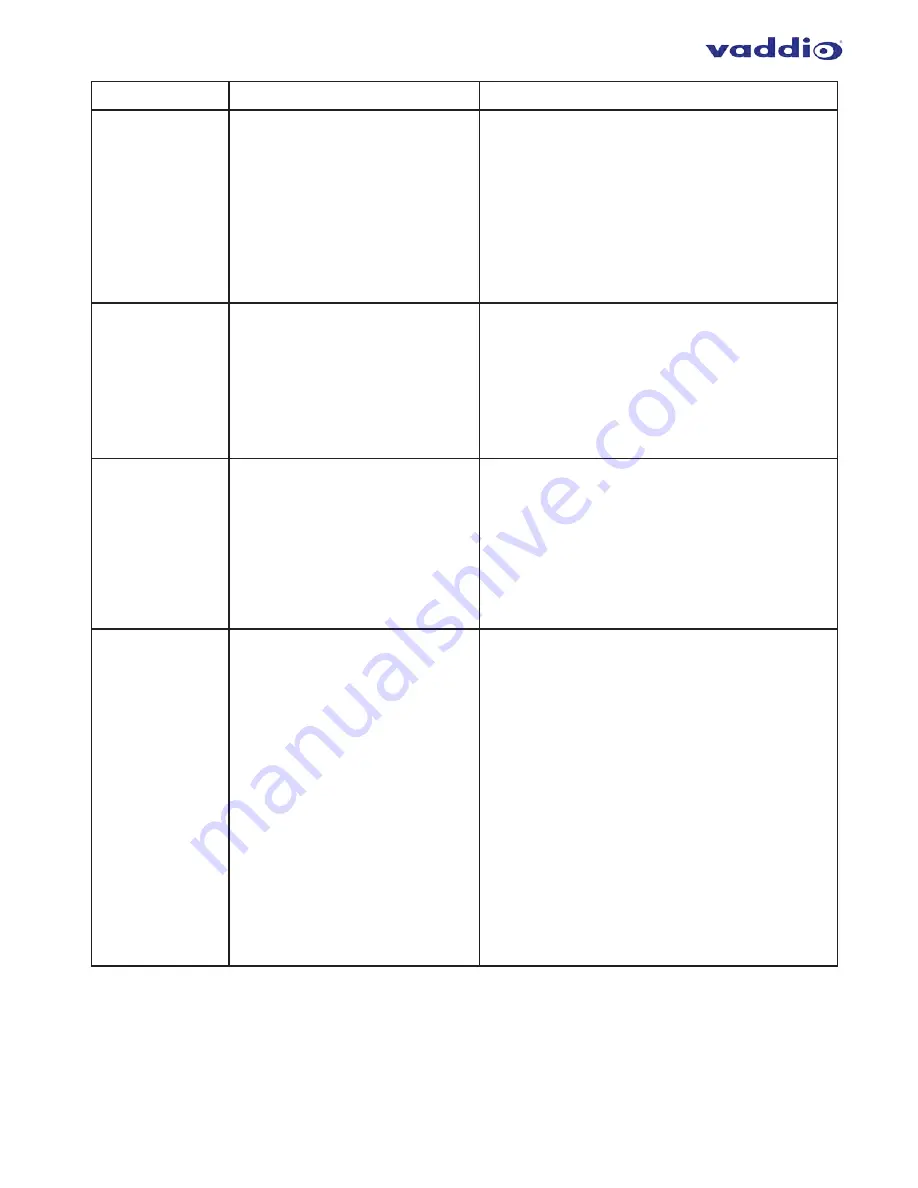
10
PROBLEM
POSSIBLE CAUSE
SOLUTION
The USB 2 LED
is ON, but the USB
3 LED is OFF.
•
The Local Extender is not
connected to a USB 3 port.
•
The Local Extender is connected
to the host using a USB 2 cable.
•
The USB 3 cable connecting the
Local Extender to the host
computer is defective.
•
The host computer’s USB 3
controller has malfunctioned.
•
Ensure that the Local Extender is connected to a
USB 3 port on the host computer.
•
Ensure that the included USB 3.1 Gen 1 cable is
being used between the host computer and Local
Extender.
•
Cold boot the host computer.
•
Replace the USB 3.1 Gen 1 cable with a different
cable.
•
If the problem is not resolved, contact Technical
Support.
The USB 3 LED is
ON, but the USB 2
LED is OFF.
•
The USB cable connecting the
Local Extender to the host
computer is defective.
•
The host computer’s USB 2.0
controller has malfunctioned.
•
The host computer does not
support USB 2.
•
Ensure that the included USB 3.1 Gen 1 cable is
being used between the host computer and Local
Extender.
•
Cold boot the host computer.
•
Replace the USB 3.1 Gen 1 cable with a different
cable.
•
If the problem is not resolved, contact Technical
Support.
Both the Local and
Remote Extenders
are working, but the
USB 2 or USB 3 LEDs
on the Local and
Remote Extenders
are blinking.
The Local and/or Remote Extender is
in suspend mode. For a variety of
reasons, the host computer may place
the Local/Remote Extender into
suspend mode. Typically, it is because
there are no USB devices attached, the
USB device is asleep, or the host
computer is in a sleep state or
hibernating.
•
Recover/resume the operating system from sleep
or hibernate modes (refer to your operating
system’s documentation).
•
Connect a USB device to the Remote Extender.
•
Use the connected device.
If the problem persists, contact Technical Support.
ALL LEDs on both
the Local and
Remote Extenders
are ON, but the USB
device is not
operating correctly,
or is detected as an
“Unknown Device”
in the operating
system.
•
The USB device is malfunctioning.
•
The computer does not recognize
the USB device.
•
The application software for the
USB device is not operating.
•
The USB extender is
malfunctioning.
Follow these steps:
1.
Disconnect the extender from the computer.
2.
Connect the USB device directly to the host
computer.
If the device does not operate as expected, consult
the user documentation for the device.
3.
Update the host computer BIOS, chipset or USB
controller drivers from the manufacturer’s website.
4.
If the device operates as expected when directly
connected to the computer, connect another
device to the extender and reconnect it to the host
computer.
If the second device does not operate, the extender
may be malfunctioning. Contact Technical Support
for assistance.
If the second device operates as expected, then the
first device may not be compatible with this
extender. Contact Technical Support.














