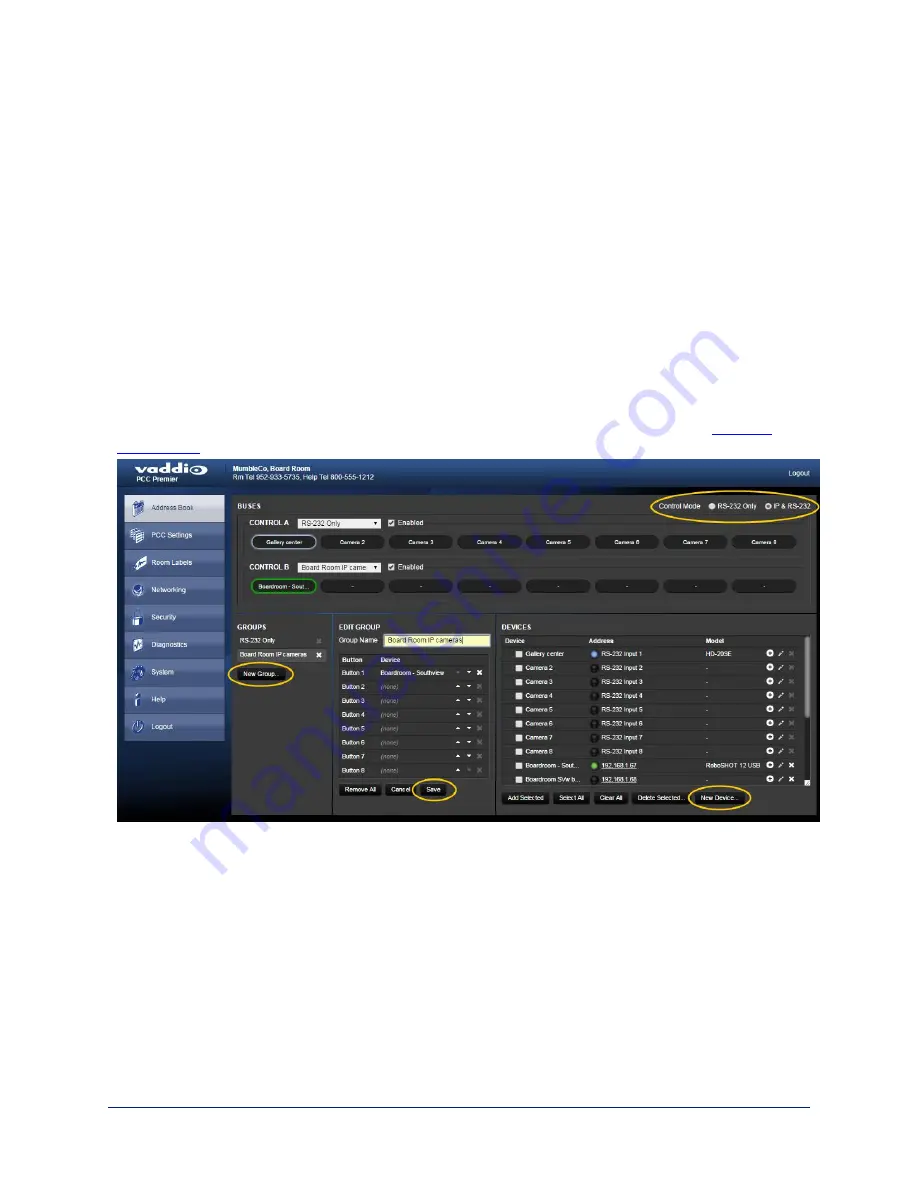
Setting up the Address Book
Web interface, Address Book page
Cameras are available if they are in the camera controller's address book.
Log in to the camera controller's web interface to set up the address book.
The PCC Premier organizes cameras into groups, and allows you to work with two groups at a time. The
predefined RS-232 group contains all cameras connected directly via RS-232. You can add other groups,
which you may define as RS-232 only or IP and RS-232. Cameras may belong to more than one group
each, so you can organize the cameras in the way that works best for you.
Note
The PCC Premier camera controller may be unable to communicate with its cameras if their firmware is out
of date. When you set up the camera controller, be sure its Vaddio cameras have been updated to version
2.0.0 firmware or later.
When you power the camera controller, it auto-detects the cameras connected via RS-232 if they are able
to communicate. You do not need to do any setup for RS-232 connected cameras. If Vaddio cameras are
not detected, update their firmware to the latest version available under Software Updates on
.
The general process for setting up the address book is:
Define at least one group.
1. Under Groups, click New Group.
2. In the Add New Group box, give the group a name and save it. The new group appears in the list of
groups.
3. Under Groups, click the name of the group you just created. Its name appears in the Edit Group pane.
4. In the upper right part of the page, set the Control Mode to IP & RS-232.
21
Integrator's Complete Guide to PCC Premier Precision Camera Controller






























