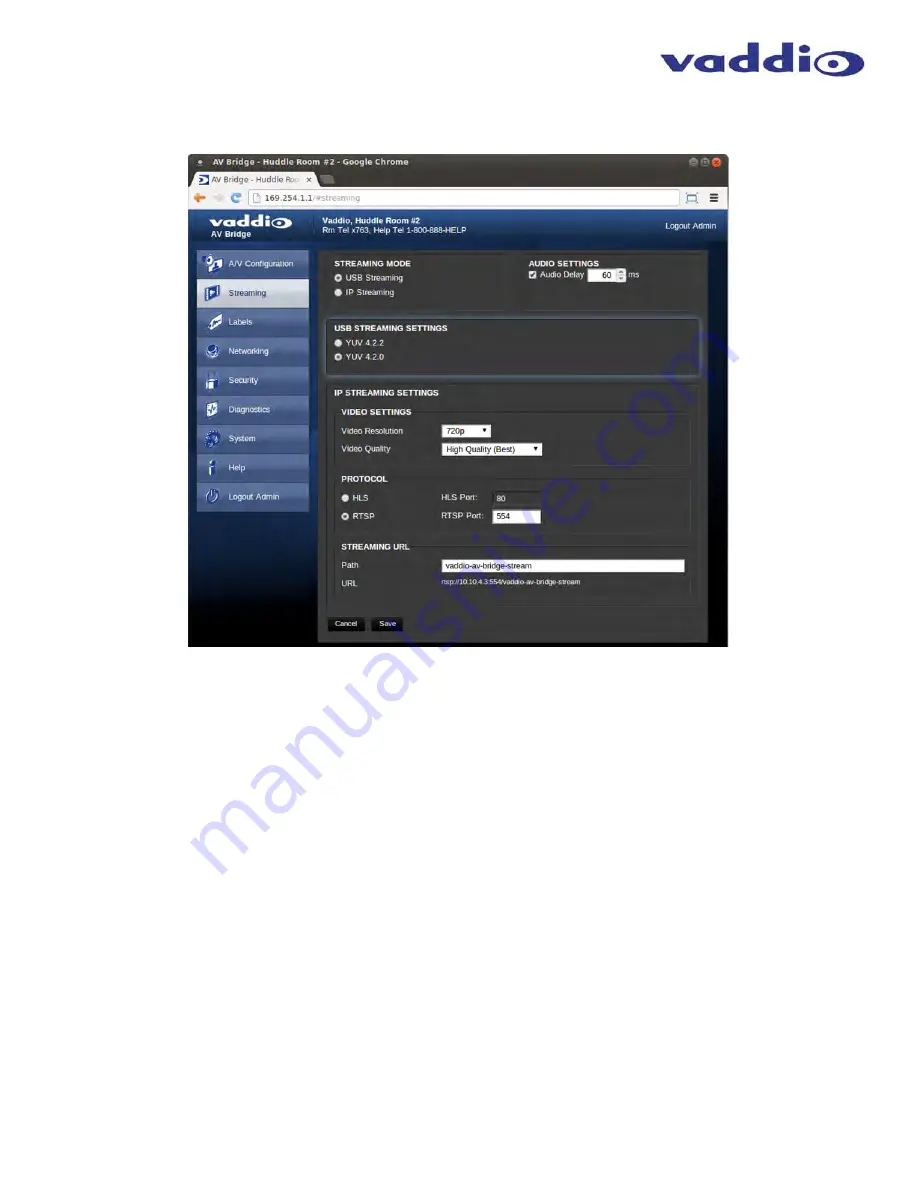
AV Bridge
Vaddio AV Bridge - Document Number 342-0518 Rev C Page 13 of 36
Screen Shot: Streaming
The Streaming Page allows an administrator to set up the type of streaming, color depth, video speed and quality,
protocol and path.
The Streaming Menu:
1) The Streaming mode is set for either USB 2.0 streaming (MJPEG) or IP streaming (H.264); however the AV
Bridge can’t do both at the same time. It can stream USB and accept IP control, or it can IP stream with IP
control. Choose the streaming mode here. Frequently the Audio needs to be delayed in order for the video
and audio to arrive concurrently. The audio delay is like the lip sync control on a BD player.
2) USB Streaming Settings allows the user to reduce the color depth to 4:2:0, which is used with the
older/cheaper webcams and applications, where image quality is not as critical. The 4:2:2 color is used by
many applications that take advantage of the video performance where the colors are more vivid and precise.
3) The IP Streaming Settings allow the selection of the target performance for the IP Streaming. AV Bridge is
set up for a variable bit rate, which is much simpler to use. The user can select the resolution and the quality,
such as High Quality (Best), Standard Quality (Better) and Low Bandwidth (Good). Every effort to eliminate
bad combinations with the 5 or 6 parameters that make up the image size, quality, rate etc… has been made,
so you can’t pick 1080p at a bit rate of 128Kbps, which would look totally wicked awful - and probably
wouldn’t work anyway.
4) The IP Streaming Protocol also allows the admin to choose the streaming type and the port number for
RTSP. The HLS port is always on 80. The supported protocols are RTSP and HLS (Apple’s HTTP Live
Streaming). RTSP is best for live applications, where HLS serves the Apple iOS devices and is better for
playback due to the amount of buffering the HLS has built-in. The Streaming URL (below) auto populates and
that path can be changed.
5) When finished setting up the streaming parameters, click on save to put the changes into effect or cancel
to……cancel it.
➊
➍
➌
➋
➎
➲




























