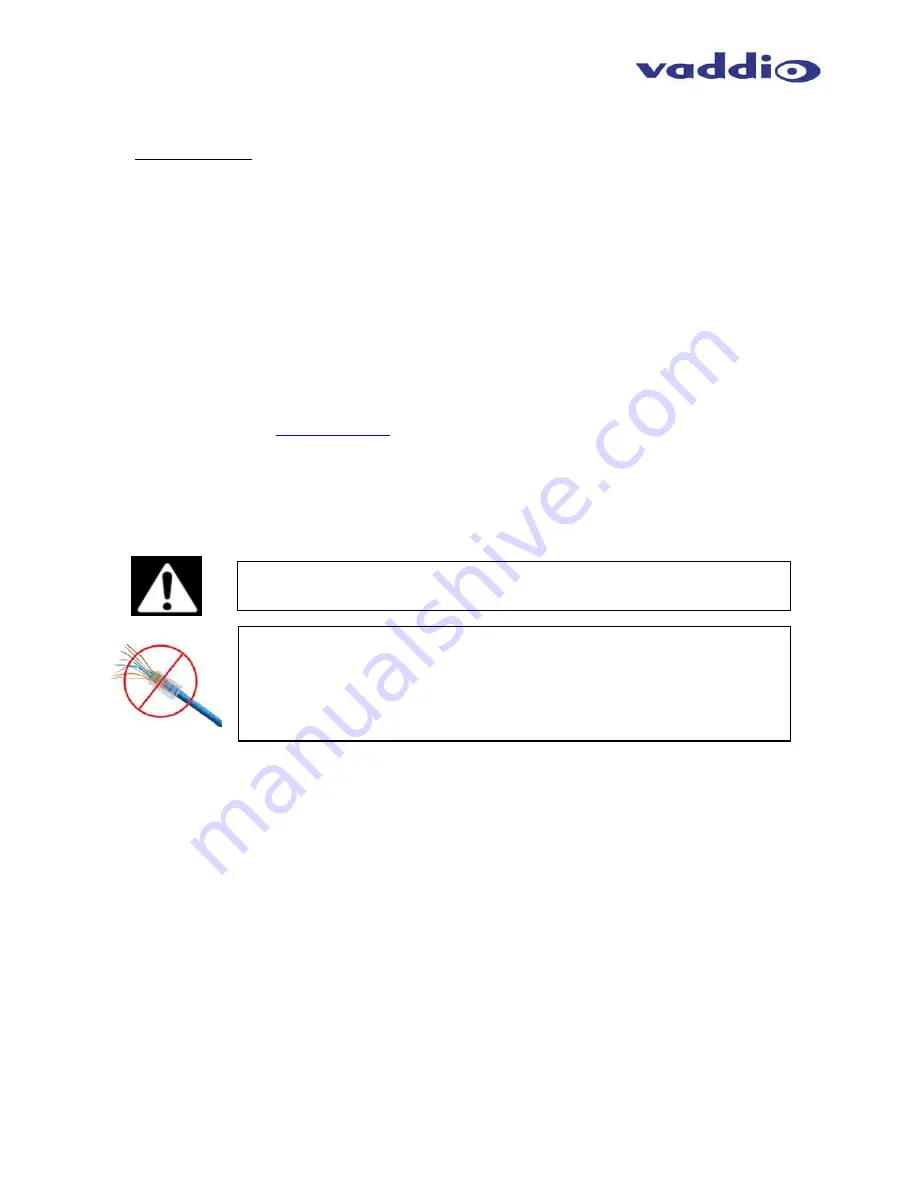
Auto Presenter
AutoPresenter Manual 342-0029 Rev D
Page 4 of 28
Key Technical Features (continued):
Video
Transitions
- Video transitions are seamless with exceptional video quality. Transition time is
adjustable from zero (0) to four (4) seconds and include:
Mix
Cut
Wipe (11 different patterns)
Intended Use:
Before operating the Vaddio AutoPresenter, please read the entire manual thoroughly. The system was
designed, built and tested for use indoors, and with the provided power supply and cabling. The use of a
power supply other than the one provided or outdoor operation has not been tested and could damage
the camera and/or create a potentially unsafe operating condition.
Save These Instructions:
The information contained in this manual will help you install and operate your Vaddio AutoPresenter. If
these instructions are misplaced, Vaddio keeps copies of Specifications, Installation and User Guides and
most pertinent product drawings for the Vaddio product line on the Vaddio website. These documents
can be downloaded from
www.vaddio.com
free of charge.
Important Safeguards:
Read and understand all instructions before using. Do not operate any device if it has been dropped or
damaged. In this case, a Vaddio technician must examine the product before operating. To reduce the
risk of electric shock, do not immerse in water or other liquids and avoid extremely humid conditions.
Care and Cleaning
Do not attempt to take this product apart at any time. There are no user-serviceable components
inside.
Do not spill liquids in the AutoPresenter
Keep this device away from food and liquid.
For smears or smudges on the console, wipe with a clean, soft cloth with a light duty household
cleaner that leaves no residue. Repeated use of a “Windex®” type product with vigorous
pressure may remove some of the silk screening and this will void the warranty.
Do not use any abrasive chemicals.
Operating and Storage Conditions:
Do not store or operate the AutoPresenter under the following conditions:
Temperatures above 40°C (104°F) or temperatures below 0°C (32°F)
High humidity, condensing or wet environments or In inclement weather
Dusty
environments
Under severe vibration
Use only the power supply provided with the AutoPresenter system. Use
of any unauthorized power supply will void any and all warranties.
Do not use “pass-thru” or “EZ” type connectors. These connectors do
not work well for professional installations and can be the cause of
intermittent connection which causes most every control line (RS-232 or
RS-422) in the integration world to fail. Please use standard RJ-45
connectors for best results, and test all cables for proper pin-out prior to
termination. And finally, always read the manuals.



















