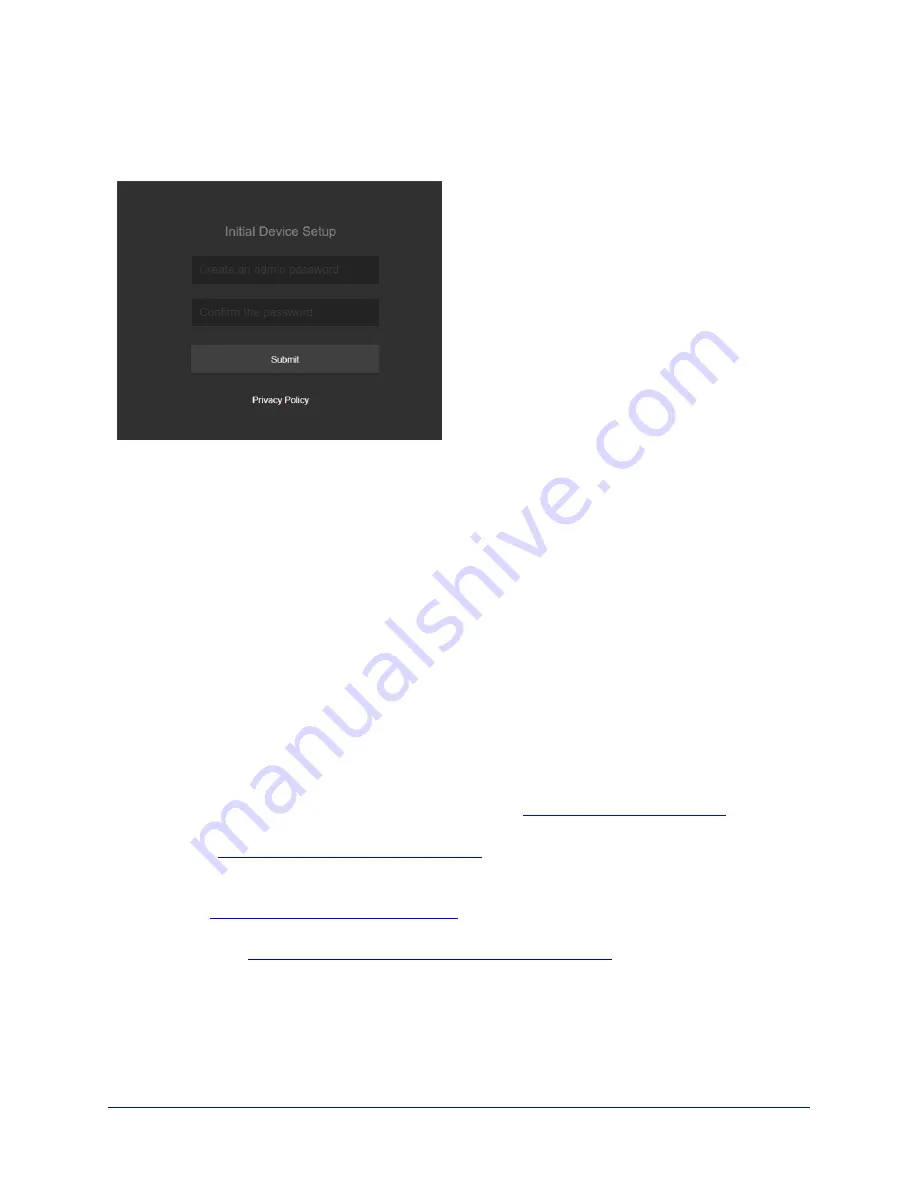
Setting up the Web Interface
If the device has never been in service, or if factory defaults have been restored, the web interface opens to
the initial device set-up page.
Set the admin password. If there are other tasks on the page (such as reading and accepting policies and
agreements), complete them also.
Note
Be sure you have a way to remember the admin password. We cannot reset it for you. If the password is
lost, you will need to restore factory defaults.
Note
This page may include a link to the company’s standard privacy policy. This product does not record or
save audio or video files, and it does not store any identifying information other than what you may choose
to enter on the Room Labels page of the web interface. However, the device’s IP address is considered
“personally identifiable information” for the purposes of the privacy policy.
The full administrative interface opens when you finish.
Next Steps for New Deployments
After initial device set-up is complete, you will need to do the system administration tasks to define how the
devices being installed will behave as elements of your network.
Security settings
– In each device's administrative web interface, you can configure product security
features to conform to the IT policies for your environment. See
Network settings
– Depending on the requirements of your network, you may need to change the
hostname. See
Configuring the Camera for your Network
. Work with the site's network specialist to
determine the appropriate network changes.
Time zone
– Set the device to the appropriate time zone to ensure that timestamps in the event log are
accurate. See
Specifying Time Zone and NTP Server
Room labels
– Add helpful information such as the room location and phone number to the web interface
of each device. See
Adding Room Information to the Camera's Web Interface
.
20
Complete Manual for the ConferenceSHOT AV Enterprise-Class Conferencing System
















































