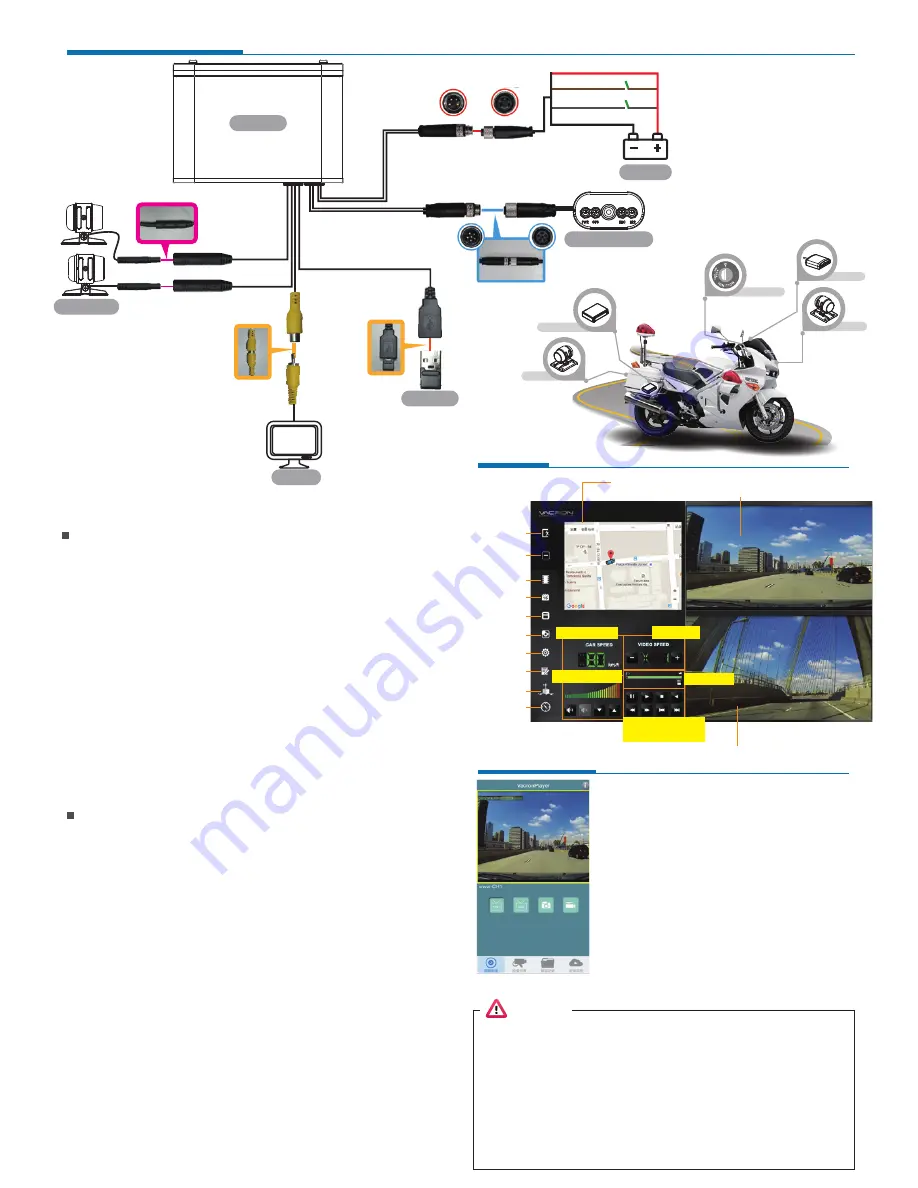
DVR installation diagram
PC player
WiFi Connection
Attention
Explanation
(a) Please install device by professional installation engineer; temporary
installation is suggest to fixed with tape included; please take high
attention from damaging motor oil and power supply.
(b) Please keep device cabling from gasoline tube and oil tank; please
install DVR when engine is off.
(c) Please don’t use micro-SD adaptor as recording device, it may
cause intermittent recording and unstable connect from driving
vibration.
(d) Please use tape to seal connector well after cabling in order to
prevent cabling loosens and dirt, oil, water from entering.
(e) All cabling should be installed with fuse protection.
(f) DVR should be fixed well to prevent moving and causes device
from damages.
(g) GPS positioning precision is interfered by installation position and
weather condition.
Attention
(a) Camera video and signal may be electromagnetic interfered of
installing on non-EMC certified vehicles.
(b) Please use alcohol to clean cable connectors to eliminate dust,
mud, oil, …etc. to ensure signal transmission and video quality.
(c) NTSC or PAL frequency should be set according to local TV system.
(d) The machine consumes micro electric current when standby. If the
vehicle wouldn’t be used for long time, please remove DVR power
to prevent power consumption to car battery. User needs to do time
calibration after reconnect the DVR to car battery.
(e) Boot screen and OSD interface is subject to change according to
software update or revision change without notice.
(f) Please remove the card and set to lock-state to avoid being
overwritten for important event or accident records.
(g) Please shut off power before installing or removing cameras to
protect from electric surge or short.
(h) DVR shuts off when ACC power is off, and DVR time setting is
rely on car battery.
APP Player
1. Visit Google Play store and search for
”VacronPlayer ”and download.
2. Turn on WLAN name「SSID」,password
「12345678」。
3. Run APP ”VacronPlayer”, click “Device list”
then “Add”, key in a preferred device name.
4. Click on device name and choose “All Channel”
to see LIVE VIEW
5. Function: Live view image shot, Live recording,
Video playback, Video backup.
(1). There might be video transmission delay due to wireless
transmission.
(2). Remote playback video file only available for SD card record
without overwriting
(3). Please remember to restore WiFi setting to external network
after using Vacron Player.
(4). It is recommended to check regularly with the use of the Laptop
player to play the video. Make sure the video system maintain
normal operations if OBD is not installed.
CAM1
CAM2
Camera
Power on/off
Vehicle DVR
Camera
Displayer
Red cable: DC (+)
Brown cable: ACC power DC current
Grey cable: positive DC power, for LAMP
Black cable: Ground cable
Battery
Red DC12V
Brown ACC
Gray LAMP
Black GND
Car DVR Indicator
Car Camera
Monitor
USB WiFi
CAR DVR
Close
Minimal
Playback
Calendar
Backup
Snapshot
Configuration
Format
G-Sensor
Compass
Google Map / File list
Speed display
Play speed
Play speed
Operation control
interface
Volume control




















