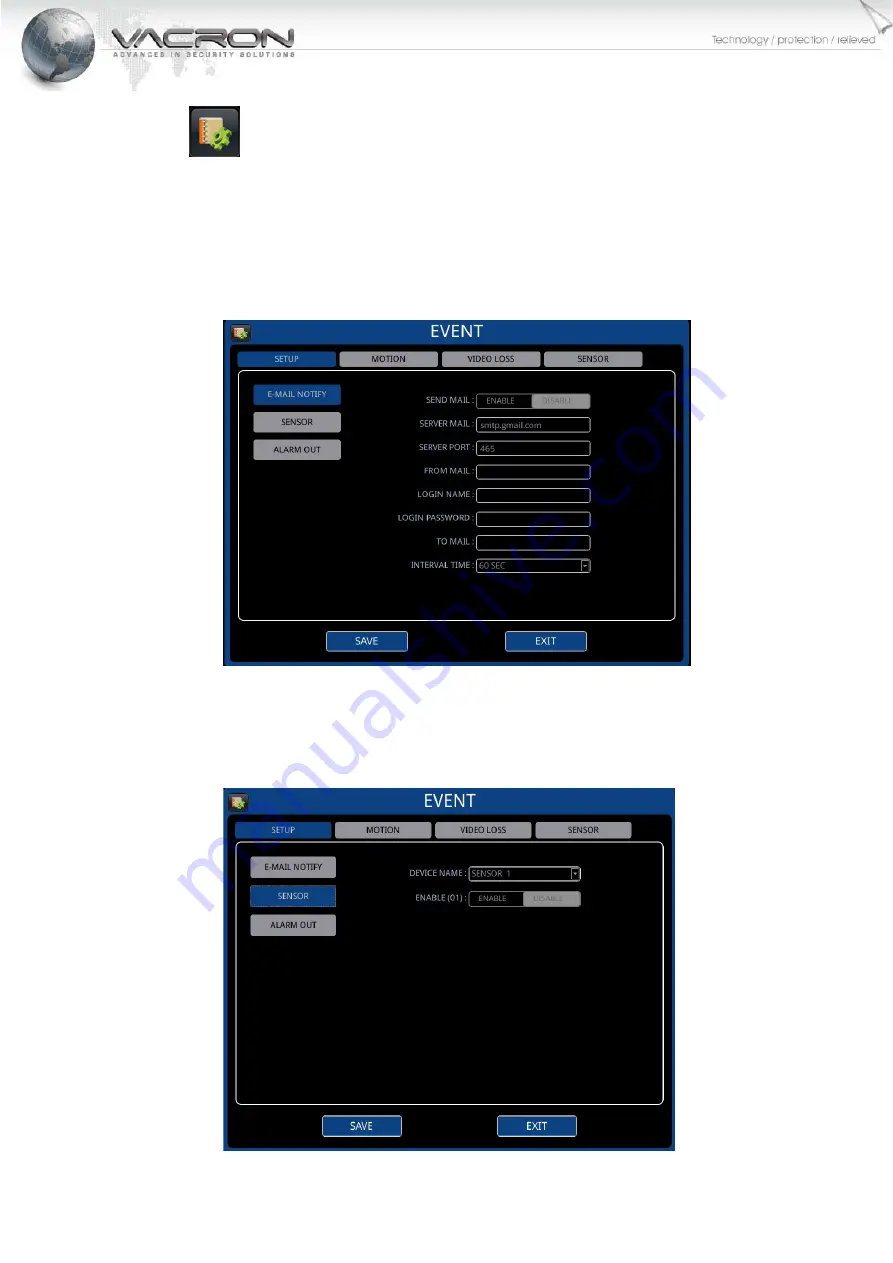
13
EVENT
SETUP
1)
E-MAIL NOTIFY: Click [ENABLE] to enable email notification of an
event. Server mail, server port, from email, login name, login
password, and to mail must be set correctly as well as interval time
between two email notifications. ( gmail settings are used here. )
2)
SENSOR: SENSOR function needs
ALARM IN device (Optional). Our
DVR supports 4 ALARM Ins. When some ALARM IN is triggered, it can
send an e-mail /alarm-out.
(Some DVR not support)
Содержание VDH-CK Series
Страница 1: ...ccHDtv DVR User Manual VDH CK Series 2014 OCT V1 1...
Страница 14: ...10 contrast and saturation Click apply all channel to apply identical parameters to all cameras...
Страница 31: ...27 2 5 Choose the settings stream page the settings of cameras of the DVR can be assigned...
Страница 34: ...For More Information Please check VACRON Website http www vacron com Made in Taiwan...
















































