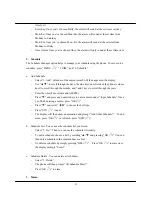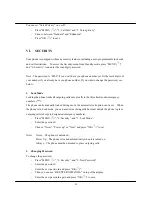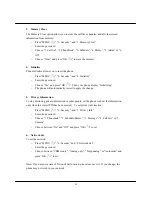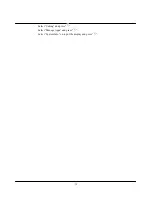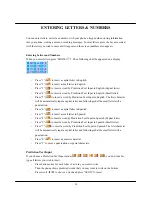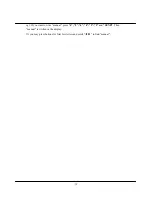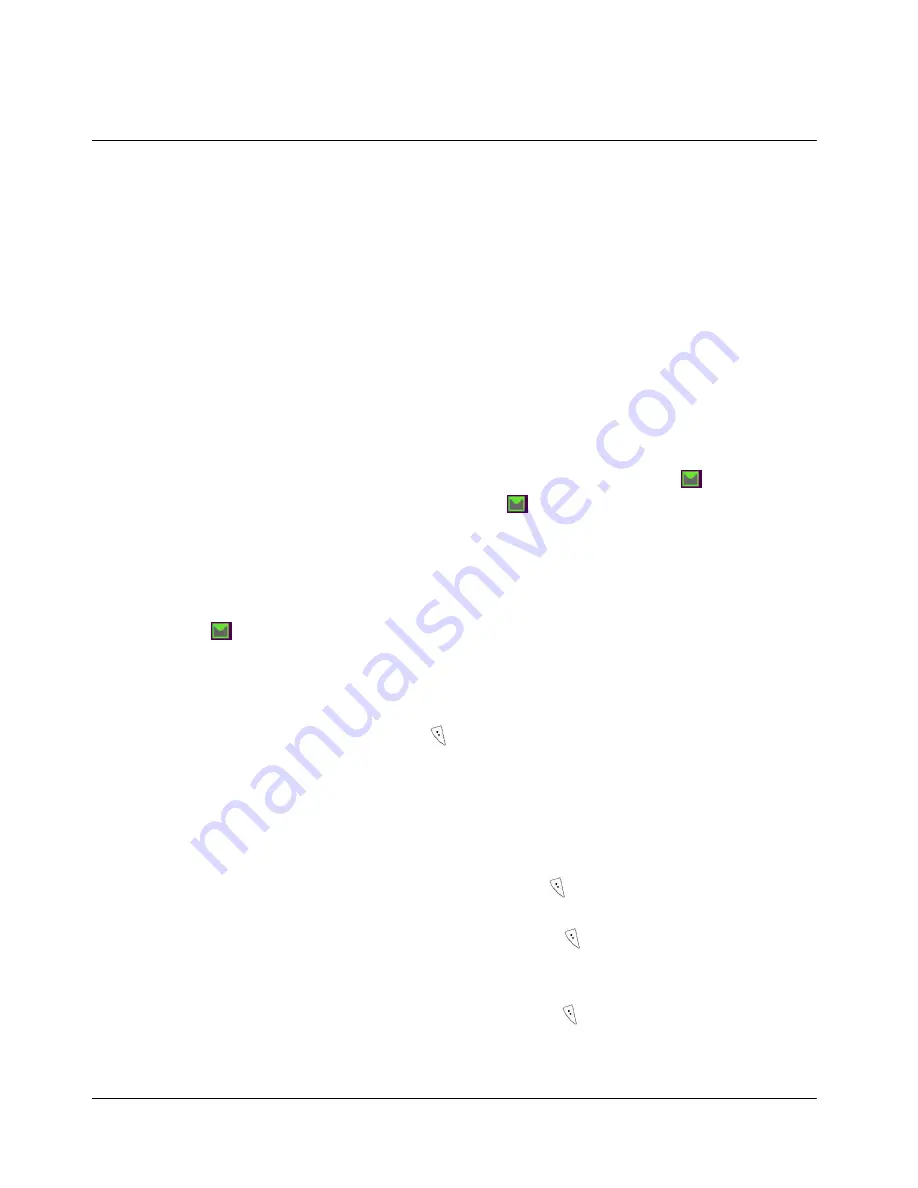
28
SHORT MESSAGING SERVICE(SMS)
Your phone can send and receive two types of message services – text (SMS: Short Messaging
Service) and voice - if the services are available from your carrier. If you subscribe to either or
both services, callers can leave you text messages or voice mail. Your service provider then
transmits the text messages and voice mail notifications to your phone.
a. Text Messages
The actual tagging of text messages is dependent on the system used by your carrier. Once
your carrier transmits messages to your phone while it is powered on, the phone will receive the
messages as described below. If your phone is powered off, your carrier stores the messages
and transmits them again at a later time.
When a new text message is received, your phone sounds an alert or vibrates, and
is
shown on the display. After you read the new message,
disappears from the display.
Note) Your phone can store up to TBD text messages or TBD KB.
i) Reading
Text
Messages
If your phone is turned ON when it receives a text message, it will sound an alert or vibrate and
display
on the display. You have a choice of reading the message then by pressing the SMS
key or leave it for later. To read new messages:
- Press “SMS”, “1. View MSG” and “1. Inbox”.
- All messages you’ve received since the latest delivery will then be displayed. Choose
a message to read and press “SEL ( )”.
- You can read the text message by scrolling “
▲▼
” keys.
- To call to a sender, simply press
“SEND”
twice while reading his/her message.
While reading a message, you can directly reply and transfer mail, store the phone number or
return to the sender’s phone number.
- Reply MSG : While you read a message, press “OPT ( )” and “Reply”. You can then
reply a message back. On sending messages, refer to “ii. Sending a Text Message”.
- Transfer MSG : While you read a message, press “OPT ( )” and “Trans”. You can
then transfer this message to others. On sending messages, refer to “ii. Sending a Text
Message”.
- Store Number : While you read a message, press “OPT ( )” and “SaveN”. You will
then see the same display shown when storing phone numbers. On storing phone
numbers, refer to “II. Phone Book”.