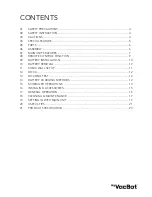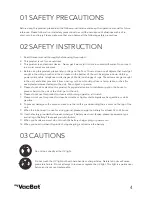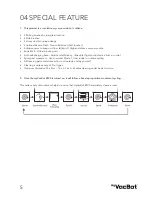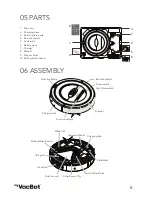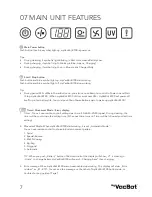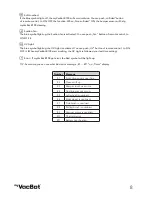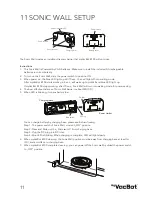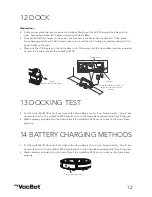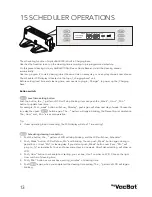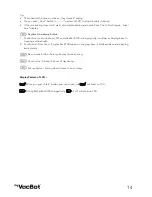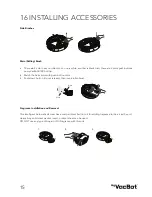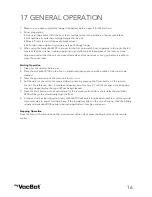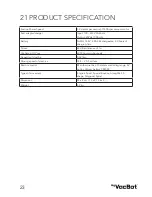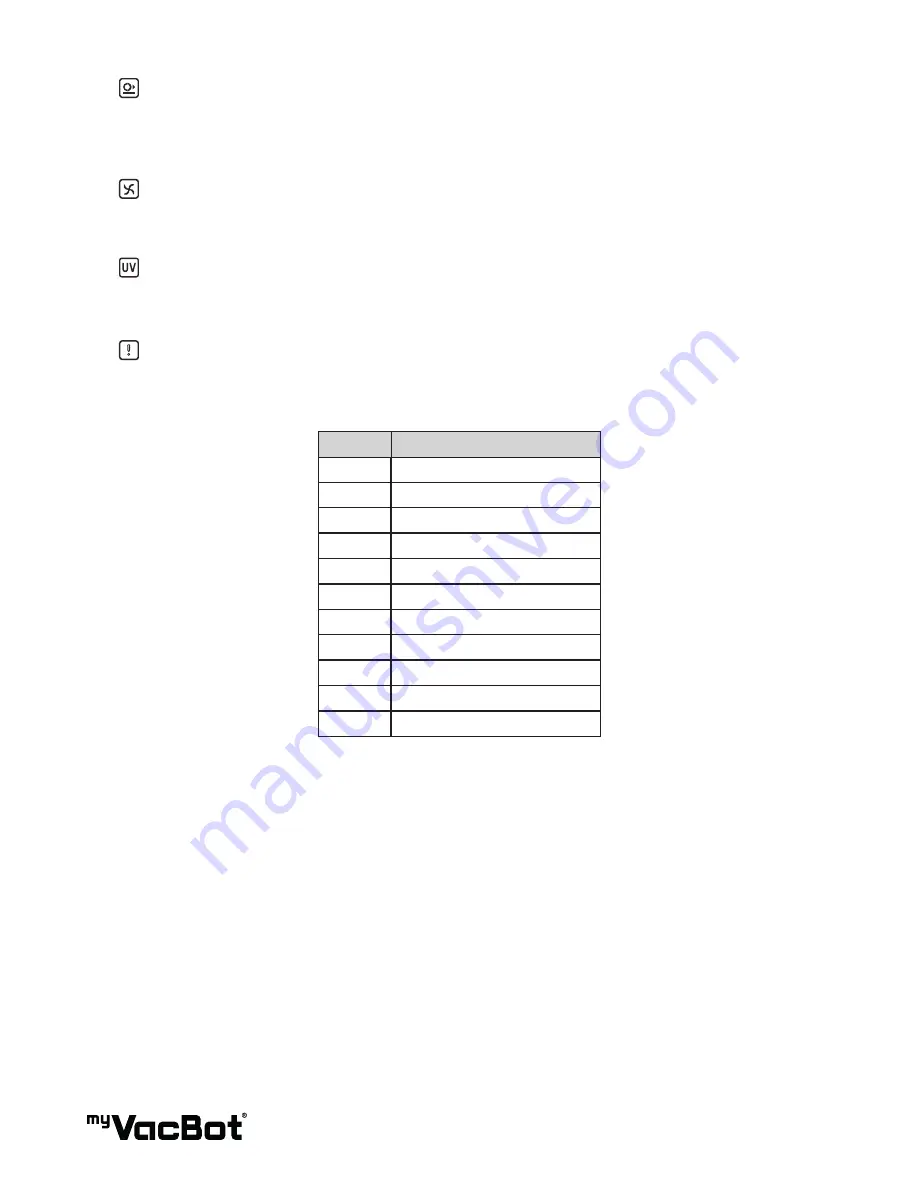
8
Soft-touched:
If the blue symbol light-off, the myVacBot B100 will avoid collision. You can push „collided“button
of remote-control, to ON- OFF the function. When „Non-collided“ ON, the bumper sensor will help
myVacBot B100 cleaning.
Suction Fan:
The blue symbol light-up, the Suction-fan is activated. You can push „Fan“ button of remote control, to
ON-OFF it.
UV Light:
The blue symbol light-up, the UV-Light is activated. You can push „UV“ button of remote control, to ON-
OFF it. (When myVacBot B100 start working, the UV Light is followed your last time setting)
Error : If myVacBot B100 got error, the Red symbol will be light-up.
TIP : Same time,you can see what kind error message „E1 ~ E11“ on „Timer“ display.
Number Message
E1
Front drop sensor over time
E2
Cleaner lift up
E3
Bumper touch over time
E4
Dust bin was not set up
E5
Left wheel is overload
E6
Right wheel is overload
E7
Side brush iv overload
E8
Rolling brush is overload
E9
Vacuum motor is overload
E10
Charging error
E11
Battery over heating