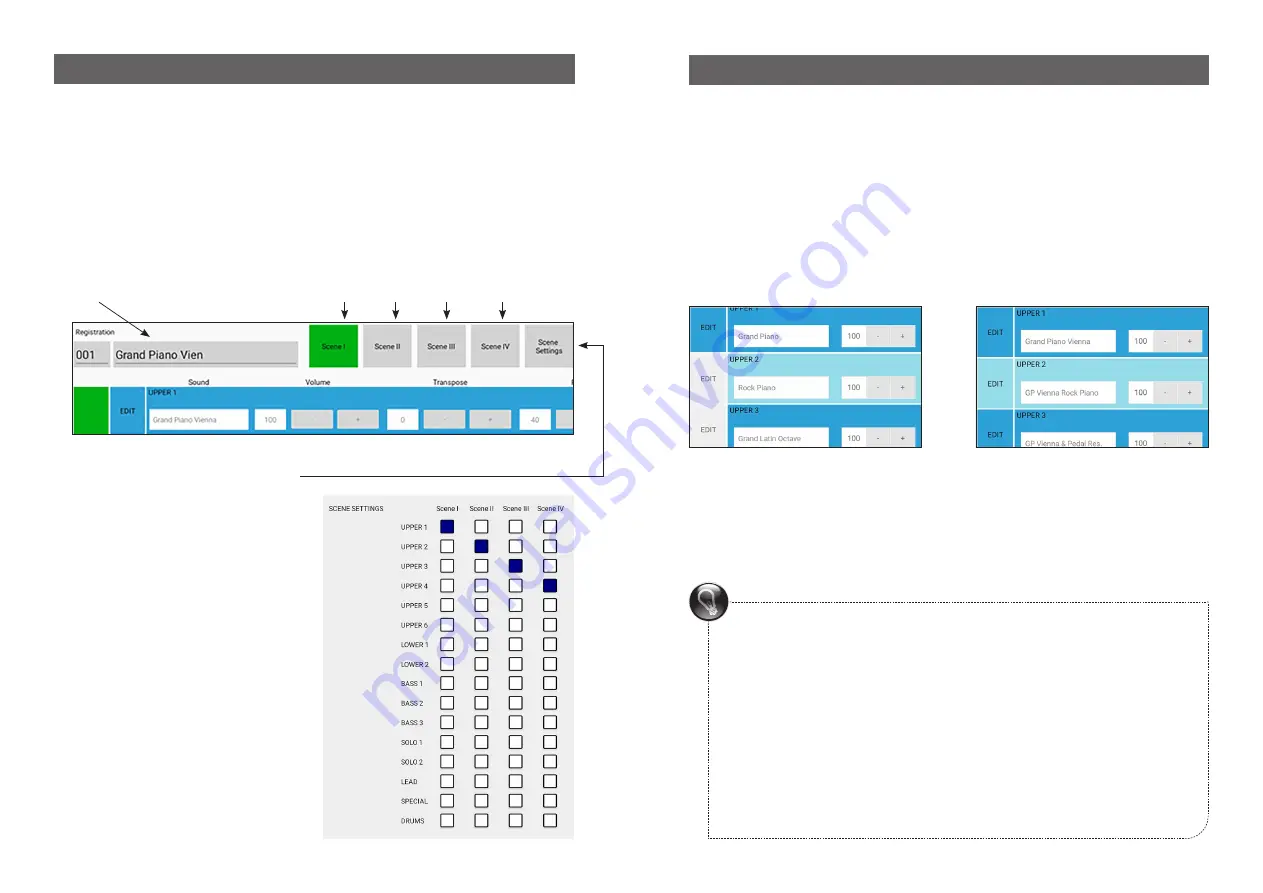
PROGRAM LIST SOLO SOUNDS
15. REGISTRATION – SCENE – OVERVIEW
16
15
A registration reflects all the settings in a song; a scene is one part of a song,
such as the intro, verse, refrain or solo.
You can set up necessary sound changes inside a registration.
Click a SCENE button to select whether the sound is heard or muted for that
scene. The change is made in milliseconds.
REGISTRATION
Example: INTRO VERSE REFRAIN SOLO
SCENE SETTINGS
- Flexible selection
When you click SCENE SETTINGS, you
will see an overview of all four scenes
and all the sound groups. This allows
you to make detailed selections for each
scene.
In the window shown here, you see that
only one sound is active in each SCENE.
To make another sound active in a
scene, click on the corresponding
square.
Sounds can be used in more than one
SCENE.
Each registration can have its own scene
settings.
15. SOUND / SCENE
You can only change a sound if it is active in a scene. To see whether a sound is
active in a scene, click the EDIT button.
If the EDIT button is colored, the sound is active in the scene. If the EDIT but-
ton is gray, the sound is inactive.
Only one sound per scene is active in the factory pre-sets. If you would like to
use more sounds, click SCENE SETTINGS, as described on page 15, to activate
more sounds.
Only UPPER 1 is active in Scene 1. UPPER 1, 2 and 3 are active.
Scene / Expression / Bellows dynamic
The app’s SCENE function turns groups on and off. No expression values
are sent to groups. You can only switch scenes with systems that send ex-
pression values before each note.
MIDI Accordion
If you want to change sounds with a foot switch, you need to use the AUX
function and a mixer, as well as an A/B switcher pedal.











