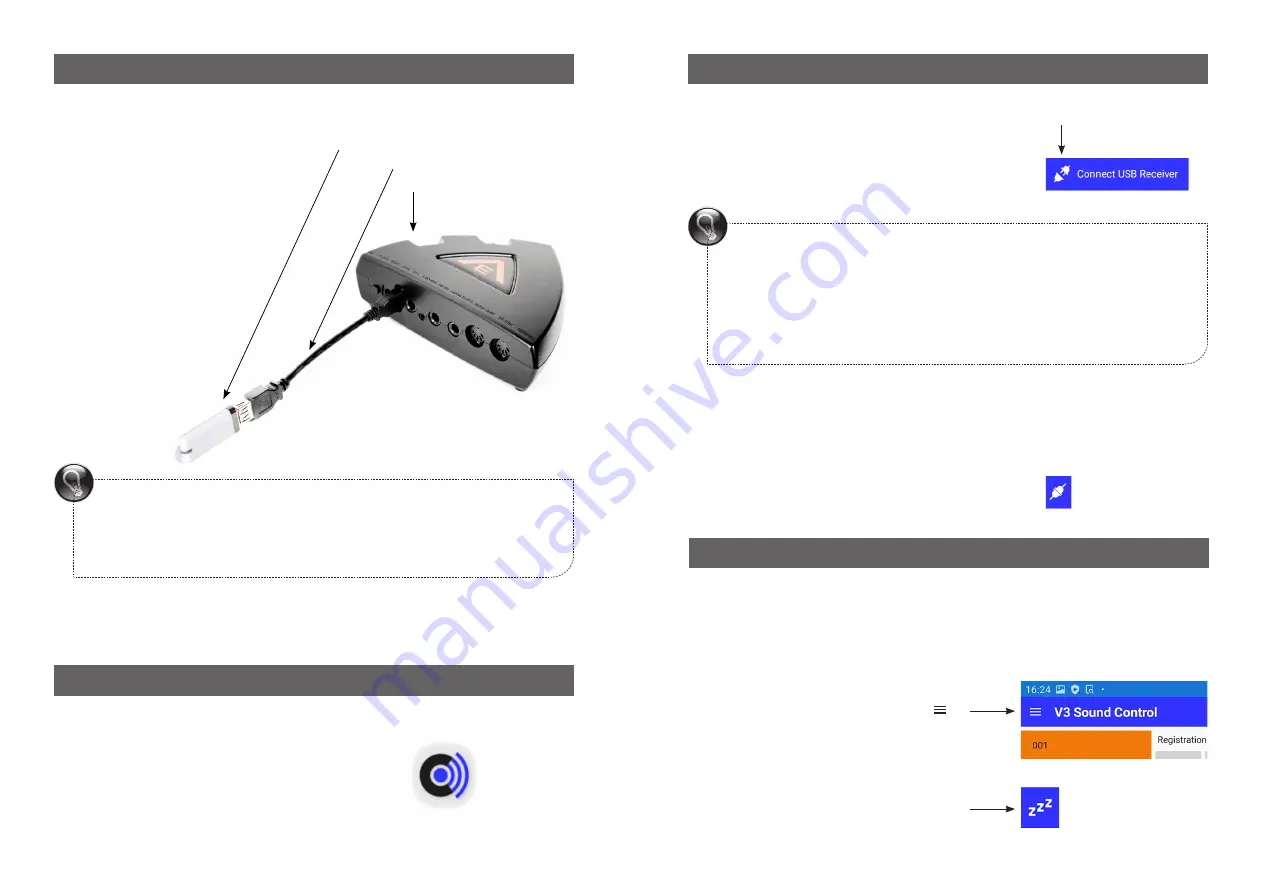
PROGRAM LIST SOLO SOUNDS
PROGRAM LIST SOLO SOUNDS
3. CONNECT HARDWARE
5. CONNECT APP AND USB RECEIVER
4
3
Connect
V3 CONTROL USB receiver with the
USB cord extension to the
USB port on the back of
your V3 SOUND device
PROGRAM LIST SOLO SOUNDS
4. OPEN APP
Open the V3 SOUND CONTROL app.
The app takes about 5 seconds to start.
V3 SOUND CONTROL
5.1 Click on the [plug-in symbol] to connect the app with the V3 CONTROL USB
receiver. [Global Settings | connect to USB receiver]
5.3 The pop-up menu [Connect] appears to select the USB receiver.
Select [STm-USB] to connect.
When the app and the USB receiver are connected, the plug-in symbol will ap-
pear connected. [Global Settings | Connected to USB receiver]
Warning:
Before you unplug the USB stick, make sure the volume on any devices that
amplify audio signals is turned down and that the V3 sound expander is
turned off.
PROGRAM LIST SOLO SOUNDS
6. DEACTIVATE STAND-BY MODE
When your tablet switches to stand-by mode, the connection to the USB receiver
is automatically turned off. You must then manually reconnect it.
To prevent this, you need to
deactivate automatic stand-by mode.
6.1 Click on the menu symbol [ ]
6.2 Select [Deactivate Stand-by]
Stand-by mode is deactivated when the
ZZZ symbol is
not
crossed out.
5.2 Location Prompt
Depending on your operating system, you may get the following prompt:
“Allow Sound Control to access your location?”
In this case, you must [allow] it to access your location,
otherwise
the connection to the USB receiver will not function. V3 SOUND is not
interested in your location information; the system requires it.











