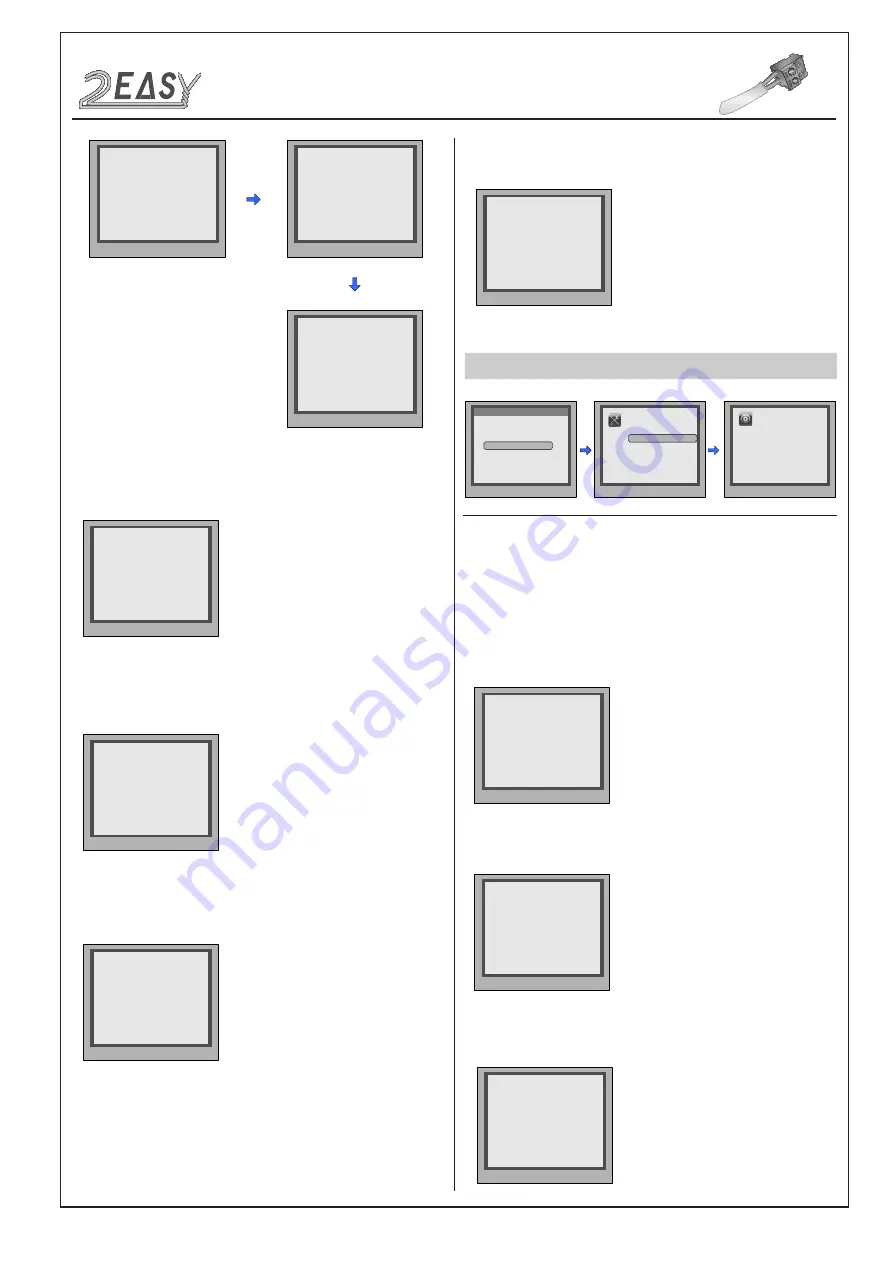
2 EASY
CONFIGURATION
Debug
Mode
6.Waiting Timing:
Type-in
6 to enter
Waiting Timing
setting
.
You can set waiting time between
006~600s
Set 2 digit
to
dial
* Cancel
# Save
(0~1)
[ - ]
5. Doorplate Mode [0]
* Cancel
# Save
[ : : : : : : : : ]
5. Doorplate Mode [11]
Input 0
0: *
1: 123
2: ABC
3: -
* Cancel
# Save
[ * * * * * *1 1 ]
5. Doorplate Mode [11]
0: *
1: 123
2: ABC
3: -
* Cancel
# Save
(006~600)
[ - - - ]
6.Waiting Timing [040]
7.Talking Timing:
Type-in
7 to enter
Talking Timing
setting.
You can
set talking time between
006~600s
8.Installer Code:
Type-in
8 to enter
Installer Code
setting.
(Set 8 di
git Installer password
).
9.Default:
Type-in
9 to enter
Default
setting.
Type-in
the
Admin
password
to restore
to a
factory
default
* Cancel
# Save
(006~600)
[ - - - ]
7. Talking Timing [090]
* Cancel
# Save
(********)
[ - - - - - - - - ]
8. Installer Code ...
* Cancel
# Save
Please input password
[ - - - - - - - - ]
9. Default ...
In
debug
mode
,
type-in
1# to enter
T
ools
type-in
2 to enter
Setup
Setup page overview
1.Language:
Type-in
1 to enter
Language
setting. Select the
language you need
2.Tone Select:
Type-in
2 to enter
Tone Select
setting. Select the
Ringt
one you want
Description:
SETUP
Pres NO.
to select
*Back
Tools
Press No.
to select
*Back
Setup
1.Installer Setup
2.Setup
3.Card Manage
4.Online Monitors
5.Online Devices
6.Voltage Measure
1. Language [0]
2. Tone Select [01]
3. Tone Volume [3]
4. Unlock Code [1111]
5. Work Mode [0]
6. Clock ...
7. Setup Code ...
8. About ...
9. Default ...
> > D e b u g S t a t e < <
0-# Redial
1-# Tools
2-# Exits
* Cancel
# Save
1. Language [0]
00 English
* Cancel
# Save
2. Tone Select [01]
00 Mute
01 Tune
02 English
3.Tone Volume:
Type-in
3 to enter
Tone Volume
setting. The
setting range
is between
0 ~ 9
* Cancel
# Save
(0~9)
[ - ]
3. Tone Volume [3]
DMR18S Technical M
an
u
al
-5-















