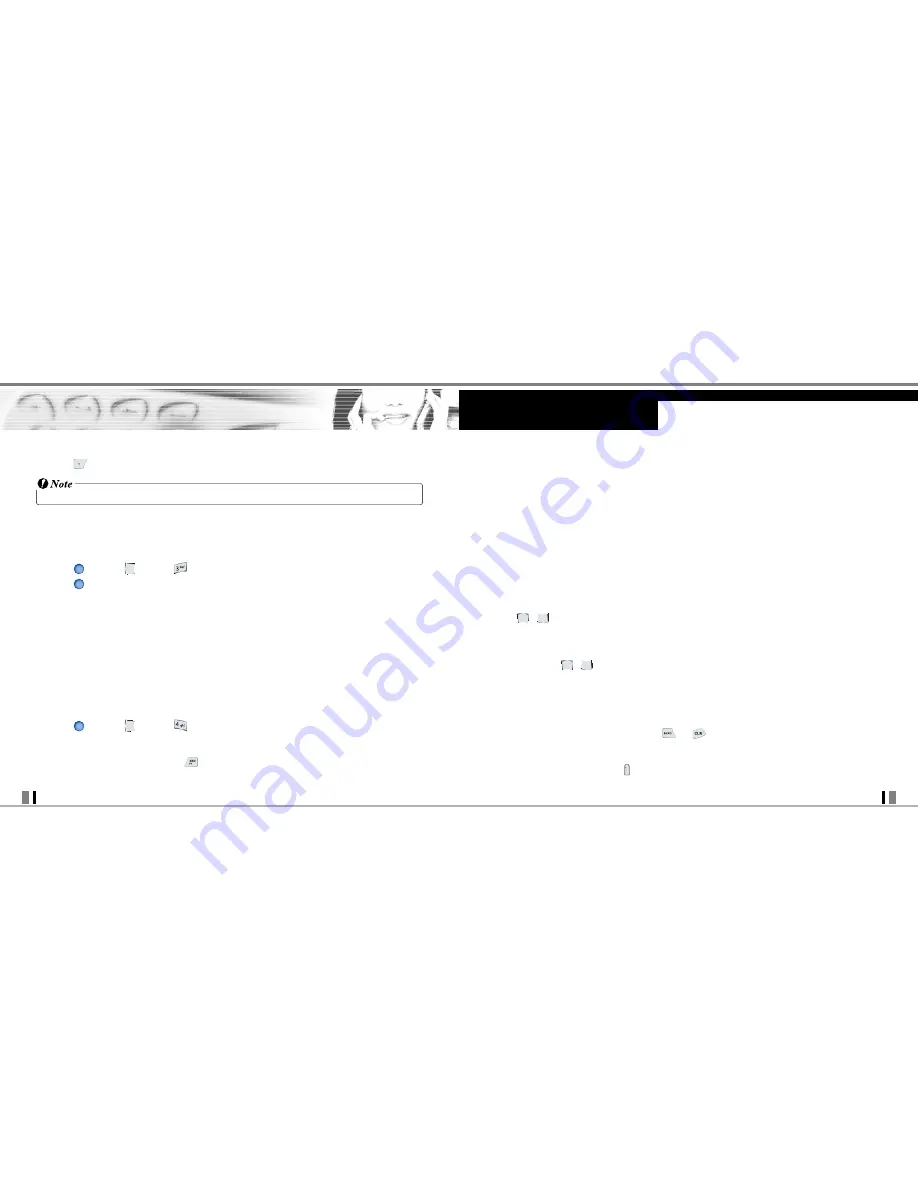
35
CDM9945 User Guide
USING PHONE MENUS
34
CDM9945 User Guide
Navigating Through the Browser
On-screen items may be presented in one of the following ways:
• Numbered options
You can use your numeric keypad or you can select the items by moving the cursor and
pressing the appropriate Soft Keys.
• Links embedded in content
You can act on the options or the links by using the Soft Keys just below the display screen.
• Text or numbers
You can select the items by moving the cursor and pressing the appropriate Soft Keys.
Scrolling
Use
,
to scroll through the content if the current page does not fit on the screen. The
currently selected item is indicated by a cursor on the screen.
Fast Scrolling
Press and hold
,
to quickly move the cursor up and down on the current screen.
Scrolling by Page
Press the Side Keys to move up and down a page at a time.
Home Page
To go to the Home Page, press and hold
or
.
View Browser Menu
Press and hold Voice Dial key (
) to use the Browser menu.
4. Press
[Save]. The recorded video is stored in My FLIX.
• Recording time can depend on resolution, definition, and other factors.
3. Get Fun & Games
Allows you to download games and applications from the Get It Now server. Choose the
software you want from the list displayed on the screen.
1. Press
[MENU],
2 times,
.
2. Press
Get Fun & Games.
4. Get News & Info
Allows you to access news, sports, weather, and email from your Verizon Wireless device.
Access and selections within this feature are dependent upon your service provider. For
specific information on Get News & Info access through your phone, contact your service
provider.
Quick Access to News & Info Feature
Get the latest news, stock quotes, and movie listings. With TXT Alerts, you’ll always know
what you need to know.
1. Press
[MENU],
2 times,
.
Ending a Browser Session
End a Browser session by pressing
.
OK
OK
OK






























