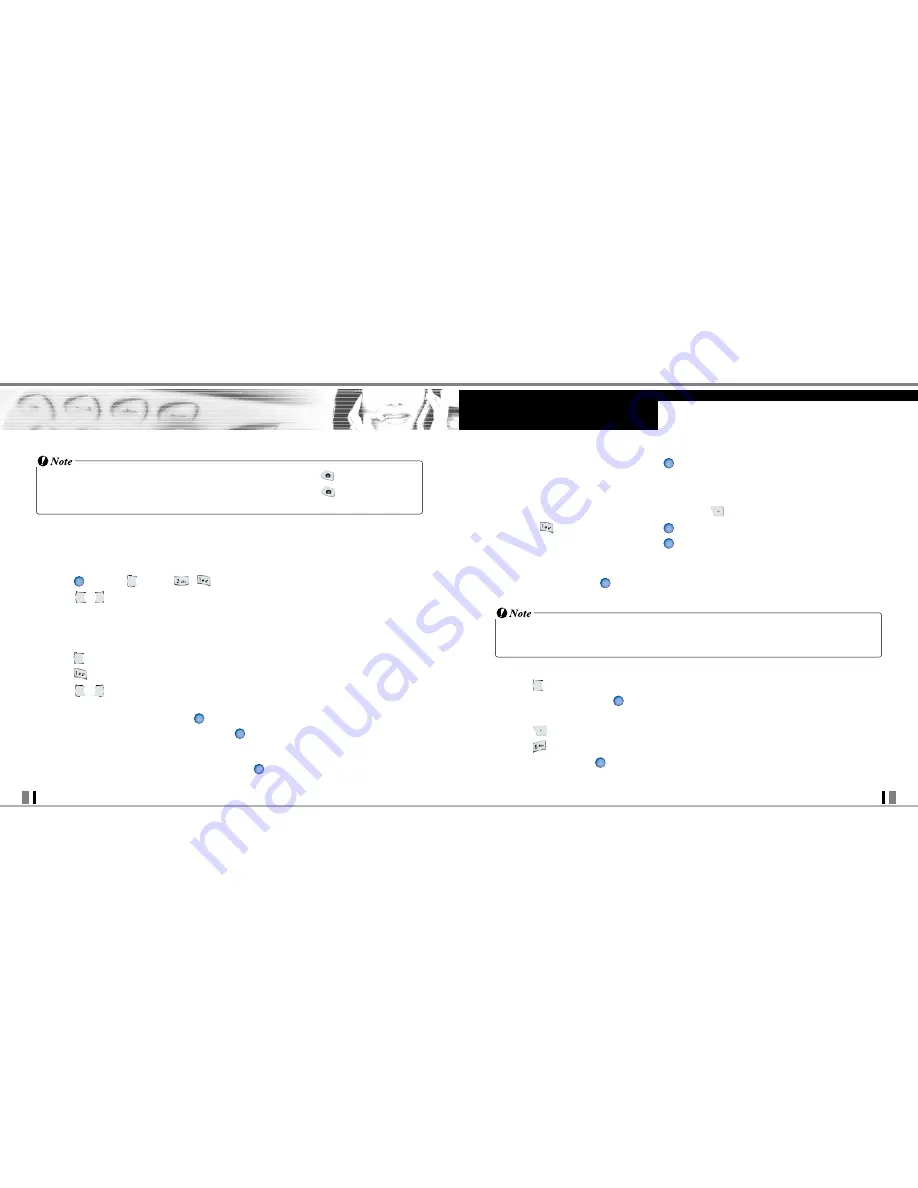
29
CDM9945 User Guide
USING PHONE MENUS
28
CDM9945 User Guide
2. Select Yes to accept charges, press
and the Video Clip will initiate transfer.
3. The video clip will begin playback shortly after being selected.
• To download a Video Clip, if applicable
1. Read the description of the video clip and press
[Options].
2. Press
for Save Video, and press
.
3. Select Yes to accept charges, press
and the Video Clip will initiate download of video.
4. Once video is downloaded a message will appear on your phone, “Download Complete.
Play video now?”
5. Select Yes and press
to view video.
6. The Video clip will be automatically saved in My Fliy and the FLIX Gallery.
• All videos are not downloadable. Only videos that have the option to save can be downloaded.
• Additional charges for each video clip viewed may apply. Video Clips service is not available in all areas.
Check www.verizonwireless.com/getitnow website for details.
Deleting Video Clips
1. Press
for GET PIX & FLIX.
2. Select My FLIX and press
.
3. Select Video to delete.
4. Press
Options.
5. Press
to Erase Video.
6. Select Yes and press
to erase Video.
OK
OK
OK
OK
OK
OK
• From standby mode, you can take a picture directly by pressing Camera Key (
).
• Also, you can take a video in the Camcorder mode by pressing Camera Key (
) for about 3 sceconds
in the Camera mode.
V CAST Video brings the world to your mobile phone with full-motion video and sound. Catch
up with what’s happening with Video Clips from news, entertainment, sports, or weather.
2.1 Get V CAST Video
1. Press
[MENU],
2 times
,
.
2. Press
,
to view Video Clip categories including News, Entertainment, Sports and
Weather.
3. Select brand and Video Clip you want to view.
Browsing, Selecting, and Playing Video Clips
1. Press
for GET PIX & FLIX.
2. Press
for Get V CAST Video to open Video Clips Catalog.
3. Press
,
to view Video Clip categories including News, Entertainment, Sports, and
Weather.
4. Select content provider, then press
.
5. If applicable, select sub-category, then press
.
• To view a Streaming Video
1. Read the description of the video clip, and press
to view.
OK
OK
OK
OK






























