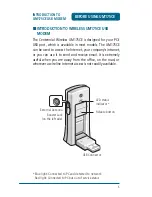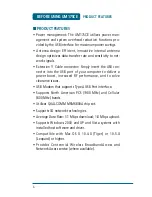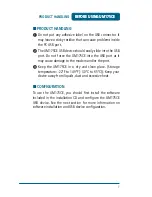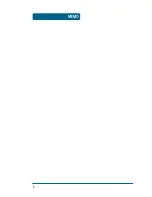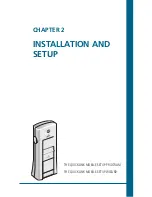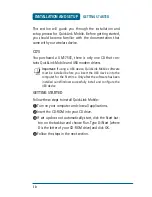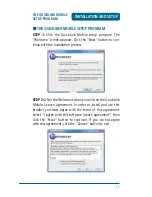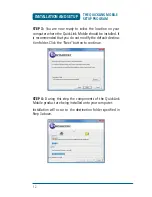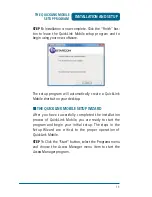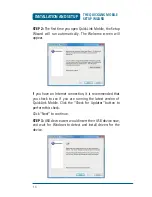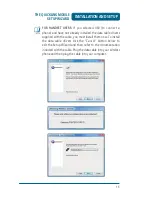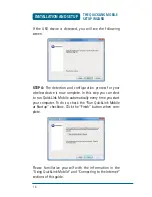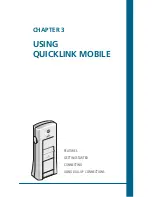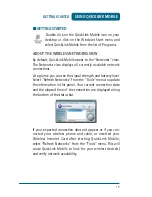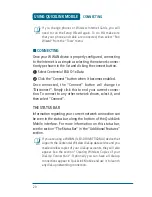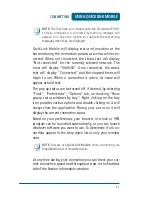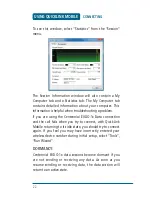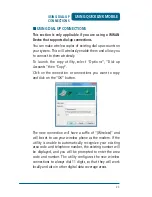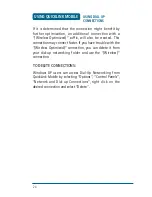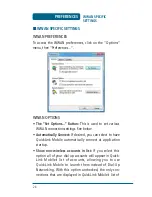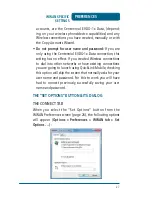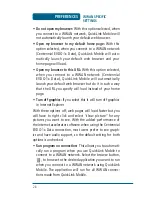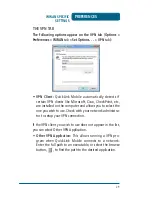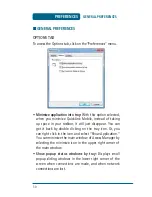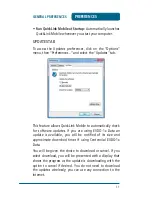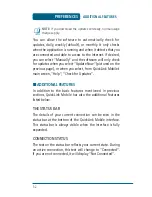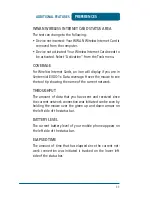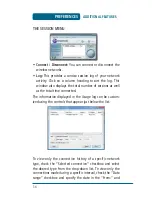19
USING QUICKLINK MOBILE
GETTING STARTED
■
GETTING STARTED
Double click on the QuickLink Mobile icon on your
desktop or click on the Windows Start menu and
select QuickLink Mobile from the list of Programs.
ABOUT THE WIRELESS NETWORKS VIEW
By default, QuickLink Mobile opens to the “Networks” view.
The Networks view displays all currently available network
connections.
At a glance you can see the signal strength and battery level.
Select “Refresh Networks” from the “Tools” menu to update
the information in this panel. Your current connection state
and the elapsed time of the connection are displayed along
the bottom of the status bar.
If your expected connection does not appear or if you con-
nected your wireless phone and cable, or inserted your
Wireless Internet Card after starting QuickLink Mobile,
select “Refresh Networks” from the “Tools” menu. This will
cause QuickLink Mobile to look for your wireless device(s)
and verify network availability.
Содержание UM175CE
Страница 1: ...UM175CE Wireless USB Modem User Manual...
Страница 9: ...8 MEMO...
Страница 10: ...CHAPTER 2 INSTALLATION AND SETUP THE QUICKLINK MOBILE SETUP PROGRAM THE QUICKLINK MOBILE SETUP WIZARD...
Страница 18: ...CHAPTER 3 USING QUICKLINK MOBILE FEATURES GETTING STARTED CONNECTING USING DIAL UP CONNECTIONS...
Страница 26: ...CHAPTER 4 QUICKLINK MOBILE PREFERENCES WWAN SPECIFIC SETTINGS GENERAL PREFERENCES ADDITIONAL FEATURES...
Страница 47: ...46 MEMO...
Страница 53: ...52 MEMO...
Страница 66: ...UM175CE M dem USB inal mbrico Manual de usuario...
Страница 74: ...8 MEMO...
Страница 83: ...CAPITULO 3 USANDO EL QUICKLINK MOVIL CARACATERISTICAS COMENZANDO CONECTANDO USANDO CONEXIONES TELEFONICAS...
Страница 112: ...46 MEMO...
Страница 113: ...CAPITULO 6 REGULACIONES E INFORMACION DE SEGURIDAD AVISOS DE SEGURIDAD CONDICIONES DE OPERACION AVISOS Y PECAUCIONES...
Страница 118: ...52 MEMO...