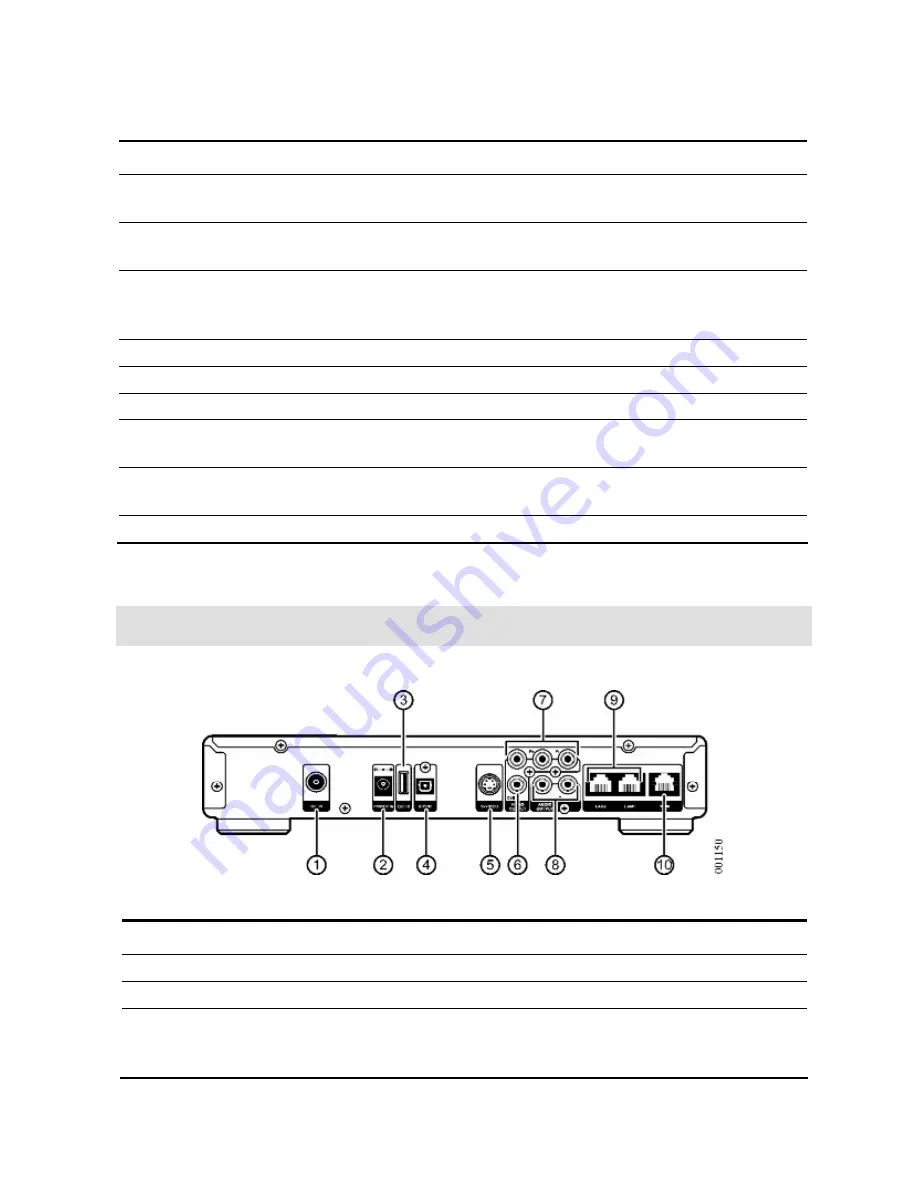
2 Device Introduction
38
Items
Item Label
Description
5
Select
Button used to confirm a selection. Same function as
the remote control
OK
button.
6
Cancel
Button used to return to the previous screen. Same
function as the remote control
BACK
button.
7
USB
Two Universal Serial Bus interfaces used to connect
USB peripherals, such as a USB mouse and
keyboard.
8
[Cover Panel]
Cover that protects the interfaces.
9
Smart Card
Stores user information
10
Status
On when the MC1088H is powered on.
11 IR
Flashes when the built-in IR sensor receives signals
from the remote control.
12 Ext
IR
Flashes when the optional external IR sensor receives
signals from the remote control.
13
CATV
On when CATV is in service
Rear Panel Description
Figure 5
MC1088H Rear View
Table 2
MC1088H Rear Interface Descriptions
Items Interface
Description
1
RF IN
Cable TV signal input
2
POWER IN
Power supply input
3
Ext IR
Used to connect an external IR sensor. When an
external IR sensor is connected, the built-in IR
sensor is disabled.
Содержание RollingStream MC1088H
Страница 1: ...RollingStreamTM Media Console 1088H User Guide...
Страница 4: ......
Страница 26: ...http www utstar com http www utstar com cn...





































