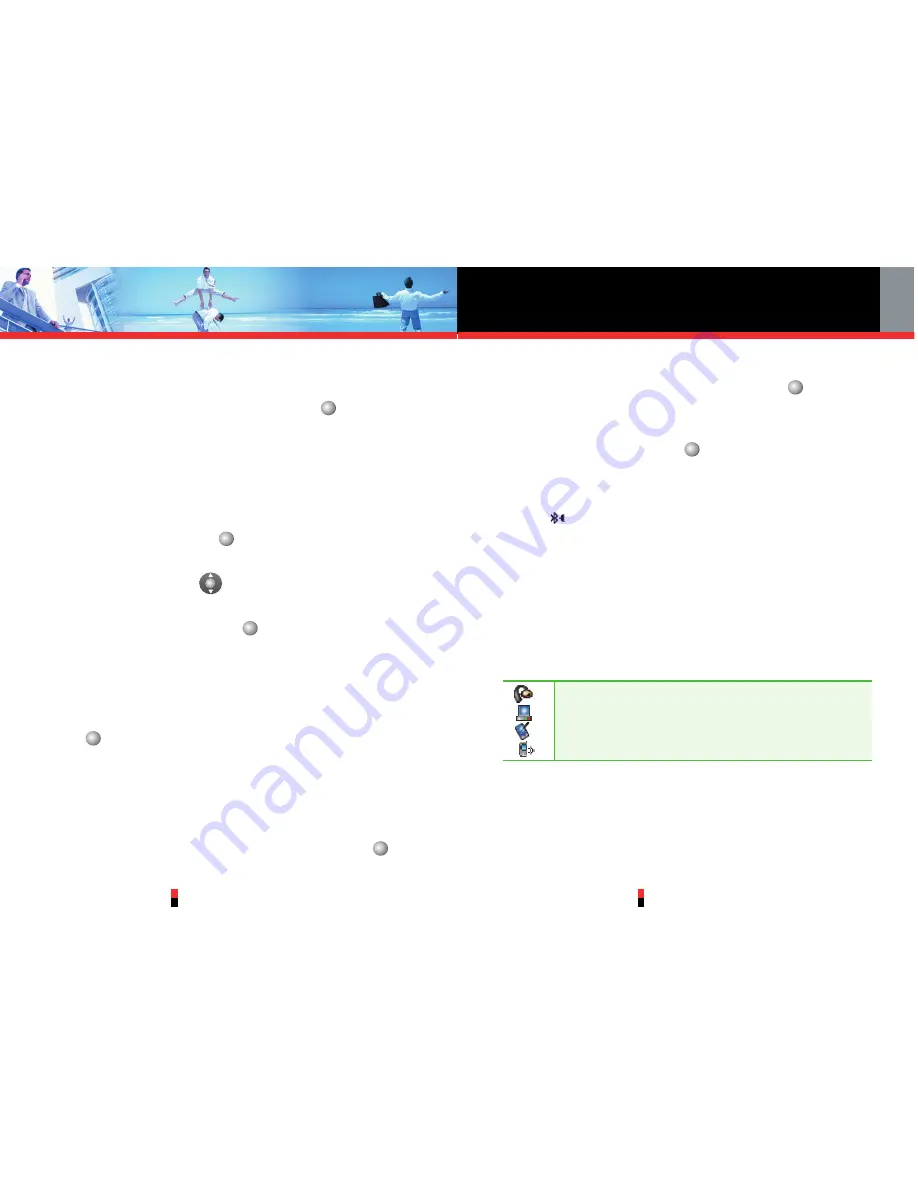
SETTINGS & TOOLS
G’zOne TYPE-S
105
G’zOne TYPE-S
104
3. If the Bluetooth power is switched off, the following
message will appear on the LCD screen:
Turn
Bluetooth on
? Press Center Select Key
for
[OK]
to select
Yes
.
BLUETOOTH SET TO ON
will appear
on the display.
4. The handset will prompt you with the following
message on the LCD screen:
PLACE DEVICE YOU
ARE CONNECTING TO IN DISCOVERABLE MODE
.
Press Center Select Key
for
[OK]
.
5. The device will appear in the
Add New Device
menu.
Press Navigation Key
up or down to scroll up and
down to select the device you wish to pair to, and
press the Center Select Key
for
[PAIR]
.
6. The handset will prompt you for the passkey. Consult
the Bluetooth
®
accessory (sold separately) instructions
for the appropriate passkey (typically “0000” - 4
zeroes). Enter the passkey and press Center Select
Key
for
[OK]
.
7. The handset will prompt you for the following message
on the LCD screen:
[Connected Device Name]
Before Connecting.
If you would like to confirm
always before connecting to the Bluetooth
®
device,
select
Always Ask
and press Center Select Key
for
[OK]
. Then the handset will prompt you for the
message of Connect to
[Connected Device Name]
.
Select
Yes
and press Center Select Key
for
[OK]
.
If you don't need to confirm always before connecting
to the Bluetooth
®
device, select
Always Connect
and
press Center Select Key
for
[OK]
.
8. Once connected, you will see the device listed in the
Bluetooth Menu and the Bluetooth
®
device connected
icon
will show up at the top of the LCD screen when
connected to the Bluetooth
®
device. You can also
check out the connection with an icon on the list.
Icon Reference in Adding New Device
When the Bluetooth
®
wireless connection is built and
paired devices are found, the following icons are
displayed.
When an audio device is paired with your G'zOne TYPE-S device
When a PC is paired with your G'zOne TYPE-S device
When a PDA is paired with your G'zOne TYPE-S device
When another phone device is paired with your G'zOne TYPE-S device






























