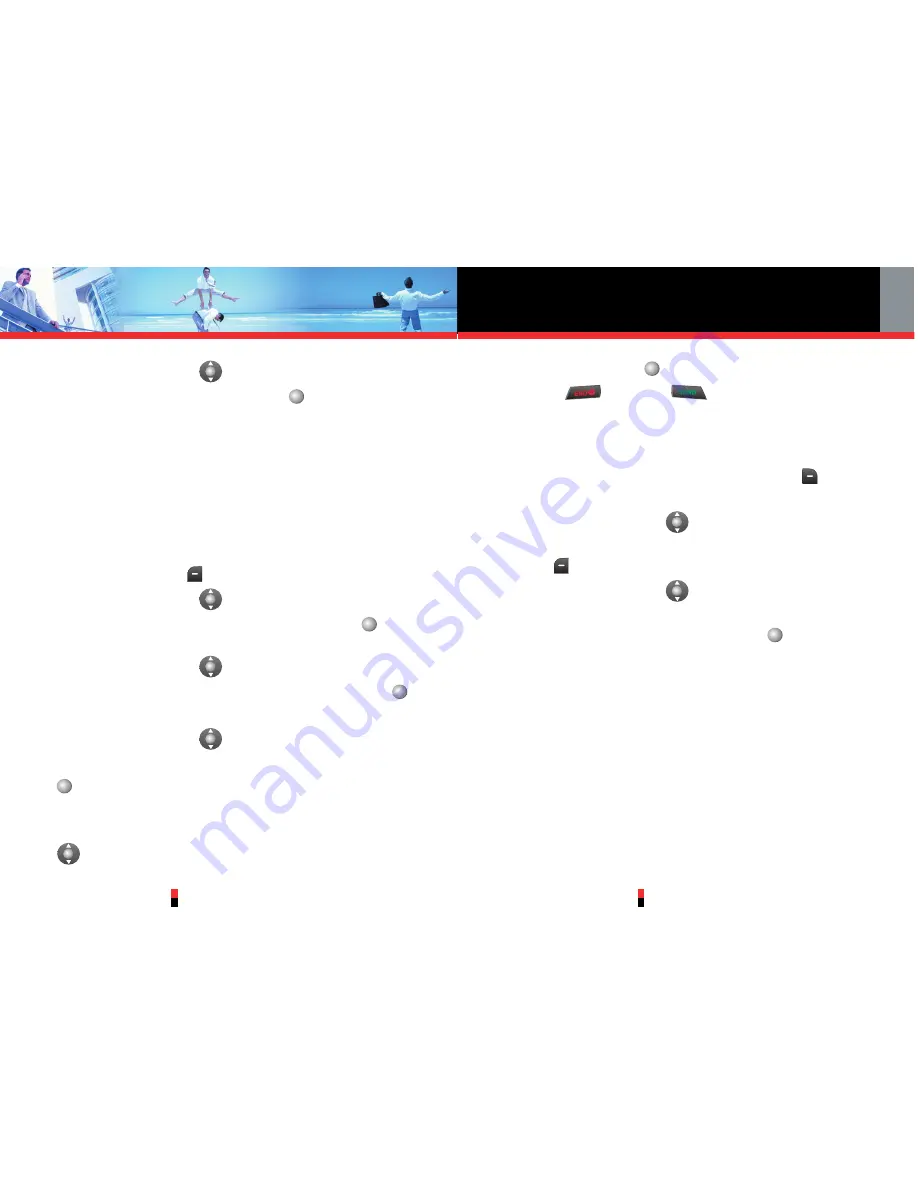
Contacts in Your Phone’s Memory
G’zOne TYPE-S
37
G’zOne TYPE-S
36
6. Press Navigation Key
up or down to select
Yes
to
save, then press Center Select Key
for
[OK]
.
Editing Contacts Entries
Adding Another Phone Number
From the Main Menu Screen
1. From standby mode, enter the phone number you
want to save (up to 48 digits).
2. Press Left Soft Key
[Save]
.
3. Press Navigation Key
up or down to highlight
Update Existing
and press Center Select Key
for
[OK]
.
4. Press Navigation Key
up or down to highlight the
existing Contact entry and press Center Select Key
for
[OK]
.
5. Press Navigation Key
up or down to highlight the
type of phone number and press Center Select Key
for
[OK]
.
Mobile 1/Mobile 2/ Home / Work
6. If the entry is already assigned, press Navigation Key
up or down to select
Yes
or
No
, then press
Center Select Key
for
[OK]
.
7. Press
to exit or
to place a call to the
phone number.
From the Contact List Screen
1. From standby mode, press Right Soft Key
[Contacts]
. Your Contacts display alphabetically.
2. Press Navigation Key
up or down to highlight the
Contact entry you want to edit, then press Left Soft
Key
[Edit]
.
3. Press Navigation Key
up or down to highlight the
phone number field you want to add, then enter the
number and press Center Select Key
for
[SAVE]
to save. A confirmation message appears.
Default Numbers
The phone number saved when a Contact is created is
the Default Number. If more than one number is saved in
a Contact entry, another number can be saved as the
Default Number.
NOTE
The Default Number cannot be deleted by itself. The entire
Contact entry can be deleted or another number can be set
as the Default Number allowing you to delete the original






























