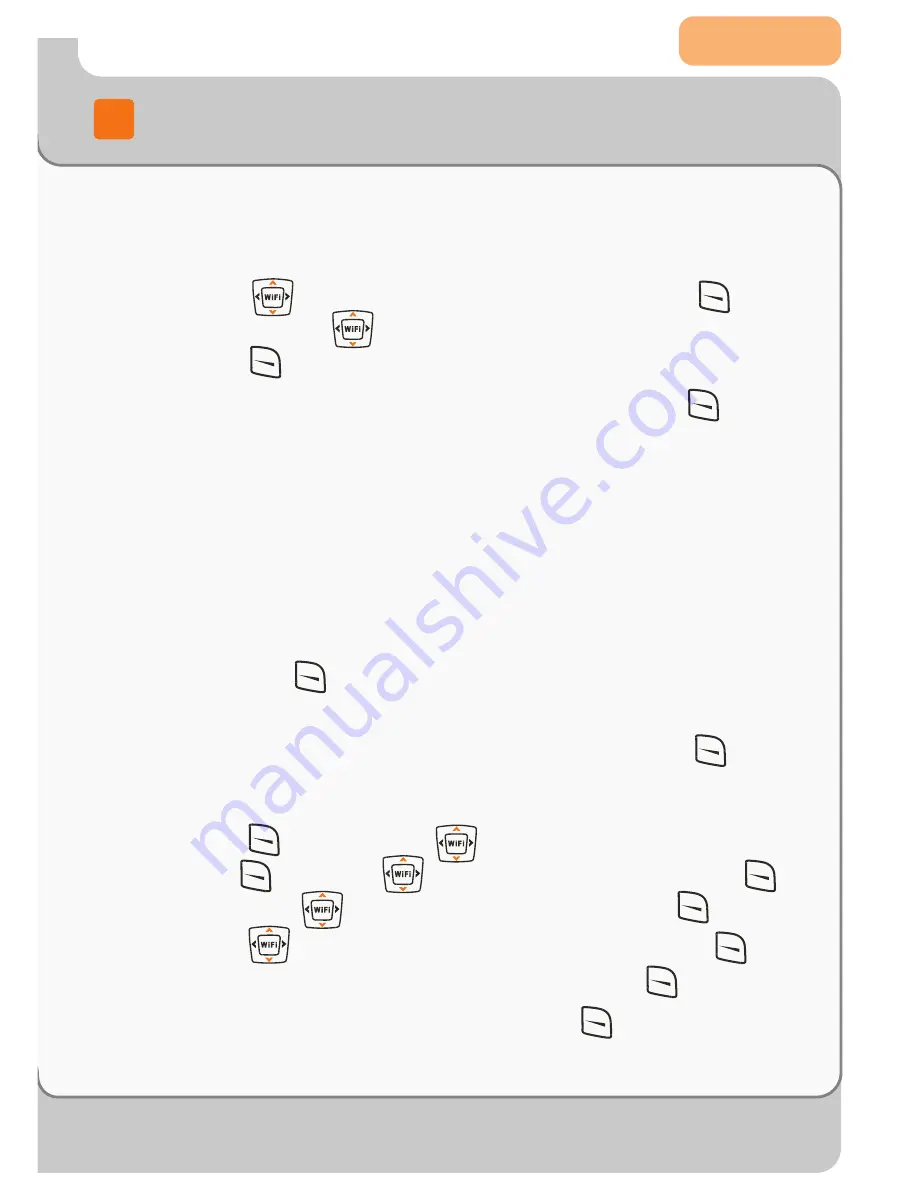
Page 06
P
3
Connecting to a Wireless Network
Available SSI
D
s are dis
p
layed.
T
hose
w
ith no lock ne
x
t to the name
are o
p
en APs
;
those
w
ith a lock are
p
rotected APs and you
w
ill
need to su
pp
ly their
WE
P keys or
W
PA
-
PS
K
s to access them.
2
. Press to scroll to the desired SSI
D
and
p
ress
(
Sa
v
e
)
. Press to reach the desired AP
p
rofile and
p
ress
(
Sa
v
e
)
to save the SSI
D
.
3
.
W
ith the
Sec
u
rit
y
M
o
d
e
o
p
tion highlighted,
p
ress
(
Ok
)
.
Select from
Open AP
,
W
EP K
e
y
and
W
P
A
-
P
S
K
according
to the AP
'
s authentication mode.
4
. If
W
EP
K
e
y
or
W
P
A
-
P
S
K
is selected, the
p
hone
w
ill directly
access the
W
EP KE
Y I
n
f
o
or
W
P
A
-
P
S
K
I
n
f
o
o
p
tion.
F
ollo
w
the
p
rom
p
t to set the o
p
tion
:
-
W
EP
KE
Y I
n
f
o
:
Select
64b
it
or
1
28
b
it
to s
p
ecify the encry
p
tion
method that
w
as used to create the
WE
P
;
enter the
WE
P key
and
p
ress
(
Ok
)
.
T
o set the
WE
P key authentication method
and inde
x
, select
A
u
th
M
etho
d
and
W
EP K
e
y
I
n
d
e
x
.
-
W
P
A
-
P
S
K
I
n
f
o
:
E
nter the
W
PA
-
PS
K
key and
p
ress
(
Ok
)
.
3.3.
2
E
ntering SS
I
D
s
D
irect
l
y
1
. Press
(
M
en
u
)
;
p
ress
to scroll to
W
i
F
i
-
Settings
and
p
ress
(
Ok
)
;
p
ress to scroll to
W
i
F
i
C
on
f
ig
and
p
ress
(
Ok
)
;
p
ress to scroll to
A
P P
ro
f
i
l
e
and
p
ress
(
Ok
)
.
2
. Press to reach the desired AP
p
rofile and
p
ress
(
Ok
)
.
W
ith the
SS
I
D
o
p
tion highlighted,
p
ress
(
Ok
)
.
3
.
E
nter the desired AP
'
s SSI
D
and
p
ress
(
Ok
)
.
4
.
F
ollo
w
ste
p
s
3
-
4
s
p
ecified in Section
3
.
3
.
1
.




















